Save costs and get more features with AWS Elemental MediaConvert
MediaConvert is a newer file-based video transcoding service that provides a comprehensive suite of advanced transcoding features, with on-demand rates starting at $0.0075/minute. Read more
Already using Amazon Elastic Transcoder? It's simple to migrate to MediaConvert. For more information, see this overview
HLS Content Protection
HTTP Live Streaming (HLS) is a protocol that segments media files for optimization during streaming. HLS enables media players to play segments with the highest quality resolution that is supported by their network connection during playback.
You can use Elastic Transcoder to encrypt segments of a streamed media file, send the encrypted segments over the Internet, and decrypt them upon playback. This protects your media content and ensures that only authorized users can view the encrypted segments of your media files.
The following is a summary of the playback process of a media file that has HLS content protection:
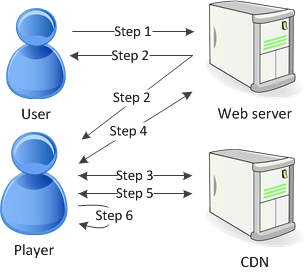
A user visiting your web page authenticates with your web server, which sets a session cookie in the user's browser.
The user loads a player from your web server.
The player fetches the master playlist from your content delivery network (CDN). The master playlist provides the available bit rates and resolutions for the media file.
The player calls your web server, which validates the session cookie, checks that the user is authorized to view the content, and returns the data decryption key.
The player chooses a variant playlist and fetches the associated media segments from the CDN.
The player uses the data key to decrypt the segments, and begins playing the media.
Note
You can use HLS content protection to encrypt segments of a streamed file, or you can encrypt entire files. You can’t do both, so don’t select both HLS content protection and individual file protection.
Keys for HLS Content Protection
To use HLS content protection with Elastic Transcoder, you need two types of keys:
AWS KMS key — The key associated with your Elastic Transcoder pipeline
Data key — The key associated with your Elastic Transcoder job
You must have a AWS KMS key to use HLS content protection. The KMS key is used to encrypt your data key before it is sent it over the Internet. We recommend that you create one KMS key to use with all your transcoding jobs. For more information about creating and setting up a KMS key, see Using AWS KMS with Elastic Transcoder.
The data key is used to encrypt your media file. All variations and segments of the same content are encrypted using the same data key. If you do not specify a data key, Elastic Transcoder generates one for you.
Streaming HLS Protected Content
To deliver HLS protected content, you must have the following:
A location for storing your encrypted media files and data keys. We recommend that you store your files in Amazon S3 and secure your keys in a database, such as DynamoDB. For more information on DynamoDB, see What is Amazon DynamoDB? in the Amazon DynamoDB Developer Guide.
(Optional) A content distribution network (CDN) to stream your files. For more information about CDNs, see Getting Started with CloudFront in the Amazon CloudFront Developer Guide.
An application capable of authenticating and authorizing your users, and securely serving the data encryption key. You can use Amazon EC2 to run this application. For more information, see Setting Up with Amazon EC2 in the Amazon EC2 User Guide for Windows Instances (for Windows users) or Setting Up with Amazon EC2 in the Amazon EC2 User Guide for Linux Instances (for Linux users).
A player capable of decrypting an encrypted HLS file. For more information, go to Http Live Streaming
.
Creating Encrypted Streamed Content
To prepare your files for HLS content protection, you must associate a KMS key with a new or existing pipeline.
To set up a pipeline with a KMS key that you specify, see Using AWS KMS with Elastic Transcoder.
The following steps show how to encrypt your files for HLS content protection by using the Elastic Transcoder console:
To use HLS content protection for your files
Open the Elastic Transcoder console at https://console.aws.amazon.com/elastictranscoder/
. In the navigation pane, click Jobs and create a new job. For more information, see Creating a Job in Elastic Transcoder.
In Output Details, in the Preset drop down list, select an
HLSpreset.Leave Encryption Parameters set to
None.In Playlists, click Add Playlist and select either
HLSv3orHLSv4as your playlist type.In Content Protection, select
Enter Information.a. To manage your own key, in Key Storage Policy, select
No Store. In License Acquisition Url, type in the absolute path to the location where you will store your data key. For example:https://www.example.com/datakeyWe recommend that you select
No Storeand store your key in a secure Amazon S3 bucket or a database such as DynamoDB.b. To store your key in a public Amazon S3 bucket, in Key Storage Policy, select
With Variant Playlists. Elastic Transcoder writes your data key into the same bucket as the playlist files.Important
Keys stored using
With Variant Playlistsare written to a public bucket. UseNo Storefor your actual keys.
Note
If you choose No Store, Elastic Transcoder returns your data key as part of the job object, but
does not store it. You are responsible for storing the data key.