Getting ready to create HLS rendition groups
Step 1. Create a mapping
Identify the video, audio, audio rendition groups and captions you require. Review the Rules for rendition groups to ensure you design an output that is valid. For example:
-
Video “high definition.”
-
Video “low definition.”
-
A rendition group named “AAC group” for AAC audio.
-
A rendition group named “Dolby group” for Dolby Digital audio.
-
Audio English AAC in “AAC group” rendition group.
-
Audio English Dolby Digital in “Dolby group” rendition group.
-
Audio French AAC in “AAC group” rendition group.
-
Audio French Dolby Digital in “Dolby group” rendition group.
-
Video “high definition” to be associated with both rendition groups.
-
Video “low definition” to be associated with the “Dolby group” rendition group.
-
Captions in English and French in WebVTT format, to be associated with both rendition groups.
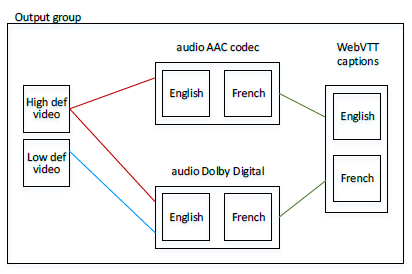
Step 2. Determine defaults and auto-selection behavior
For each audio rendition group, decide which audio will be the default and how auto-selection works for the non-defaults. Setting up this information is useful if:
-
The user has specified an audio preference on the client player but that preference is not available, or
-
If the user has not specified an audio preference.
(Obviously, if the user has specified a preference and that preference is available, the client player will select that preference.)
Set the Audio Track Type field. The options for this field for each audio stream follow.
| Value | Client player behavior | Representation in HLS manifest |
|---|---|---|
| Alternate Audio, Auto Select, Default | The client player should select this stream. Only one stream in the rendition group should be set as the default; otherwise, the client player may behave unexpectedly. | EXT-X-MEDIA with DEFAULT=YES, AUTOSELECT=YES |
| Alternate Audio, Auto Select, Not Default | The client player may select this stream. Any number of streams in the rendition group can be set this way. | EXT-X-MEDIA with DEFAULT=NO, AUTOSELECT=YES |
| Alternate Audio, not Auto Select | The client player should never select this stream. Any number of streams in the rendition group can be set this way. | EXT-X-MEDIA with DEFAULT=NO, AUTOSELECT=NO |
| Audio-Only Variant Stream | The client can play back this audio-only stream instead of video in low-bandwidth scenarios. | EXT-X-STREAM-INF |
-
Set the Alternate Audio Track Selection as follows:
Desired result How to set There is a default. The player can auto-select any of the other audios. -
Set only one audio stream to “Alternate Audio, Auto-Select, Not Default, Default.”
-
Set every other audio stream to “Alternate Audio, Auto-Select, Not Default.”
There is a default. The player cannot auto-select any of the other audios. -
Set only one audio stream to “Alternate Audio, Auto-Select, Not Default, Default.”
-
Set every other audio stream to “Alternate Audio, not Auto-Select.”
There is a default. There are specific audios that the player can auto-select. -
Set only one audio stream to “Alternate Audio, Auto-Select, Not Default, Default.”
-
Set some of the other audio streams to “Alternate Audio, Auto-Select, Not Default.”
-
Set some of the other audio streams to “Alternate Audio, not Auto Select.”
There is no default. The player can auto-select any audio it chooses. -
Set every audio stream to “Alternate Audio, Auto-Select, Not Default.”
There is no default. The player cannot auto-select any audio. -
Set every audio stream to “Alternate Audio, not Auto-Select.”
There is no default. There are specific audios that the player can auto-select. -
Set some audio streams to “Alternate Audio, Auto-Select, Not Default.”
-
Set some audio streams to “Alternate Audio, not Auto-Select.”
-
-
In addition, if you have an audio that is intended as the audio to play when the bandwidth is so low that the video cannot be delivered, then set that audio to “Audio-Only Variant Stream.”