This is version 2.17 of the AWS Elemental Server documentation. This is the latest version. For prior versions, see the Previous Versions section of AWS Elemental Conductor File and AWS Elemental Server Documentation.
Ad Avail Blanking and Blackout
You can turn on one or both of the following features to blank out the content associated with a SCTE-35 event:
-
“Blackout”: Blank out the content for other types of SCTE-35 messages such as chapters and programs.
-
“Ad avail blanking”: Blank out the content for a SCTE-35 message that is considered an “ad avail” (according to the mode, Getting Ready: Setting the Ad Avail Mode).
In both features, the handling is:
-
Replace the video content associated with the event with an image you specify or with a black image.
-
Remove the audio associated with the event.
-
Remove the closed captions associated with the event.
Blanking is Global
Both ad avail blanking and blackout apply to all outputs. You cannot choose to blank out for some outputs and not blank out for others: it is an all-or-nothing decision.
Comparison to Manifest Decoration and Passthrough
Manifest decoration and passthrough have a smaller scope than ad avail and blackout: they apply only to outputs that support these features.
Note this important fact because, if you do not do passthrough and do not do manifest decoration in a given output (because they are not supported or you choose not to), but you do implement blanking, there are no “markers” for where the blanked content occurs.
The only way of identifying where this blanking is occurring is to look for the IDR i-frames that identify where the SCTE-35 message used to be!
Scope of Blackout
All SCTE-35 messages that are “Other type” are blanked out as follows:
| SCTE-35 Segmentation Type | Blanking |
|---|---|
| Programs | Always |
| Chapters | Always |
| Unscheduled events | Always |
| Network | See below. |
Network Blackout
Network end blackout is different from the other events that trigger a blackout because:
-
With other events, blanking starts when the “event start” instruction is encountered and ends when the “event end” instruction is encountered.
-
With Network, blanking starts when the "Network End" instruction is encountered and ends when the "Network Start" instruction is encountered.
Scope of Ad Avail Blanking
For Ad avail blanking (but not for Blackout), the ad avail mode you set controls which SCTE-35 events result in blanking of the content.
Splice Insert Mode
This table describes which message type/segmentation type combination is blanked by Ad avail blanking when the Ad Avail mode (Getting Ready: Setting the Ad Avail Mode) is Splice Insert mode.
| Message Type ID | Segmentation Type ID | Blanked | Not blanked |
|---|---|---|---|
| Splice insert | No segmentation descriptor present | X | |
| Provider advertisement | X | ||
| Distributor advertisement | X | ||
| Placement opportunity | X | ||
| Other type (e.g. Chapter, Program) | X | ||
| Time signal | Provider advertisement | X | |
| Distributor advertisement | X | ||
| Placement opportunity | X | ||
| Other type (e.g. Chapter, Program) | X |
Timesignal APOS Mode
This table describes which message type/segmentation type combination is blanked by Ad avail blanking when the Ad Avail mode (Getting Ready: Setting the Ad Avail Mode) is Timesignal with APOS mode.
| Message Type ID | Segmentation Type ID | Blanked | Not blanked |
|---|---|---|---|
| Splice insert | Any | X | |
| Time signal | Provider advertisement | X | |
| Distributor advertisement | X | ||
| Placement opportunity | X | ||
| Other type (e.g. Chapter, Program) | X |
Ad Avail Blanking and Restriction Flags: Restrictions in the Input
SCTE-35 messages of type time_signal always contain segmentation
descriptors.
SCTE-35 messages of type splice_insert may or may not include
segmentation descriptors.
If the input has SCTE-35 messages that do include segmentation descriptors, these segmentation descriptors always include two types of flags. These flags provide additional information as guidance for blanking in specific situations:
-
web_delivery_allowed_flag-
Truemeans that there is no restriction on including the ad avail event’s content in a stream intended for web delivery: there is no need to blank out content in streams intended for web delivery. -
Falsemeans there is a restriction: the content should be blanked out.
-
-
no_regional_blackout_flag-
Truemeans that there is no restriction on including the ad avail event’s video in a stream intended for regional markets: there is no need to blank out content in streams intended for regional markets. -
Falsemeans there is a restriction: the content should be blanked out.
-
If neither flag is present (usually the case with splice_inserts), then
both are considered to be false: blanking should occur.
If both flags are present (which is usually the case; it is unusual to have only one flag present), then a “false” for one flag takes precedence over a “true” for the other flag: blanking should occur.
Typically, in any given message in the input only one of these flags would ever be
set to false, so only one restriction would ever be in place.
There would typically never be both a regional
delivery restriction and a web delivery restriction. This is because if content is
considered restricted for regional delivery, then it would not also be considered
restricted for web delivery (where the concept of a region makes no sense).
To summarize, this is the blanking logic that applies to each ad avail event that is encountered:
| Content of Corresponding SCTE-35 Message Web delivery allowed? |
Content of Corresponding SCTE-35 Message Regional delivery allowed? |
Result | Comment | |
|---|---|---|---|---|
| S1 | Flag is not present | Flag is not present | Blanking will occur | This combination can occur only in a message type
splice_insert (where the segmentation descriptor is
optional). |
| S2 | True | True | Blanking will not occur | |
| S3 | True | False | Blanking will occur | |
| S4 | False | True | Blanking will occur |
Ad Avail Blanking and Restriction Flags: AWS Elemental Handling of Restrictions
You can modify this default blanking behavior by instructing the AWS Elemental
software to ignore a restriction flag that is set to false, so that
blanking does not occur for this ad avail event. In other words, to use this logic:
“Even if the message indicates to blank content because a regional blackout is in
place, do not follow this instruction. Ignore the fact that a regional blackout is in
place and do not blank content.”
You modify the behavior by setting one or the other of the Ignore flags to:
-
Unchecked (default). The logic as above applies, so continue to observe the restriction.
-
Checked. Ignore the restriction and do not blank video for the ad avail event.
Warning
Never set both fields to Ignore!
To summarize, the Ignore flags make a difference only to these scenarios:
| Content of Corresponding SCTE-35 Message Web delivery allowed? |
Content of Corresponding SCTE-35 Message Regional delivery allowed? |
Restriction Field in AWS Elemental | Result | |
|---|---|---|---|---|
| S3 | True | False | Ignore “regional delivery” restriction | Blanking will not occur |
| S4 | False | True | Ignore “web delivery” restriction | Blanking will not occur |
Ad Avail Blanking and Restriction Flags: Restriction Flags with “Splice Insert”
If you selected Splice Insert as the Ad Avail mode, then there is an assumption that the SCTE-35 ad avail message will not include the two restriction flags described above. Avoid assuming that every SCTE-35 ad avail message should result in an ad avail.
Therefore, if you know that input contains splice inserts (not time signals), you should leave both the fields unchecked.
Procedure to Enable Ad Avail Blanking
-
In the Profile or Event screen, click Advanced Avail Controls (in the Input section towards the top of the screen).
-
Check or uncheck the two restriction fields:
-
Unchecked (default): Observe the restriction and blank the content for the ad avail event.
-
Checked: Ignore the restriction and do not blank the content for the ad avail event.
-
-
Go down to the Global Processors section and complete the following fields:
-
Ad Avail Blanking: Click to turn on. The Blanking Image field appears.
-
Blanking Image: Specify a
.bmpor.pngfile to use for the blanking. If you leave this field blank, a plain black image is inserted.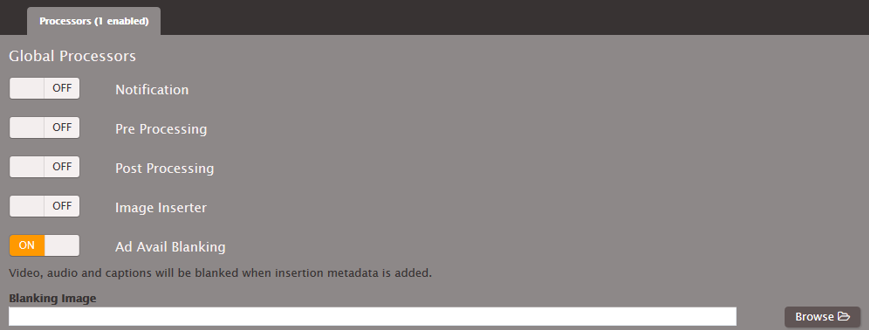
-
Procedure to Enable Blackout
-
In the Profile or Event screen, go down to the Global Processors section and complete the following fields:
-
Blackout Image Insertion: Click to turn on. The Blanking Image field appears.
-
Blanking Image: Specify a
.bmpor.pngfile to use for the blanking. If you leave this field blank, a plain black image is inserted.
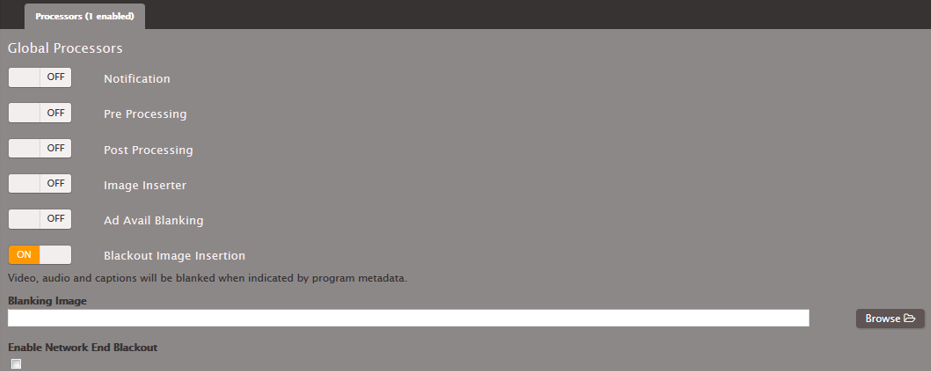
-
-
If you want to enable network end blackout (in other words, blank content when network transmission has ended and remove blanking only when network transmission resumes), follow these instructions:
-
Enable Network End Blackout: Selected.
-
Network ID: The EIDR ID of the network in the format 10.nnnn/xxxx-xxxx-xxxx-xxxx-xxxx-c (case insensitive). Only network end events with this ID trigger blackout.
-
Network End Blackout Image: Specify a
.bmpor.pngfile to use for the blanking. If you leave this field blank, a plain black image is inserted.

-