This is version 2.17 of the AWS Elemental Server documentation. This is the latest version. For prior versions, see the Previous Versions section of AWS Elemental Conductor File and AWS Elemental Server Documentation.
Choosing Between Input, Stream, and Global Overlay
You can add still image overlays to your inputs, your streams, and throughout the job globally. Where you specify your graphic overlays affects where in your transcoded assets the overlays appear. One job can have any combination of input, stream, and global overlays.
The following diagram shows how input, stream, and global overlays appear in the video files that are created by a job. Input overlays appear on all outputs, but only in the portions of the outputs that come from the input that has the overlay.Stream overlays appear throughout the entirety of any output that uses the stream. Global overlays appear on all outputs throughout the entire length of the outputs.
Note
In this diagram, all overlays are specified for the entire duration of the input or output. You can instead specify a shorter overlay duration within that time.
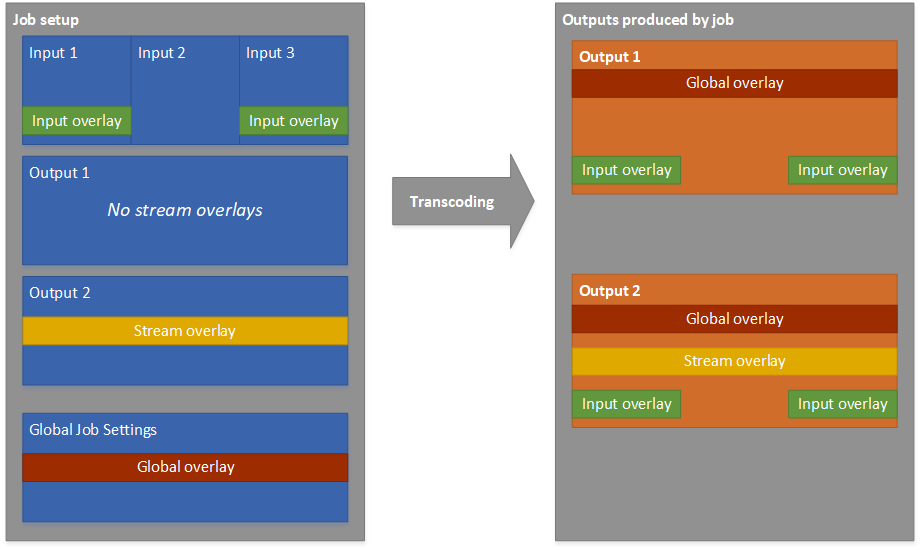
Input Overlays
Choose input overlay for the following situations:
-
You want the same overlays on every output.
-
You want an overlay on only the parts of your outputs that correspond to individual inputs.
Here are examples of situations where you would use an input overlay:
-
Some of your inputs already have your logo as an overlay and some of them don't. You want to add the logo to the inputs that don't already have it.
-
Some of your inputs are programming that you want your logo on. Other inputs are advertisements or blank slates that you don't want your overlay on.
-
Your job has only one input and you want your overlay to appear for the entire duration of the video on every output of the job.
Global Overlays
Choose Global Overlay for these situations:
-
You want overlays that appear the same way on every output.
-
You have multiple inputs, but you want the same overlay across all of them.
Stream Overlays
Choose Stream Overlay for the following situations:
-
You want overlays on some outputs but not others.
-
You want different overlays on different outputs.
-
You want different overlays on different renditions within one ABR stack.
-
You have multiple inputs, but you want the same overlay across all of them.
These examples are situations where you would use stream overlay:
-
You set up a standalone file output with high definition and another standalone file output with standard definition. You want to include an HD indicator in the corner of the frame on the high definition output only.
-
You set up one of the renditions in your ABR stack with high definition. You want to include an HD indicator in the corner of the frame on this rendition only.
-
You are stitching together several films as separate inputs to create a single-asset film marathon. You want to put a graphic on all of them indicating that they are part of the larger marathon.