This is version 2.18 of the AWS Elemental Server documentation. This is the latest version. For prior versions, see the Previous Versions section of AWS Elemental Conductor File and AWS Elemental Server Documentation.
Creating HLS Rendition Groups (Web Interface)
Topics
Step 1. Create Video-Only Outputs
You must create “video-only” outputs. Follow these steps for each video-only output you need:
-
In the AWS Elemental Server web interface, display the Apple HLS output group tab.
-
Click Add Output in order to create an output.
-
Select or create a stream to be associated with that output. For example, Stream 1.
-
In that stream, delete the Default Audio tab. This stream now contains only a video stream.
-
Go back to the Output section associated with this stream and click Advanced. The Audio Rendition Sets field now appears, with a default value of “audio_program.” This field shows in an output only when the associated stream contains only one video stream.
-
Change the Audio Rendition Sets field to specify the rendition group or groups to associate with this video:
-
To associate the video with one rendition group, enter the name of the rendition group.
-
To associate the video with several rendition groups, enter a comma-separated list of the rendition group names. Do not put a space after each comma.
-
Step 3. Create Audio-Only Outputs
Follow these steps for each audio-only output you need:
-
Click Add Output in order to create an output.
-
Select or create a stream to be associated with that output. For example, Stream 3.
-
In that stream, delete the default Video and Captions tabs.This stream is now an audio stream.
-
Complete the following fields in the Advanced section:
-
Stream Name: The wording for the NAME parameter in the manifest, as described in Audio Information for an HLS Output Group with Audio Rendition Group Event . This is the audio description that the client player user interface displays. If the description is a language, it should be in that language. For example, “Deutsch ”, not “German”.
-
Language Code: Optional; complete only if the audio is a language. The wording that is to appear in the LANGUAGE parameter in the manifest should be the language code as per RFC 5646, as described in Audio Information for an HLS Output Group with Audio Rendition Group Event . This is the language code that the client player reads.
You can also leave this field blank and check Follow Input Language Code; the language of the audio (specified in Audio Source, a bit higher up on the screen) is detected.
-
-
Go back to the Output section associated with the first audio stream and click Advanced.
The Audio Group ID field and Alternate Audio Track Type field (named Audio Track Selection in earlier versions) now show. These fields show in an output only when the associated stream contains only one audio stream. The Audio Group ID field shows the default value “audio_program.”
(Note that the Audio Only Image field also appears in an audio-only stream. This field has nothing to do with audio rendition groups; it is used to assign an image in a “regular stream that has no video.”)
-
Set the Audio Group ID field to specify the audio rendition group that this audio will belong to. For example, “AAC group” or “Dolby group.”
-
Set up the Alternate Audio Track Selection field (Audio Track Type field), as described in Step 2. Determine Defaults and Auto-Selection Behavior.
-
Step 4. Caption-Only Streams
If your output includes captions, you must create “captions-only” outputs. Follow these steps for each captions-only output you need:
-
Click Add Output in order to create an output.
-
Select or create a stream to be associated with that output.For example, Stream 4.
-
In that stream, delete the default Video tab and the default Audio tab. This stream now contains only a captions stream.
For more information on setting up captions, see Setting Up Captions with AWS Elemental Server.
Step 5. Verify Outputs for the HLS Rendition Group
-
Finally, check all your outputs for the HLS output groups and make sure you do not have an output that contains both audio and video. Including such an output may produce a manifest that the client player cannot interpret.
Summary of the Steps to Create an HLS Rendition Group
After these steps, you have:
-
One or more video-only outputs. Each output is associated through its Audio Rendition Sets field to one or more audio rendition groups.
-
Two or more audio-only outputs. Each output belongs to an audio rendition group based on the value in the Audio Group ID field.
-
Optionally, one or more captions-only outputs.
Example of the Event Output: Creating Caption-Only Streams for an HLS Rendition Group
Here is the Output section.
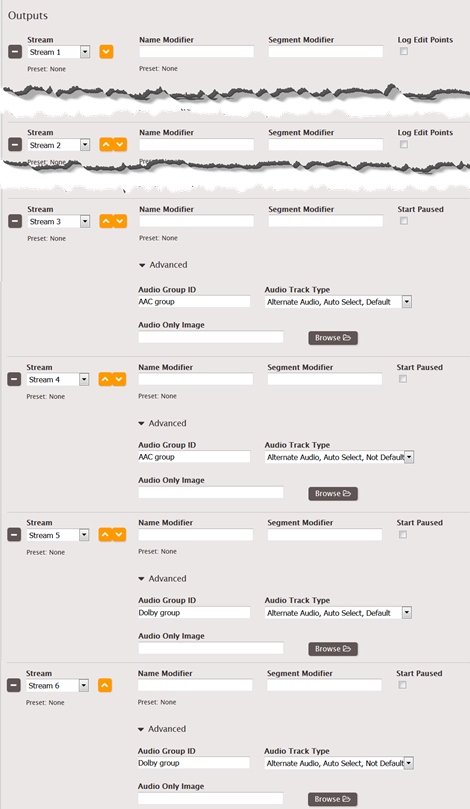
Here is the Streams section.

