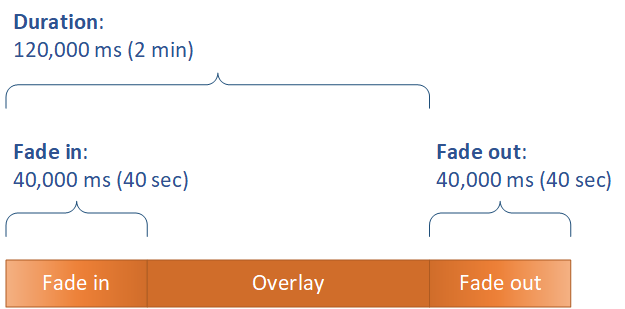This is version 2.17 of the AWS Elemental Server documentation. This is the latest version. For prior versions, see the Previous Versions section of AWS Elemental Conductor File and AWS Elemental Server Documentation.
Setting Up When Your Overlay Plays
Regardless of whether you specify a still graphic overlay in an input, a stream, or globally to the job, you set up when it starts and how long it runs by specifying the Start time and Duration. The following image shows how you would specify these settings if you wanted your overlay to start two minutes into the video and to remain on the video for two minutes. If you keep these settings in their default state, the overlay begins at the first frame of the input or output and remains on the video for the duration of the input or output.
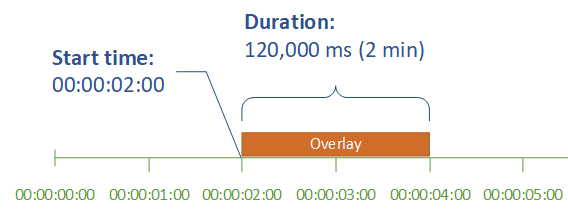
Start time
Provide the timecode for the first frame where you want to have the overlay appear. If you set up your overlay to fade in, set the the fade-in to begin at the start time.
Note
Make sure that you take your timecode source settings into account when you provide your start time. For input overlays, the input Input > Timecode Source setting affects your overlay start time. For stream and global overlays, the job-wide Timecode Config > Source setting affects your overlay start time.
Unless you have a reason to set it otherwise, set both of these settings to Start at 0 and specify your timecode counting from 00:00:00:00 at the first frame, as illustrated in this example.
Duration
Specify the length of time, in milliseconds, that you want the overlay to remain for. This duration includes fade-in time, but not fade-out time, as the following image shows.