Apache Spark plugin for Ranger integration with Amazon EMR
Amazon EMR has integrated EMR RecordServer to provide fine-grained access control for SparkSQL. EMR's RecordServer is a privileged process running on all nodes on an Apache Ranger-enabled cluster. When a Spark driver or executor runs a SparkSQL statement, all metadata and data requests go through the RecordServer. To learn more about EMR RecordServer, see the Amazon EMR components for use with Apache Ranger page.
Topics
Supported features
| SQL statement/Ranger action | STATUS | Supported EMR release |
|---|---|---|
|
SELECT |
Supported |
As of 5.32 |
|
SHOW DATABASES |
Supported |
As of 5.32 |
|
SHOW COLUMNS |
Supported |
As of 5.32 |
|
SHOW TABLES |
Supported |
As of 5.32 |
|
SHOW TABLE PROPERTIES |
Supported |
As of 5.32 |
|
DESCRIBE TABLE |
Supported |
As of 5.32 |
|
INSERT OVERWRITE |
Supported |
As of 5.34 and 6.4 |
| INSERT INTO | Supported | As of 5.34 and 6.4 |
|
ALTER TABLE |
Supported |
As of 6.4 |
|
CREATE TABLE |
Supported |
As of 5.35 and 6.7 |
|
CREATE DATABASE |
Supported |
As of 5.35 and 6.7 |
|
DROP TABLE |
Supported |
As of 5.35 and 6.7 |
|
DROP DATABASE |
Supported |
As of 5.35 and 6.7 |
|
DROP VIEW |
Supported |
As of 5.35 and 6.7 |
|
CREATE VIEW |
Not Supported |
The following features are supported when using SparkSQL:
-
Fine-grained access control on tables within the Hive Metastore, and policies can be created at a database, table, and column level.
-
Apache Ranger policies can include grant policies and deny policies to users and groups.
-
Audit events are submitted to CloudWatch Logs.
Redeploy service definition to use INSERT, ALTER, or DDL statements
Note
Starting with Amazon EMR 6.4, you can use Spark SQL with the statements: INSERT INTO, INSERT OVERWRITE, or ALTER TABLE. Starting with Amazon EMR 6.7, you can use Spark SQL to create or drop databases and tables. If you have an existing installation on Apache Ranger server with Apache Spark service definitions deployed, use the following code to redeploy the service definitions.
# Get existing Spark service definition id calling Ranger REST API and JSON processor curl --silent -f -u<admin_user_login>:<password_for_ranger_admin_user>\ -H "Accept: application/json" \ -H "Content-Type: application/json" \ -k 'https://*<RANGER SERVER ADDRESS>*:6182/service/public/v2/api/servicedef/name/amazon-emr-spark' | jq .id # Download the latest Service definition wget https://s3.amazonaws.com/elasticmapreduce/ranger/service-definitions/version-2.0/ranger-servicedef-amazon-emr-spark.json # Update the service definition using the Ranger REST API curl -u<admin_user_login>:<password_for_ranger_admin_user>-X PUT -d @ranger-servicedef-amazon-emr-spark.json \ -H "Accept: application/json" \ -H "Content-Type: application/json" \ -k 'https://*<RANGER SERVER ADDRESS>*:6182/service/public/v2/api/servicedef/<Spark service definition id from step 1>'
Installation of service definition
The installation of EMR's Apache Spark service definition requires the Ranger Admin server to be setup. See Set up a Ranger Admin server to integrate with Amazon EMR.
Follow these steps to install the Apache Spark service definition:
Step 1: SSH into the Apache Ranger Admin server
For example:
ssh ec2-user@ip-xxx-xxx-xxx-xxx.ec2.internal
Step 2: Download the service definition and Apache Ranger Admin server plugin
In a temporary directory, download the service definition. This service definition is supported by Ranger 2.x versions.
mkdir /tmp/emr-spark-plugin/ cd /tmp/emr-spark-plugin/ wget https://s3.amazonaws.com/elasticmapreduce/ranger/service-definitions/version-2.0/ranger-spark-plugin-2.x.jar wget https://s3.amazonaws.com/elasticmapreduce/ranger/service-definitions/version-2.0/ranger-servicedef-amazon-emr-spark.json
Step 3: Install the Apache Spark plugin for Amazon EMR
export RANGER_HOME=.. # Replace this Ranger Admin's home directory eg /usr/lib/ranger/ranger-2.0.0-admin mkdir $RANGER_HOME/ews/webapp/WEB-INF/classes/ranger-plugins/amazon-emr-spark mv ranger-spark-plugin-2.x.jar $RANGER_HOME/ews/webapp/WEB-INF/classes/ranger-plugins/amazon-emr-spark
Step 4: Register the Apache Spark service definition for Amazon EMR
curl -u *<admin users login>*:*_<_**_password_ **_for_** _ranger admin user_**_>_* -X POST -d @ranger-servicedef-amazon-emr-spark.json \ -H "Accept: application/json" \ -H "Content-Type: application/json" \ -k 'https://*<RANGER SERVER ADDRESS>*:6182/service/public/v2/api/servicedef'
If this command runs successfully, you see a new service in your Ranger Admin UI called "AMAZON-EMR-SPARK", as shown in the following image (Ranger version 2.0 is shown).
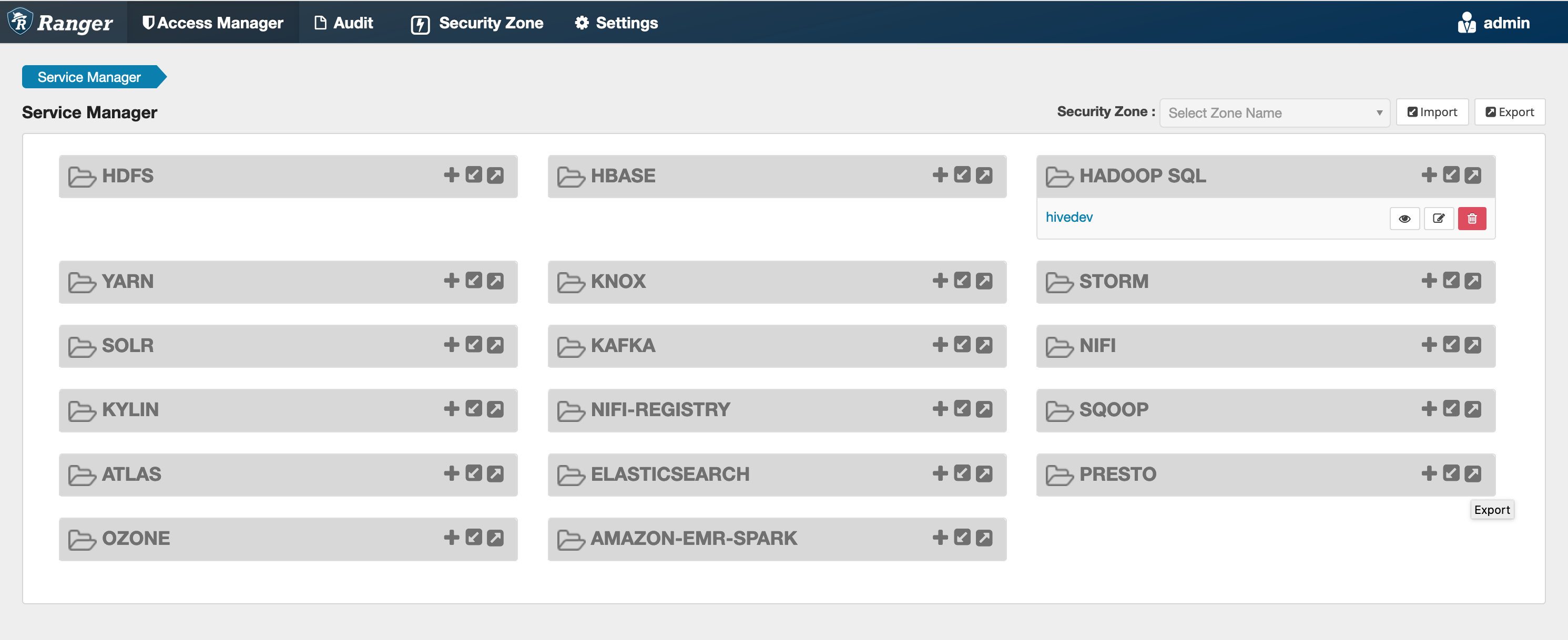
Step 5: Create an instance of the AMAZON-EMR-SPARK application
Service Name (If displayed): The service name
that will be used. The suggested value is amazonemrspark.
Note this service name as it will be needed when creating an EMR security
configuration.
Display Name: The name to be displayed for
this instance. The suggested value is
amazonemrspark.
Common Name For Certificate: The CN field within the certificate used to connect to the admin server from a client plugin. This value must match the CN field in your TLS certificate that was created for the plugin.
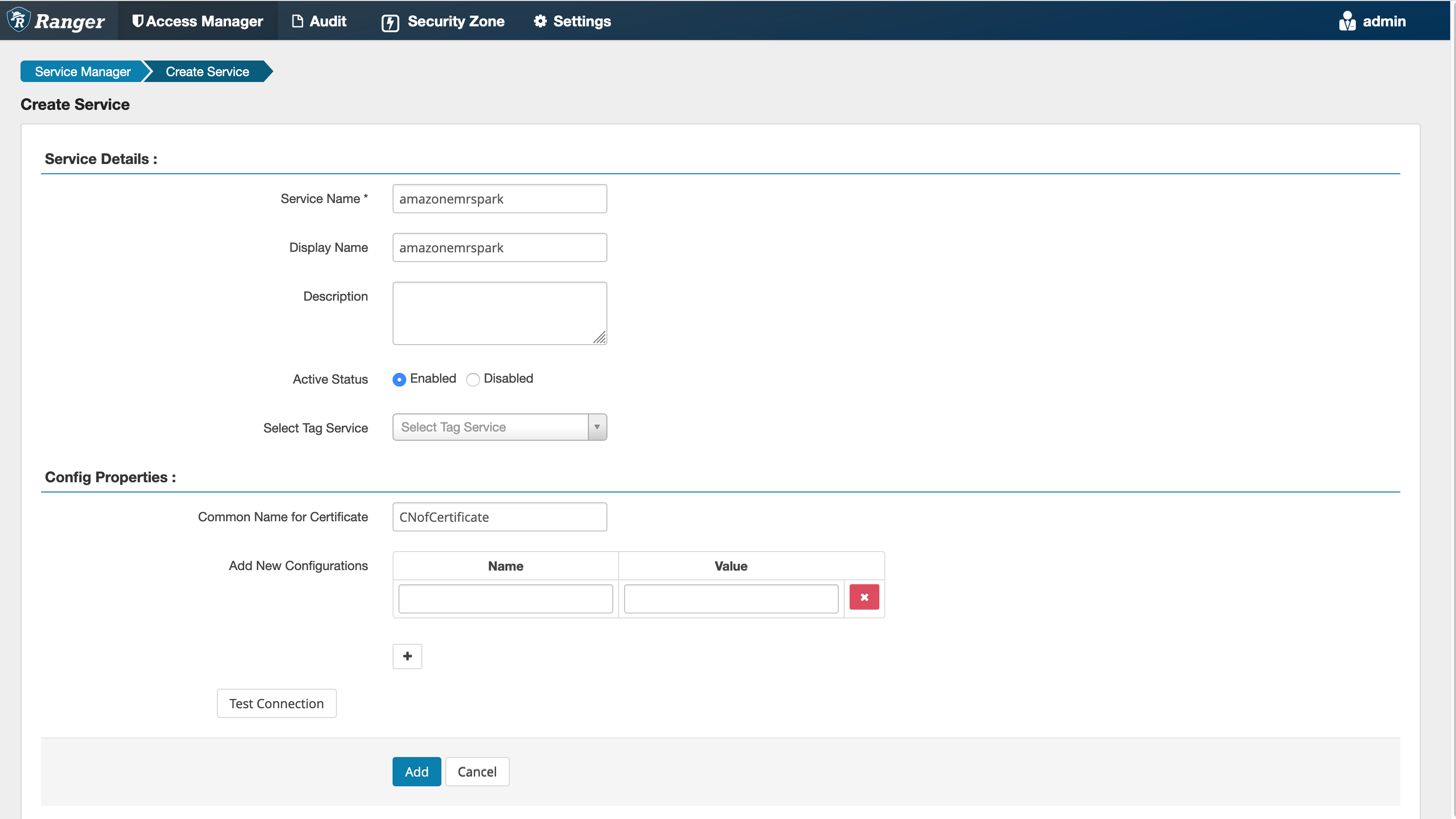
Note
The TLS certificate for this plugin should have been registered in the trust store on the Ranger Admin server. See TLS certificates for Apache Ranger integration with Amazon EMR for more details.
Creating SparkSQL policies
When creating a new policy, the fields to fill in are:
Policy Name: The name of this policy.
Policy Label: A label that you can put on this policy.
Database: The database that this policy applies to. The wildcard "*" represents all databases.
Table: The tables that this policy applies to. The wildcard "*" represents all tables.
EMR Spark Column: The columns that this policy applies to. The wildcard "*" represents all columns.
Description: A description of this policy.
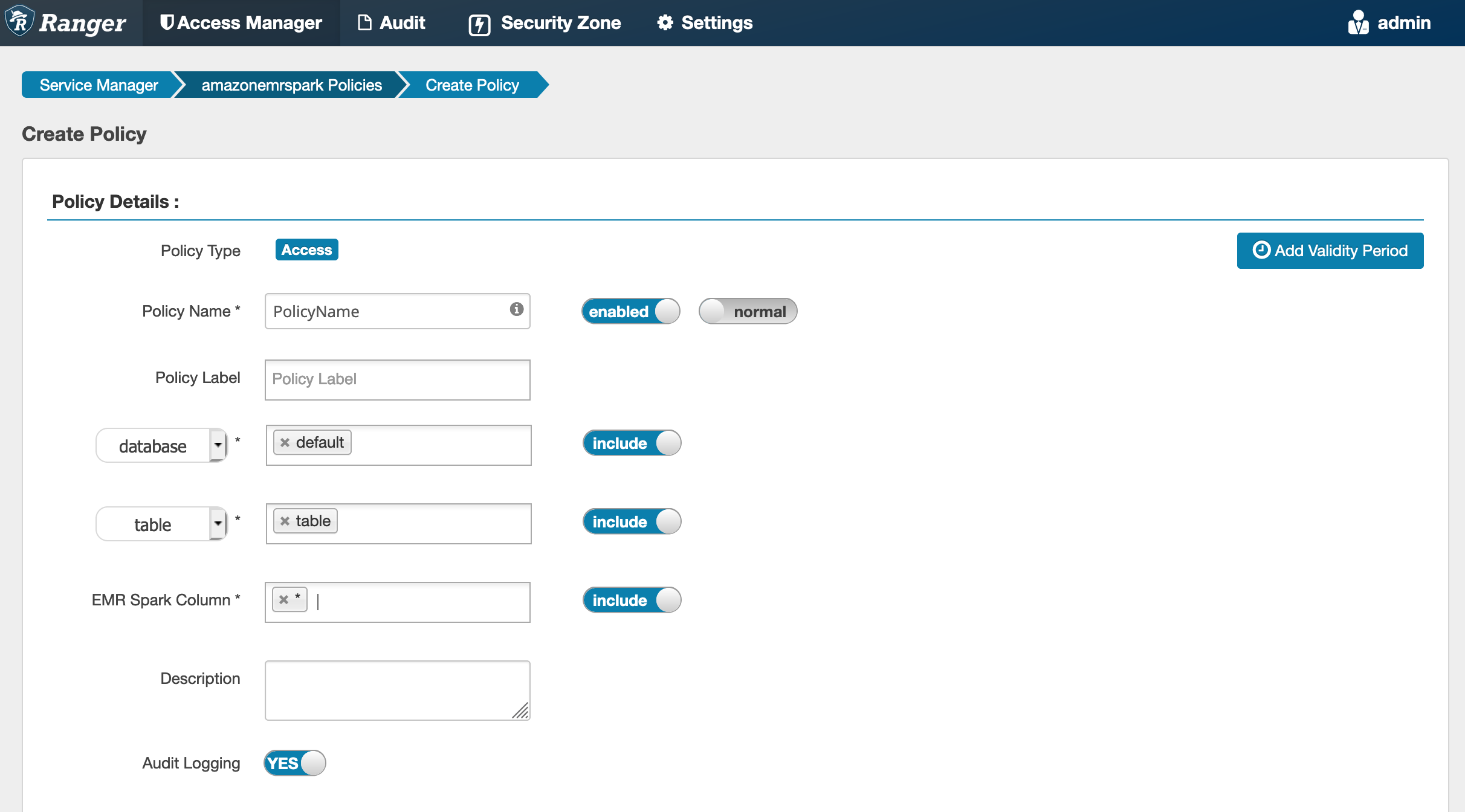
To specify the users and groups, enter the users and groups below to grant permissions. You can also specify exclusions for the allow conditions and deny conditions.
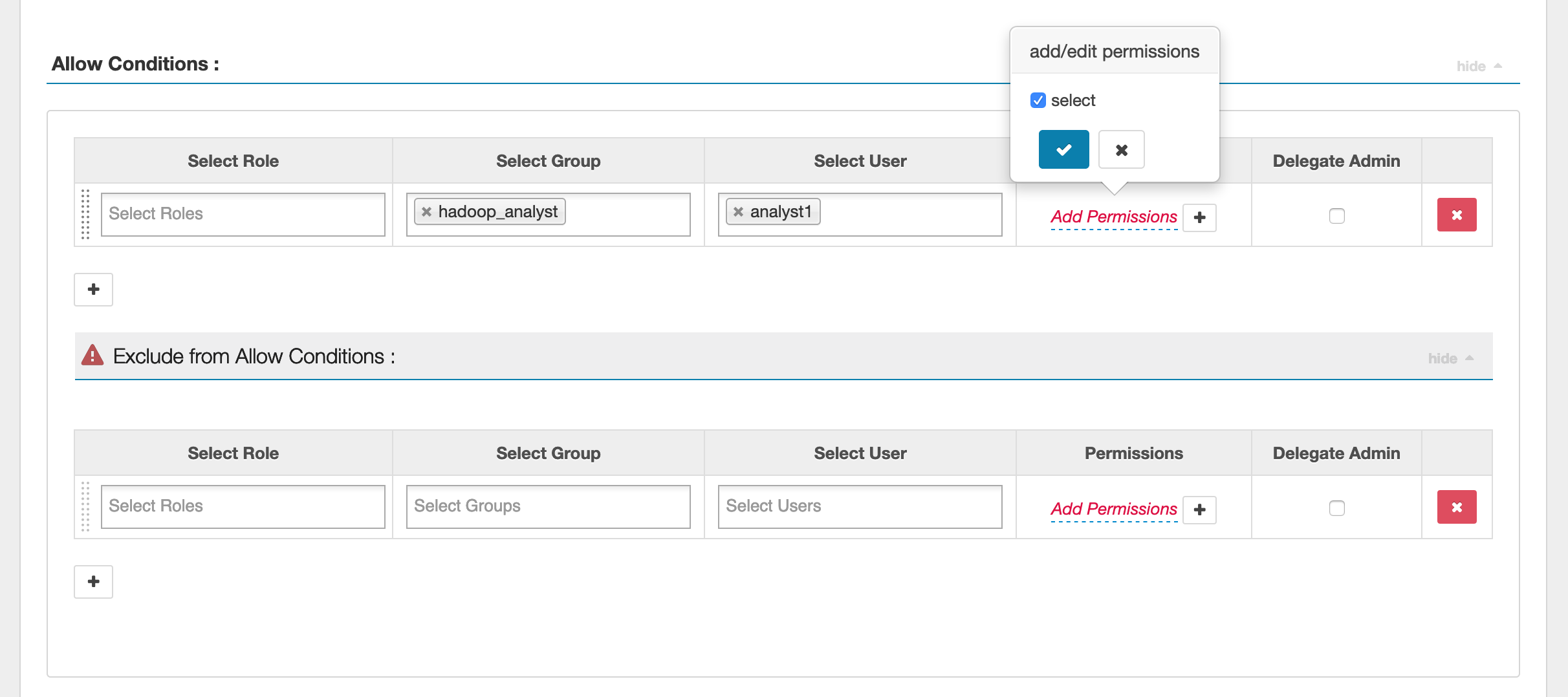
After specifying the allow and deny conditions, click Save.
Considerations
Each node within the EMR cluster must be able to connect to the main node on port 9083.
Limitations
The following are current limitations for the Apache Spark plugin:
-
Record Server will always connect to HMS running on an Amazon EMR cluster. Configure HMS to connect to Remote Mode, if required. You should not put config values inside the Apache Spark Hive-site.xml configuration file.
-
Tables created using Spark datasources on CSV or Avro are not readable using EMR RecordServer. Use Hive to create and write data, and read using Record.
-
Delta Lake, Hudi and Iceberg tables aren't supported.
-
Users must have access to the default database. This is a requirement for Apache Spark.
-
Ranger Admin server does not support auto-complete.
-
The SparkSQL plugin for Amazon EMR does not support row filters or data masking.
-
When using ALTER TABLE with Spark SQL, a partition location must be the child directory of a table location. Inserting data into a partition where the partition location is different from the table location is not supported.