AWS CodeCommit is no longer available to new customers. Existing customers of
AWS CodeCommit can continue to use the service as normal.
Learn more"
Compare commits in AWS CodeCommit
You can use the CodeCommit console to view the differences between commit specifiers in a CodeCommit repository. You can quickly view the difference between a commit and its parent. You can also compare any two references, including commit IDs.
Compare a commit to its parent
You can quickly view the difference between a commit and its parent to review the commit message, the committer, and what changed.
Open the CodeCommit console at https://console.aws.amazon.com/codesuite/codecommit/home
. -
On the Repositories page, choose the repository where you want to view the difference between a commit and its parent.
-
In the navigation pane, choose Commits.
-
Choose the abbreviated commit ID of any commit in the list. The view changes to show details for this commit, including the differences between it and its parent commit.
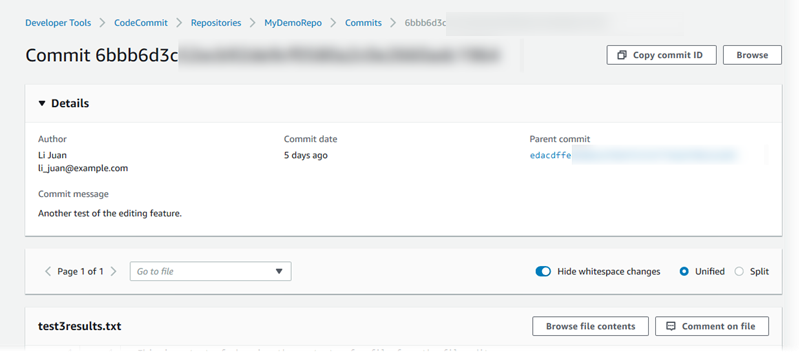
You can show changes side by side (Split view) or inline (Unified view). You can also hide or show white space changes. You can also add comments. For more information, see Comment on a commit.
Note
Your preferences for viewing code and other console settings are saved as browser cookies whenever you change them. For more information, see Working with user preferences.
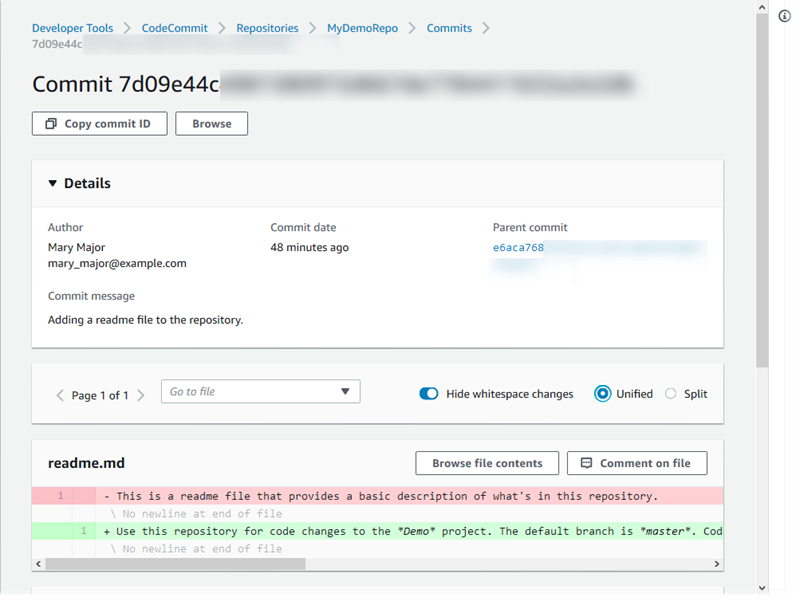
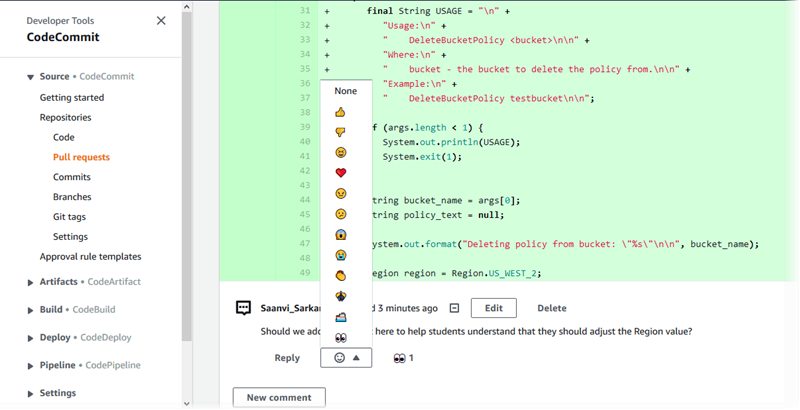
Note
Depending on line ending style, your code editor, and other factors, you might see entire lines added or deleted instead of specific changes in a line. The level of detail matches what's returned in the git show or git diff commands.
-
To compare a commit to its parent, from the Commit visualizer tab, choose the abbreviated commit ID. The commit details, including the changes between the commit and its parent, are displayed.
Compare any two commit specifiers
You can view the differences between any two commit specifiers in the CodeCommit console. Commit specifiers are references, such as branches, tags, and commit IDs.
Open the CodeCommit console at https://console.aws.amazon.com/codesuite/codecommit/home
. -
On the Repositories page, choose the repository where you want to compare commits, branches, or tagged commits.
-
In the navigation pane, choose Commits, and then choose Compare commits.
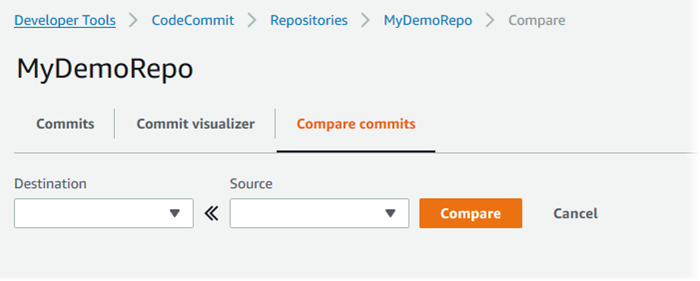
Use the boxes to compare two commit specifiers.
-
To compare the tip of a branch, choose the branch name from the list. This selects the most recent commit from that branch for the comparison.
-
To compare a commit with a specific tag associated with it, choose the tag name from the list, if any. This selects the tagged commit for the comparison.
-
To compare a specific commit, enter or paste the commit ID in the box. To get the full commit ID, choose Commits in the navigation bar, and copy the commit ID from the list. On the Compare commits page, paste the full commit ID in the text box, and choose Use commit ID.
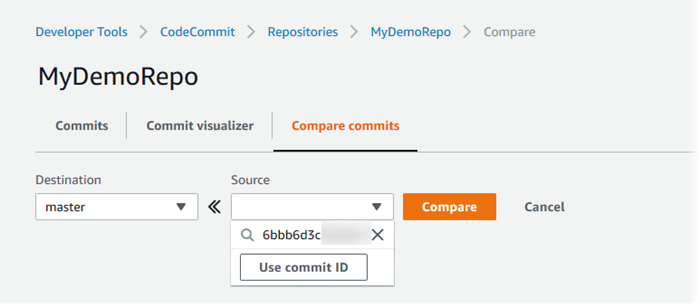
-
-
After you have selected the specifiers, choose Compare.
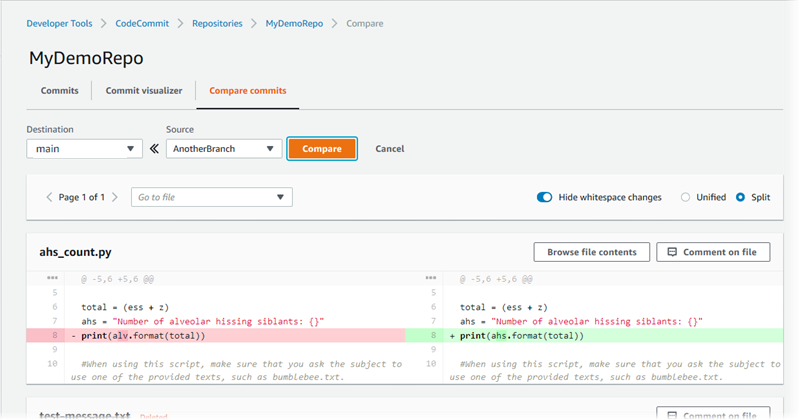
You can show differences side by side (Split view) or inline (Unified view). You can also hide or show white space changes.
-
To clear your comparison choices, choose Cancel.