Using logical replication to perform a major version upgrade for Aurora PostgreSQL
Using logical replication and Aurora fast cloning, you can perform a major version upgrade that uses the current version of Aurora PostgreSQL database while gradually migrating the changing data to the new major version database. This low downtime upgrade process is referred to as a blue/green upgrade. The current version of the database is referred as the "blue" environment and the new database version is referred as the "green" environment.
Aurora fast cloning fully loads the existing data by taking a snapshot of the source database. Fast cloning uses a copy-on-write protocol built on top of the Aurora storage layer, which allows you to create a clone of database in a short time. This method is very effective when upgrading to a large database.
Logical replication in PostgreSQL tracks and transfers your data changes from initial instance to a new instance running in parallel until you move to the newer version of PostgreSQL. Logical replication uses a publish and subscribe model. For more information about Aurora PostgreSQL logical replication, see Replication with Amazon Aurora PostgreSQL.
Tip
You can minimize the downtime required for a major version upgrade by using the managed Amazon RDS Blue/Green Deployment feature. For more information, see Using Amazon Aurora Blue/Green Deployments for database updates.
Topics
Requirements
You must meet the following requirements to perform this low downtime upgrade process:
-
You must have rds_superuser permissions.
-
The Aurora PostgreSQL DB cluster you intend to upgrade must be running a supported version that can perform major version upgrades using logical replication. Make sure to apply any minor version updates and patches to your DB cluster. The
aurora_volume_logical_start_lsnfunction that is used in this technique is supported in the following versions of Aurora PostgreSQL:15.2 and higher 15 versions
14.3 and higher 14 versions
13.6 and higher 13 versions
12.10 and higher 12 versions
11.15 and higher 11 versions
10.20 and higher 10 versions
For more information on
aurora_volume_logical_start_lsnfunction, see aurora_volume_logical_start_lsn. -
All of your tables must have a primary key or include a PostgreSQL identity column
. -
Configure the security group for your VPC to allow inbound and outbound access between the two Aurora PostgreSQL DB clusters, both old and new. You can grant access to a specific classless inter-domain routing (CIDR) range or to another security group in your VPC or in a peer VPC. (Peer VPC requires a VPC peering connection.)
Note
For detailed information about the permissions required to configure and manage a
running logical replication scenario, see the PostgreSQL core documentation
Limitations
When you are performing low downtime upgrade on your Aurora PostgreSQL DB cluster to upgrade it to a new major version,
you are using the native PostgreSQL logical replication feature. It has the same capabilities and limitations as the
PostgreSQL logical replication. For more information, see PostgreSQL logical replication
-
Data definition language (DDL) commands are not replicated.
-
Replication doesn't support schema changes in a live database. The schema is recreated in its original form during the cloning process. If you change the schema after cloning, but before completing the upgrade, it isn't reflected in the upgraded instance.
-
Large objects are not replicated, but you can store data in normal tables.
-
Replication is only supported by tables, including partitioned tables. Replication to other types of relations, such as views, materialized views, or foreign tables, is not supported.
-
Sequence data is not replicated and requires a manual update post-failover.
Note
This upgrade doesn't support auto-scripting. You should perform all the steps manually.
Setting and checking parameter values
Before upgrading, configure the writer instance of your Aurora PostgreSQL DB cluster to act as a publication server. The instance should use a custom DB cluster parameter group with the following settings:
-
rds.logical_replication– Set this parameter to 1. Therds.logical_replicationparameter serves the same purpose as a standalone PostgreSQL server'swal_levelparameter and other parameters that control the write-ahead log file management. -
max_replication_slots– Set this parameter to the total number of subscriptions that you plan to create. If you are using AWS DMS, set this parameter to the number of AWS DMS tasks that you plan to use for changed data capture from this DB cluster. -
max_wal_senders– Set to the number of concurrent connections, plus a few extra, to make available for management tasks and new sessions. If you are using AWS DMS, the number of max_wal_senders should be equal to the number of concurrent sessions plus the number of AWS DMS tasks that may be working at any given time. -
max_logical_replication_workers– Set to the number of logical replication workers and table synchronization workers that you expect. It's generally safe to set the number of replication workers to the same value used for max_wal_senders. The workers are taken from the pool of background processes (max_worker_processes) allocated for the server. -
max_worker_processes– Set to the number of background processes for the server. This number should be large enough to allocate workers for replication, auto-vacuum processes, and other maintenance processes that may take place concurrently.
When you upgrade to a newer version of Aurora PostgreSQL, you need to duplicate any
parameters that you modified in the earlier version of the parameter group. These
parameters are applied to the upgraded version. You can query the
pg_settings table to get a list of parameter settings so that you can
re-create them on your new Aurora PostgreSQL DB cluster.
For example, to get the settings for replication parameters, run the following query:
SELECT name, setting FROM pg_settings WHERE name in ('rds.logical_replication','max_replication_slots','max_wal_senders','max_logical_replication_workers','max_worker_processes');
Upgrading Aurora PostgreSQL to a new major version
To prepare the publisher (blue)
-
In the example that follows, the source writer instance (blue) is an Aurora PostgreSQL DB cluster running PostgreSQL version 11.15. This is the publication node in our replication scenario. For this demonstration, our source writer instance hosts a sample table that holds a series of values:
CREATE TABLEmy_table(a int PRIMARY KEY); INSERT INTOmy_tableVALUES (generate_series(1,100)); -
To create a publication on the source instance, connect to the writer node of the instance with psql (the CLI for PostgreSQL) or with the client of your choice). Enter the following command in each database:
CREATE PUBLICATIONpublication_nameFOR ALL TABLES;The publication_name specifies the name of the publication.
-
You also need to create a replication slot on the instance. The following command creates a replication slot and loads the
pgoutputlogical decoding plug-in. The plug-in changes content read from write-ahead logging (WAL) to the logical replication protocol, and filters the data according to the publication specification. SELECT pg_create_logical_replication_slot('replication_slot_name','pgoutput');
To clone the publisher
-
Use the Amazon RDS Console to create a clone of the source instance. Highlight the instance name in the Amazon RDS Console, and then choose Create clone in the Actions menu.
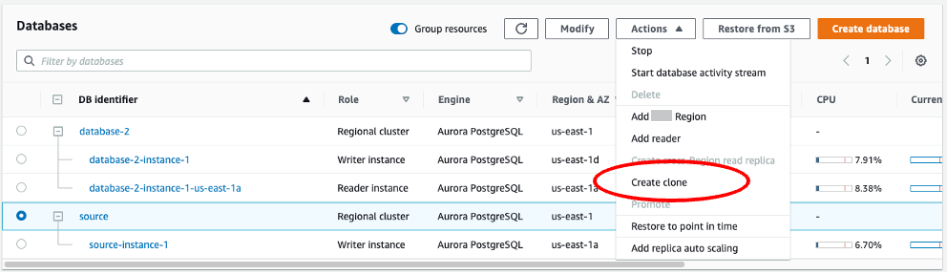
-
Provide a unique name for the instance. Most of the settings are defaults from the source instance. When you’ve made changes required for the new instance, choose Create clone.

-
While the target instance is initiating, the Status column of the writer node displays Creating in the Status column. When the instance is ready, the status changes to Available.
To prepare the clone for an upgrade
-
The clone is the ‘green’ instance in the deployment model. It is the host of the replication subscription node. When the node becomes available, connect with psql and query the new writer node to obtain the log sequence number (LSN). The LSN identifies the beginning of a record in the WAL stream.
SELECT aurora_volume_logical_start_lsn(); -
In the response from the query, you find the LSN number. You need this number later in the process, so make a note of it.
postgres=>SELECT aurora_volume_logical_start_lsn();aurora_volume_logical_start_lsn --------------- 0/402E2F0 (1 row) -
Before upgrading the clone, drop the clone's replication slot.
SELECT pg_drop_replication_slot('replication_slot_name');
To upgrade the cluster to a new major version
-
After cloning the provider node, use the Amazon RDS Console to initiate a major version upgrade on the subscription node. Highlight the instance name in the RDS console, and select the Modify button. Select the updated version and your updated parameter groups, and apply the settings immediately to upgrade the target instance.
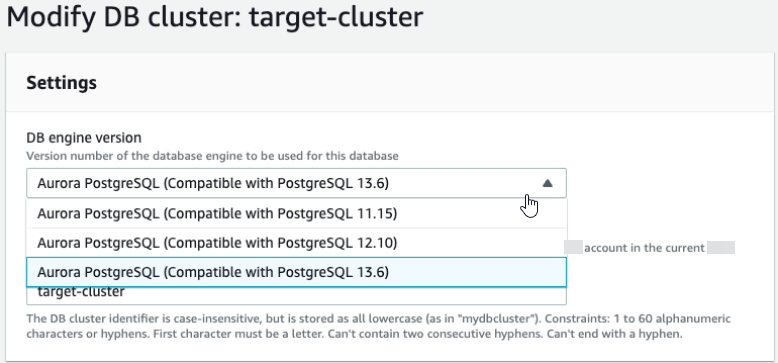
-
You can also use the CLI to perform an upgrade:
aws rds modify-db-cluster —db-cluster-identifier $TARGET_Aurora_ID —engine-version 13.6 —allow-major-version-upgrade —apply-immediately
To prepare the subscriber (green)
-
When the clone becomes available after the upgrade, connect with psql and define the subscription. To do so, you need to specify the following options in the
CREATE SUBSCRIPTIONcommand:-
subscription_name– The name of the subscription. -
admin_user_name– The name of an administrative user with rds_superuser permissions. -
admin_user_password– The password associated with the administrative user. -
source_instance_URL– The URL of the publication server instance. -
database– The database that the subscription server will connect with. -
publication_name– The name of the publication server. -
replication_slot_name– The name of the replication slot.
CREATE SUBSCRIPTIONsubscription_nameCONNECTION'postgres://admin_user_name:admin_user_password@source_instance_URL/database'PUBLICATIONpublication_nameWITH (copy_data = false, create_slot = false, enabled = false, connect = true, slot_name ='replication_slot_name'); -
-
After creating the subscription, query the pg_replication_origin
view to retrieve the roname value, which is the identifier of the replication origin. Each instance has one roname:SELECT * FROM pg_replication_origin;For example:
postgres=>SELECT * FROM pg_replication_origin;roident | roname ---------+---------- 1 | pg_24586 -
Provide the LSN that you saved from the earlier query of the publication node and the
ronamereturned from the subscription node [INSTANCE] in the command. This command uses thepg_replication_origin_advancefunction to specify the starting point in the log sequence for replication.SELECT pg_replication_origin_advance('roname','log_sequence_number');ronameis the identifier returned by the pg_replication_origin view.log_sequence_numberis the value returned by the earlier query of theaurora_volume_logical_start_lsnfunction. -
Then, use the
ALTER SUBSCRIPTION... ENABLEclause to turn on logical replication.ALTER SUBSCRIPTIONsubscription_nameENABLE; -
At this point, you can confirm that replication is working. Add a value to the publication instance, then confirm that the value is replicated to the subscription node.
Then, use the following command to monitor replication lag on the publication node:
SELECT now() AS CURRENT_TIME, slot_name, active, active_pid, pg_size_pretty(pg_wal_lsn_diff(pg_current_wal_lsn(), confirmed_flush_lsn)) AS diff_size, pg_wal_lsn_diff(pg_current_wal_lsn(), confirmed_flush_lsn) AS diff_bytes FROM pg_replication_slots WHERE slot_type = 'logical';For example:
postgres=>SELECT now() AS CURRENT_TIME, slot_name, active, active_pid, pg_size_pretty(pg_wal_lsn_diff(pg_current_wal_lsn(), confirmed_flush_lsn)) AS diff_size, pg_wal_lsn_diff(pg_current_wal_lsn(), confirmed_flush_lsn) AS diff_bytes FROM pg_replication_slots WHERE slot_type = 'logical';current_time | slot_name | active | active_pid | diff_size | diff_bytes -------------------------------+-----------------------+--------+------------+-----------+------------ 2022-04-13 15:11:00.243401+00 | replication_slot_name | t | 21854 | 136 bytes | 136 (1 row)You can monitor the replication lag using
diff_sizeanddiff_bytesvalues. When these values reach 0, the replica has caught up to the source DB instance.
Performing post-upgrade tasks
When the upgrade is complete, the instance status displays as Available in the Status column of the console dashboard. On the new instance, we recommend you do the following:
-
Redirect your applications to point to the writer node.
-
Add reader nodes to manage the caseload and provide high-availability in the event of an issue with the writer node.
-
Aurora PostgreSQL DB clusters occasionally require operating system updates. These updates might include a newer version of glibc library. During such updates, we recommend you to follow the guidelines as described in Collations supported in Aurora PostgreSQL.
-
Update user permissions on the new instance to ensure access.
After testing your application and data on the new instance, we recommend that you make a final backup of your initial instance before removing it. For more information about using logical replication on an Aurora host, see Setting up logical replication for your Aurora PostgreSQL DB cluster.