Overview of Amazon Aurora Blue/Green Deployments
By using Amazon Aurora Blue/Green Deployments, you can make and test database changes before implementing them in a production environment. A blue/green deployment creates a staging environment that copies the production environment. In a blue/green deployment, the blue environment is the current production environment. The green environment is the staging environment and stays in sync with the current production environment.
You can make changes to the Aurora DB cluster in the green environment without affecting production workloads. For example, you can upgrade the major or minor DB engine version or change database parameters in the staging environment. You can thoroughly test changes in the green environment. When ready, you can switch over the environments to transition the green environment to be the new production environment. The switchover typically takes under a minute with no data loss and no need for application changes.
Because the green environment is a copy of the topology of the production environment, the DB cluster and all of its DB instances are copied in the deployment. The green environment also includes the features used by the DB cluster, such as DB cluster snapshots, Performance Insights, Enhanced Monitoring, and Aurora Serverless v2.
Note
Blue/Green Deployments are supported for Aurora MySQL and Aurora PostgreSQL. For Amazon RDS availability, see Overview of Amazon RDS Blue/Green Deployments in the Amazon RDS User Guide.
Topics
Region and version availability
Feature availability and support varies across specific versions of each database engine, and across AWS Regions. For more information, see Supported Regions and Aurora DB engines for Blue/Green Deployments.
Benefits of using Amazon RDS Blue/Green Deployments
By using Amazon RDS Blue/Green Deployments, you can stay current on security patches, improve database performance, and adopt newer database features with short, predictable downtime. Blue/green deployments reduce the risks and downtime for database updates, such as major or minor engine version upgrades.
Blue/green deployments provide the following benefits:
-
Easily create a production-ready staging environment.
-
Automatically replicate database changes from the production environment to the staging environment.
-
Test database changes in a safe staging environment without affecting the production environment.
-
Stay current with database patches and system updates.
-
Implement and test newer database features.
-
Switch over your staging environment to be the new production environment without changes to your application.
-
Safely switch over through the use of built-in switchover guardrails.
-
Eliminate data loss during switchover.
-
Switch over quickly, typically under a minute depending on your workload.
Workflow of a blue/green deployment
Complete the following major steps when you use a blue/green deployment for Aurora DB cluster updates.
-
Identify a production DB cluster that requires updates.
The following image shows an example of a production DB cluster.
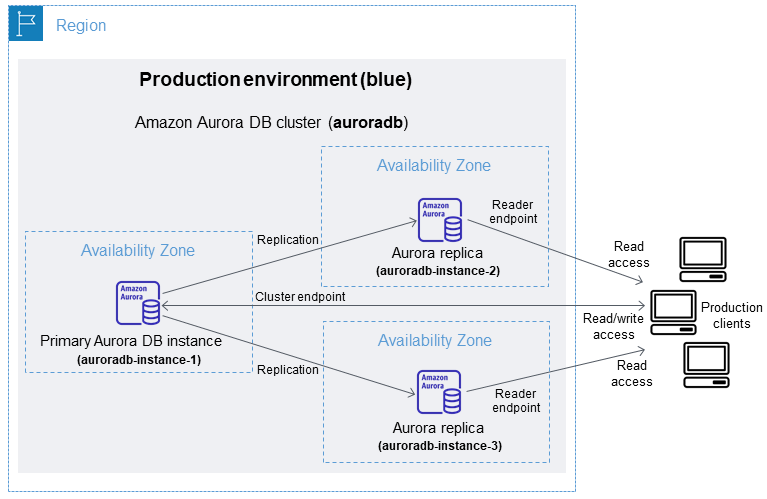
-
Create the blue/green deployment. For instructions, see Creating a blue/green deployment in Amazon Aurora.
The following image shows an example of a blue/green deployment of the production environment from step 1. While creating the blue/green deployment, RDS copies the complete topology and configuration of the Aurora DB cluster to create the green environment. The names of the copied DB cluster and DB instances are appended with
-green-. The staging environment in the image contains the DB cluster (auroradb-green-random-charactersabc123). It also contains the three DB instances in the DB cluster (auroradb-instance1-green-abc123, auroradb-instance2-green-abc123, and auroradb-instance3-green-abc123).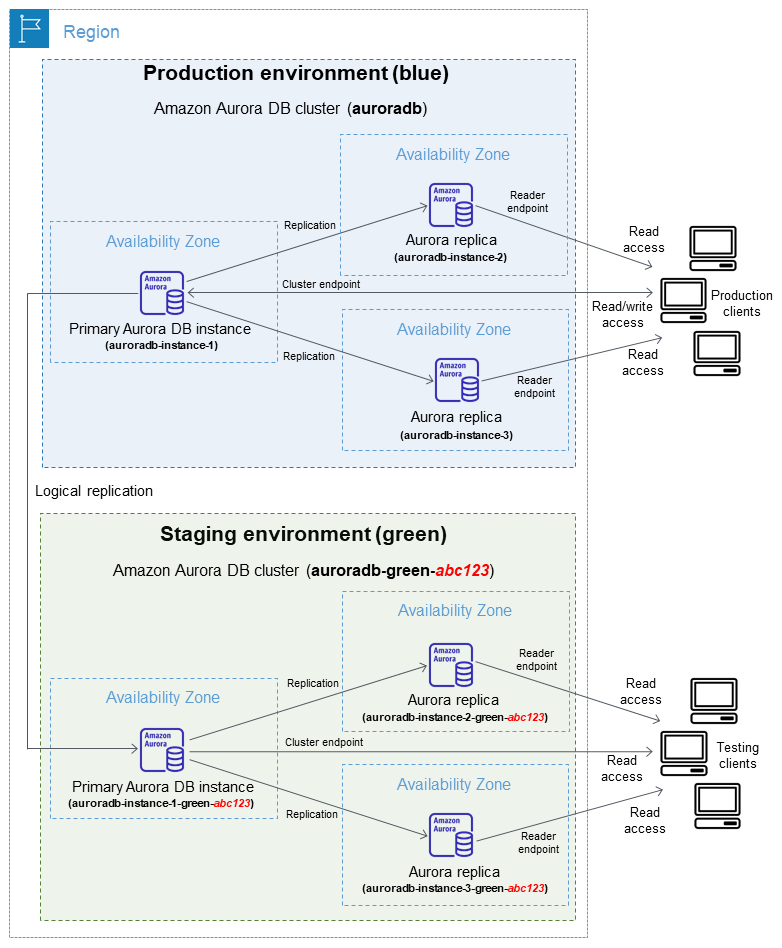
When you create the blue/green deployment, you can specify a higher DB engine version and a different DB cluster parameter group for the DB cluster in the green environment. You can also specify a different DB parameter group for the DB instances in the DB cluster.
RDS also configures replication from the primary DB instance in the blue environment to the primary DB instance in the green environment.
Important
For Aurora MySQL version 3, after you create the blue/green deployment, the DB cluster in the green environment does not allow write operations by default. However, this doesn't apply for users who have the
CONNECTION_ADMINprivilege, including the Aurora master user. Users with this privilege can override theread_onlybehaviour. For more information, see Role-based privilege model. -
Make changes to the staging environment.
For example, you might change the DB instance class used by one or more DB instances in the green environment.
For information about modifying a DB cluster, see Modifying an Amazon Aurora DB cluster.
-
Test your staging environment.
During testing, we recommend that you keep your databases in the green environment read only. Enable write operations on the green environment with caution because they can result in replication conflicts. They can also result in unintended data in the production databases after switchover. To enable write operations for Aurora MySQL, set the
read_onlyparameter to0, then reboot the DB instance. For Aurora PostgreSQL, set thedefault_transaction_read_onlyparameter tooffat the session level. -
When ready, switch over to transition the staging environment to be the new production environment. For instructions, see Switching a blue/green deployment in Amazon Aurora.
The switchover results in downtime. The downtime is usually under one minute, but it can be longer depending on your workload.
The following image shows the DB clusters after the switchover.

After the switchover, the Aurora DB cluster in the green environment becomes the new production DB cluster. The names and endpoints in the current production environment are assigned to the newly switched over production environment, requiring no changes to your application. As a result, your production traffic now flows to the new production environment. The DB cluster and DB instances in the blue environment are renamed by appending
-oldto the current name, wherennauroradb-instance-1. After switchover, the DB instance name might beauroradb-instance-1-old1.In the example in the image, the following changes occur during switchover:
-
The green environment DB cluster
auroradb-green-abc123becomes the production DB cluster namedauroradb. -
The green environment DB instance named
auroradb-instance1-green-abc123becomes the production DB instanceauroradb-instance1. -
The green environment DB instance named
auroradb-instance2-green-abc123becomes the production DB instanceauroradb-instance2. -
The green environment DB instance named
auroradb-instance3-green-abc123becomes the production DB instanceauroradb-instance3. -
The blue environment DB cluster named
auroradbbecomesauroradb-old1. -
The blue environment DB instance named
auroradb-instance1becomesauroradb-instance1-old1. -
The blue environment DB instance named
auroradb-instance2becomesauroradb-instance2-old1. -
The blue environment DB instance named
auroradb-instance3becomesauroradb-instance3-old1.
-
-
If you no longer need a blue/green deployment, you can delete it. For instructions, see Deleting a blue/green deployment in Amazon Aurora.
After switchover, the previous production environment isn't deleted so that you can use it for regression testing, if necessary.