Connecting to your DB instance using Oracle SQL developer
In this procedure, you connect to your DB instance by using Oracle SQL Developer. To download a standalone
version of this utility, see the
Oracle SQL developer downloads page
To connect to your DB instance, you need its DNS name and port number. For information about finding the DNS name and port number for a DB instance, see Finding the endpoint of your RDS for Oracle DB instance.
To connect to a DB instance using SQL developer
-
Start Oracle SQL Developer.
-
On the Connections tab, choose the add (+) icon.
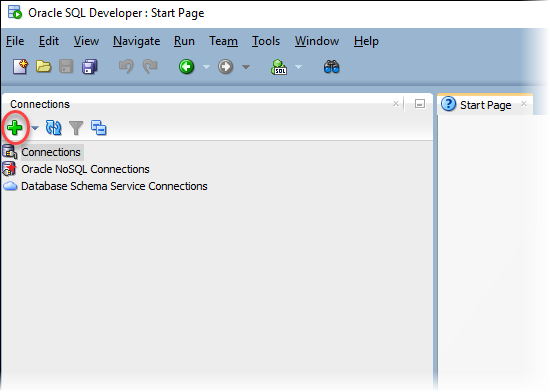
-
In the New/Select Database Connection dialog box, provide the information for your DB instance:
-
For Connection Name, enter a name that describes the connection, such as
Oracle-RDS. -
For Username, enter the name of the database administrator for the DB instance.
-
For Password, enter the password for the database administrator.
-
For Hostname, enter the DNS name of the DB instance.
-
For Port, enter the port number.
-
For SID, enter the DB name. You can find the DB name on the Configuration tab of your database details page.
The completed dialog box should look similar to the following.

-
-
Choose Connect.
-
You can now start creating your own databases and running queries against your DB instance and databases as usual. To run a test query against your DB instance, do the following:
-
In the Worksheet tab for your connection, enter the following SQL query.
SELECT NAME FROM V$DATABASE; -
Choose the execute icon to run the query.

SQL Developer returns the database name.

-