AWS CodeCommit is no longer available to new customers. Existing customers of
AWS CodeCommit can continue to use the service as normal.
Learn more"
Example: Create an AWS CodeCommit trigger for an AWS Lambda function
You can create a trigger for a CodeCommit repository so that events in the repository invoke a Lambda function. In this example, you create a Lambda function that returns the URL used to clone the repository to an Amazon CloudWatch log.
Topics
Create the Lambda function
When you use the Lambda console to create the function, you can also create a CodeCommit trigger for the Lambda function. The following steps include a sample Lambda function. The sample is available in two languages: JavaScript and Python. The function returns the URLs used for cloning a repository to a CloudWatch log.
To create a Lambda function using a Lambda blueprint
Sign in to the AWS Management Console and open the AWS Lambda console at https://console.aws.amazon.com/lambda/
. -
On the Lambda Functions page, choose Create function. (If you have not used Lambda before, choose Get Started Now.)
-
On the Create function page, choose Author from scratch. In Function Name, provide a name for the function, for example
MyLambdaFunctionforCodeCommit. In Runtime, choose the language you want to use to write your function, and then choose Create function. -
On the Configuration tab, choose Add trigger.
-
In Trigger configuration, choose CodeCommit from the services drop-down list.
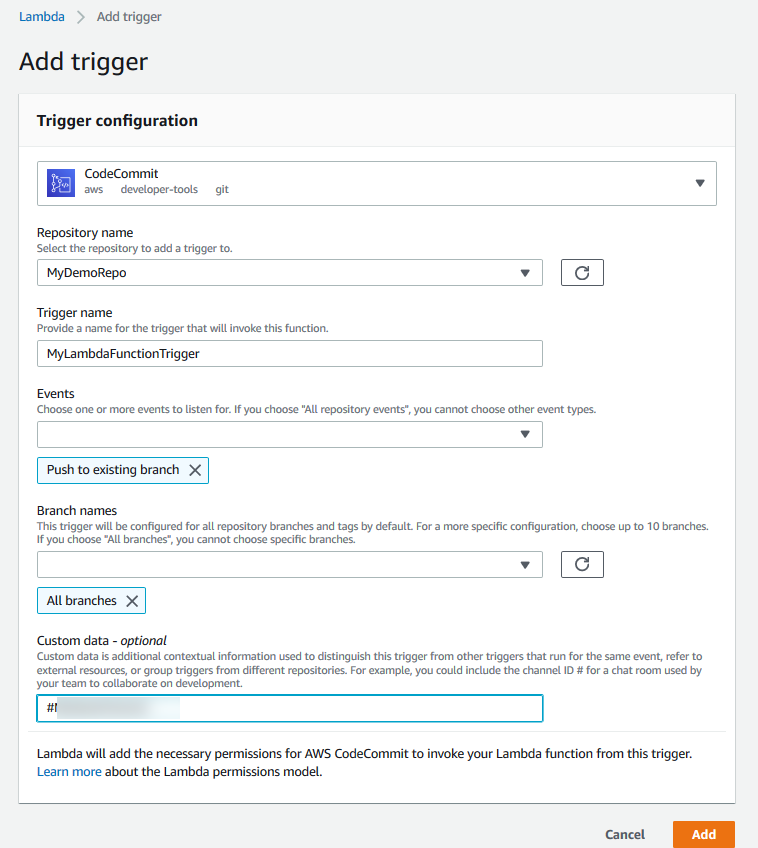
-
In Repository name, choose the name of the repository where you want to configure a trigger that uses the Lambda function in response to repository events.
-
In Trigger name, enter a name for the trigger (for example,
MyLambdaFunctionTrigger). -
In Events, choose the repository events that trigger the Lambda function. If you choose All repository events, you cannot choose any other events. If you want to choose a subset of events, clear All repository events, and then choose the events you want from the list. For example, if you want the trigger to run only when a user creates a tag or a branch in the AWS CodeCommit repository, remove All repository events, and then choose Create branch or tag.
-
If you want the trigger to apply to all branches of the repository, in Branches, choose All branches. Otherwise, choose Specific branches. The default branch for the repository is added by default. You can keep or delete this branch from the list. Choose up to 10 branch names from the list of repository branches.
-
(Optional) In Custom data, enter information you want included in the Lambda function (for example, the name of the IRC channel used by developers to discuss development in the repository). This field is a string. It cannot be used to pass any dynamic parameters.
Choose Add.
-
-
On the Configuration page, in Function Code, in Code entry type, choose Edit code inline.. In Runtime, choose Node.js. If you want to create a sample Python function, choose Python.
-
In Code entry type, choose Edit code inline, and then replace the hello world code with one of the two following samples.
For Node.js:
import { CodeCommitClient, GetRepositoryCommand, } from "@aws-sdk/client-codecommit"; const codecommit = new CodeCommitClient({ region: "your-region" }); /** * @param {{ Records: { codecommit: { references: { ref: string }[] }, eventSourceARN: string }[]} event */ export const handler = async (event) => { // Log the updated references from the event const references = event.Records[0].codecommit.references.map( (reference) => reference.ref, ); console.log("References:", references); // Get the repository from the event and show its git clone URL const repository = event.Records[0].eventSourceARN.split(":")[5]; const params = { repositoryName: repository, }; try { const data = await codecommit.send(new GetRepositoryCommand(params)); console.log("Clone URL:", data.repositoryMetadata.cloneUrlHttp); return data.repositoryMetadata.cloneUrlHttp; } catch (error) { console.error("Error:", error); throw new Error( `Error getting repository metadata for repository ${repository}`, ); } };For Python:
import json import boto3 codecommit = boto3.client("codecommit") def lambda_handler(event, context): # Log the updated references from the event references = { reference["ref"] for reference in event["Records"][0]["codecommit"]["references"] } print("References: " + str(references)) # Get the repository from the event and show its git clone URL repository = event["Records"][0]["eventSourceARN"].split(":")[5] try: response = codecommit.get_repository(repositoryName=repository) print("Clone URL: " + response["repositoryMetadata"]["cloneUrlHttp"]) return response["repositoryMetadata"]["cloneUrlHttp"] except Exception as e: print(e) print( "Error getting repository {}. Make sure it exists and that your repository is in the same region as this function.".format( repository ) ) raise e -
In the Permissions tab, in Execution role, choose the role to open it in the IAM console. Edit the attached policy to add
GetRepositorypermission for the repository you want to use the trigger.
View the trigger for the Lambda function in the AWS CodeCommit repository
After you have created the Lambda function, you can view and test the trigger in AWS CodeCommit. Testing the trigger runs the function in response to the repository events you specify.
To view and test the trigger for the Lambda function
-
Open the CodeCommit console at https://console.aws.amazon.com/codesuite/codecommit/home
. -
In Repositories, choose the repository where you want to view triggers.
-
In the navigation pane for the repository, choose Settings, and then choose Triggers.
-
Review the list of triggers for the repository. You should see the trigger you created in the Lambda console. Choose it from the list and then choose Test trigger. This option attempts to invoke the function with sample data about your repository, including the most recent commit ID for the repository. (If no commit history exists, sample values consisting of zeroes are generated instead.) This helps you confirm that you have correctly configured access between AWS CodeCommit and the Lambda function.
-
To further verify the functionality of the trigger, make and push a commit to the repository where you configured the trigger. You should see a response from the Lambda function on the Monitoring tab for that function in the Lambda console. From the Monitoring tab, choose View logs in CloudWatch. The CloudWatch console opens in a new tab and displays events for your function. Select the log stream from the list that corresponds to the time you pushed your commit. You should see event data similar to the following:
START RequestId: 70afdc9a-EXAMPLE Version: $LATEST 2015-11-10T18:18:28.689Z 70afdc9a-EXAMPLE References: [ 'refs/heads/main' ] 2015-11-10T18:18:29.814Z 70afdc9a-EXAMPLE Clone URL: https://git-codecommit.us-east-2.amazonaws.com/v1/repos/MyDemoRepoEND RequestId: 70afdc9a-EXAMPLE REPORT RequestId: 70afdc9a-EXAMPLE Duration: 1126.87 ms Billed Duration: 1200 ms Memory Size: 128 MB Max Memory Used: 14 MB