Purchasing a device slot in Device Farm
You can use the Device Farm console, AWS Command Line Interface (AWS CLI), or Device Farm API to purchase a device slot.
Purchase device slots (console)
Sign in to the Device Farm console at https://console.aws.amazon.com/devicefarm
. -
In the navigation pane, choose Mobile Device Testing, and then choose Device slots.
-
On the Purchase and manage device slots page, you can create your own custom package by choosing the number of slots of Automated testing and Remote access devices that you want to purchase. Specify slot amounts for both the current and next billing periods.
As you change the slot amount, the text dynamically updates with the billing amount. For more information, see AWS Device Farm pricing
. Important
If you change the number of device slots but see a contact us or contact us to purchase message, your AWS account is not yet approved to purchase the number of device slots that you requested.
These options prompt you to send an email to the Device Farm support team. In the email, specify the number of each device type that you want to purchase and for which billing cycle.
Note
Changes to the device slots apply to your entire account and affect all projects.
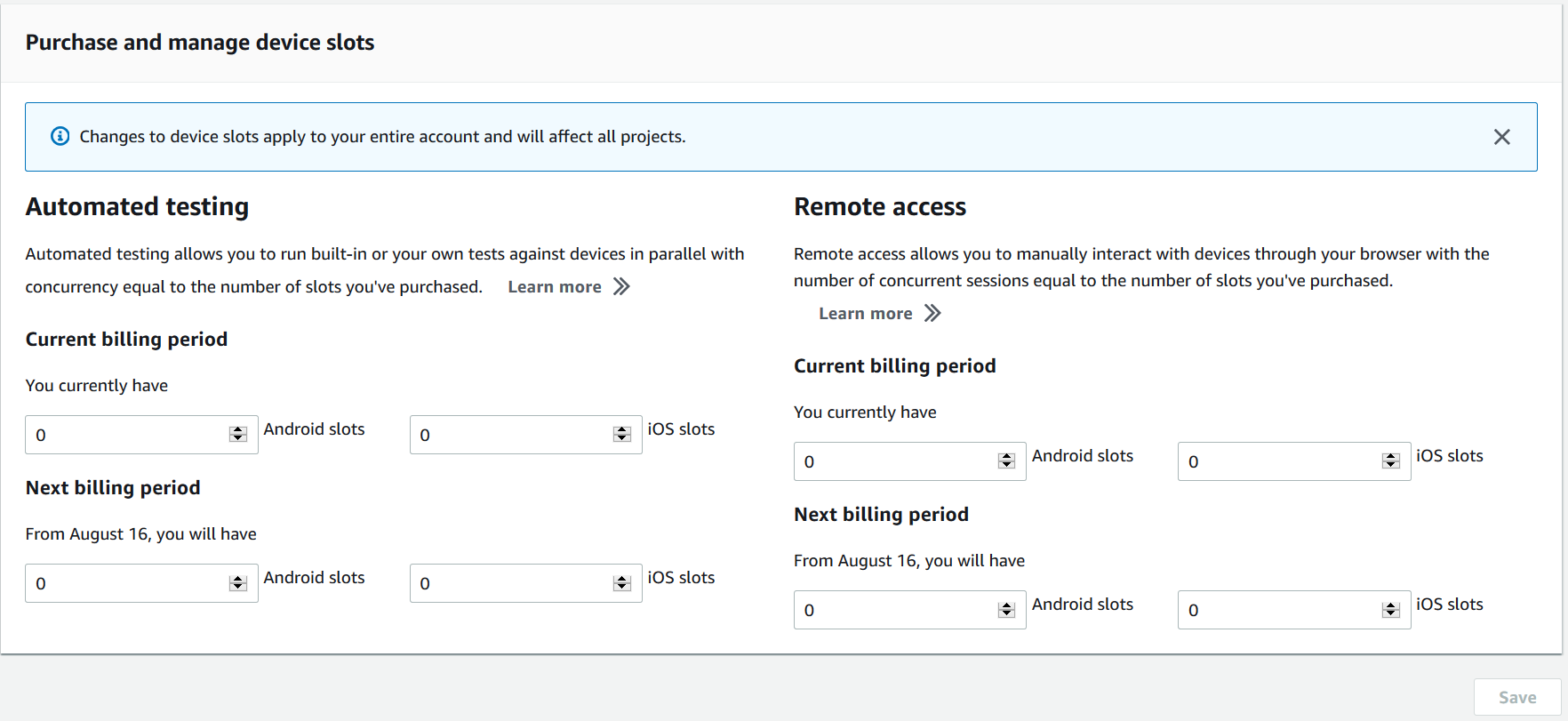
-
Choose Purchase. A Confirm purchase window will appear. Review the information and then choose Confirm to complete the transaction.
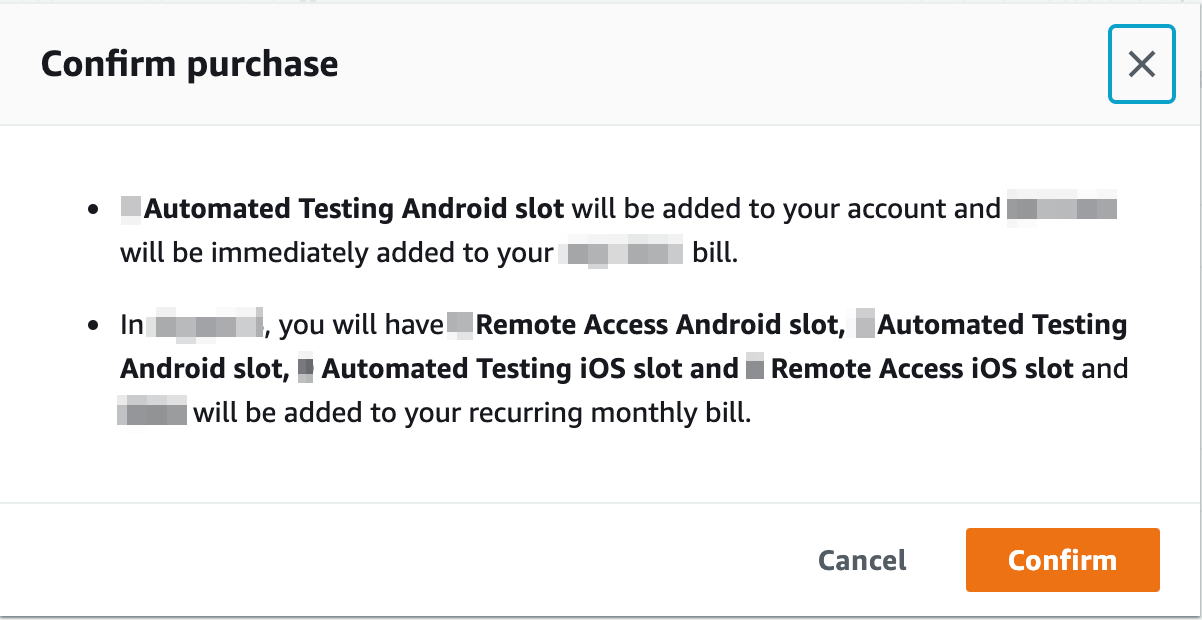
On the Purchase and manage device slots page, you can see the number of device slots that you currently have. If you increased or decreased the number of slots, you'll see the number of slots that you'll have one month after the date you made the change.
Purchase a device slot (AWS CLI)
You can run the purchase-offering command to purchase the offering.
To list your Device Farm account settings, including the maximum number of device slots that you can purchase and the number of remaining free trial minutes, run the get-account-settings command. You'll see output similar to the following:
{ "accountSettings": { "maxSlots": { "GUID": 1, "GUID": 1, "GUID": 1, "GUID": 1 }, "unmeteredRemoteAccessDevices": { "ANDROID": 0, "IOS": 0 }, "maxJobTimeoutMinutes": 150, "trialMinutes": { "total": 1000.0, "remaining": 954.1 }, "defaultJobTimeoutMinutes": 150, "awsAccountNumber": "AWS-ACCOUNT-NUMBER", "unmeteredDevices": { "ANDROID": 0, "IOS": 0 } } }
To list the device slot offerings that are available to you, run the list-offerings command. You should see output similar to the following:
{ "offerings": [ { "recurringCharges": [ { "cost": { "amount": 250.0, "currencyCode": "USD" }, "frequency": "MONTHLY" } ], "platform": "IOS", "type": "RECURRING", "id": "GUID", "description": "iOS Unmetered Device Slot" }, { "recurringCharges": [ { "cost": { "amount": 250.0, "currencyCode": "USD" }, "frequency": "MONTHLY" } ], "platform": "ANDROID", "type": "RECURRING", "id": "GUID", "description": "Android Unmetered Device Slot" }, { "recurringCharges": [ { "cost": { "amount": 250.0, "currencyCode": "USD" }, "frequency": "MONTHLY" } ], "platform": "ANDROID", "type": "RECURRING", "id": "GUID", "description": "Android Remote Access Unmetered Device Slot" }, { "recurringCharges": [ { "cost": { "amount": 250.0, "currencyCode": "USD" }, "frequency": "MONTHLY" } ], "platform": "IOS", "type": "RECURRING", "id": "GUID", "description": "iOS Remote Access Unmetered Device Slot" } ] }
To list the available offering promotions, run the list-offering-promotions command.
Note
This command returns only promotions that you haven't yet purchased. As soon as you purchase one or more slots across any offering using a promotion, that promotion no longer appears in the results.
You should see output similar to the following:
{ "offeringPromotions": [ { "id": "2FREEMONTHS", "description": "New device slot customers get 3 months for the price of 1." } ] }
To get the offering status, run the get-offering-status command. You should see output similar to the following:
{ "current": { "GUID": { "offering": { "platform": "IOS", "type": "RECURRING", "id": "GUID", "description": "iOS Unmetered Device Slot" }, "quantity": 1 }, "GUID": { "offering": { "platform": "ANDROID", "type": "RECURRING", "id": "GUID", "description": "Android Unmetered Device Slot" }, "quantity": 1 } }, "nextPeriod": { "GUID": { "effectiveOn": 1459468800.0, "offering": { "platform": "IOS", "type": "RECURRING", "id": "GUID", "description": "iOS Unmetered Device Slot" }, "quantity": 1 }, "GUID": { "effectiveOn": 1459468800.0, "offering": { "platform": "ANDROID", "type": "RECURRING", "id": "GUID", "description": "Android Unmetered Device Slot" }, "quantity": 1 } } }
The renew-offering and list-offering-transactions commands are also available for this feature. For more information, see the AWS CLI reference.
Purchase a device slot (API)
-
Call the GetAccountSettings operation to list your account settings.
-
Call the ListOfferings operation to list the device slot offerings available to you.
-
Call the ListOfferingPromotions operation to list the offering promotions that are available.
Note
This command returns only promotions that you haven't yet purchased. As soon as you purchase one or more slots using an offering promotion, that promotion no longer appears in the results.
-
Call the PurchaseOffering operation to purchase an offering.
-
Call the GetOfferingStatus operation to get the offering status.
The RenewOffering and ListOfferingTransactions commands are also available for this feature.
For information about using the Device Farm API, see Automating Device Farm.