Find the alias name and alias ARN for a KMS key
Aliases make it easy to recognize KMS keys in the AWS KMS console. You can view the aliases for a KMS key in the AWS KMS console or by using the ListAliases operation. The DescribeKey operation, which returns the properties of a KMS key, does not include aliases.
The following procedures demonstrate how to view and identify the aliases associated with
a KMS key using the AWS KMS console and AWS KMS API. The AWS KMS API examples use the
AWS Command Line Interface (AWS CLI)
The AWS KMS console displays the aliases associated with the KMS key.
-
Open the AWS KMS console at https://console.aws.amazon.com/kms
. -
To change the AWS Region, use the Region selector in the upper-right corner of the page.
-
To view the keys in your account that you create and manage, in the navigation pane choose Customer managed keys. To view the keys in your account that AWS creates and manages for you, in the navigation pane, choose AWS managed keys.
-
The Aliases column displays the alias for each KMS key. If a KMS key does not have an alias, a dash (-) appears in the Aliases column.
If a KMS key has multiple aliases, the Aliases column also has an alias summary, such as (+n more). For example, the following KMS key has two aliases, one of which is
key-test.To find the alias name and alias ARN of all aliases for the KMS key, use the Aliases tab.
-
To go directly to the Aliases tab, in the Aliases column, choose the alias summary (+n more). An alias summary appears only if the KMS key has more than one alias.
-
Or, choose the alias or key ID of the KMS key (which opens the detail page for the KMS key) and then choose the Aliases tab. The tabs are under the General configuration section.

-
-
The Aliases tab displays the alias name and alias ARN of all aliases for a KMS key. You can also create and delete aliases for the KMS key on this tab.
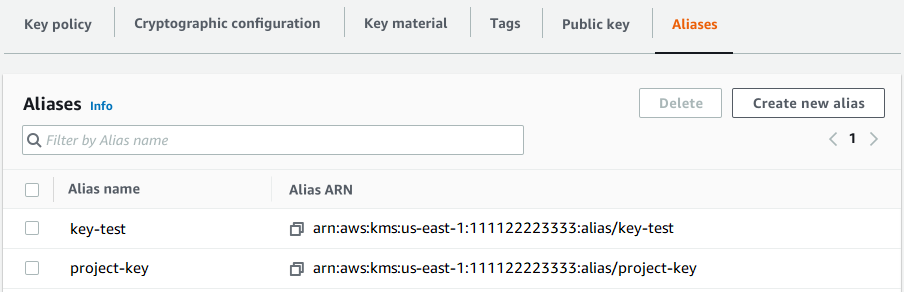
AWS managed keys
You can use the alias to recognize an AWS managed key, as shown in this example
AWS managed keys page. The aliases for AWS managed keys
always have the format: aws/.
For example, the alias for the AWS managed key for Amazon DynamoDB is
<service-name>aws/dynamodb.

The ListAliases operation
returns the alias name and alias ARN of aliases in the account and Region. The output
includes aliases for AWS managed keys and for customer managed keys. The aliases for
AWS managed keys have the format
aws/, such as
<service-name>aws/dynamodb.
The response might also include aliases that have no TargetKeyId field.
These are predefined aliases that AWS has created but has not yet associated with a
KMS key.
$aws kms list-aliases{ "Aliases": [ { "AliasName": "alias/access-key", "AliasArn": "arn:aws:kms:us-west-2:111122223333:alias/access-key", "TargetKeyId": "0987dcba-09fe-87dc-65ba-ab0987654321", "CreationDate": 1516435200.399, "LastUpdatedDate": 1516435200.399 }, { "AliasName": "alias/ECC-P521-Sign", "AliasArn": "arn:aws:kms:us-west-2:111122223333:alias/ECC-P521-Sign", "TargetKeyId": "1234abcd-12ab-34cd-56ef-1234567890ab", "CreationDate": 1693622000.704, "LastUpdatedDate": 1693622000.704 }, { "AliasName": "alias/ImportedKey", "AliasArn": "arn:aws:kms:us-west-2:111122223333:alias/ImportedKey", "TargetKeyId": "1a2b3c4d-5e6f-1a2b-3c4d-5e6f1a2b3c4d", "CreationDate": 1493622000.704, "LastUpdatedDate": 1521097200.235 }, { "AliasName": "alias/finance-project", "AliasArn": "arn:aws:kms:us-west-2:111122223333:alias/finance-project", "TargetKeyId": "0987dcba-09fe-87dc-65ba-ab0987654321", "CreationDate": 1604958290.014, "LastUpdatedDate": 1604958290.014 }, { "AliasName": "alias/aws/dynamodb", "AliasArn": "arn:aws:kms:us-west-2:111122223333:alias/aws/dynamodb", "TargetKeyId": "0987ab65-43cd-21ef-09ab-87654321cdef", "CreationDate": 1521097200.454, "LastUpdatedDate": 1521097200.454 }, { "AliasName": "alias/aws/ebs", "AliasArn": "arn:aws:kms:us-west-2:111122223333:alias/aws/ebs", "TargetKeyId": "abcd1234-09fe-ef90-09fe-ab0987654321", "CreationDate": 1466518990.200, "LastUpdatedDate": 1466518990.200 } ] }
To get all aliases that are associated with a particular KMS key, use the optional
KeyId parameter of the ListAliases operation. The
KeyId parameter takes the key ID or
key ARN of the KMS key.
This example gets all aliases associated with the 0987dcba-09fe-87dc-65ba-ab0987654321
KMS key.
$aws kms list-aliases --key-id 0987dcba-09fe-87dc-65ba-ab0987654321{ "Aliases": [ { "AliasName": "alias/access-key", "AliasArn": "arn:aws:kms:us-west-2:111122223333:alias/access-key", "TargetKeyId": "0987dcba-09fe-87dc-65ba-ab0987654321", "CreationDate": "2018-01-20T15:23:10.194000-07:00", "LastUpdatedDate": "2018-01-20T15:23:10.194000-07:00" }, { "AliasName": "alias/finance-project", "AliasArn": "arn:aws:kms:us-west-2:111122223333:alias/finance-project", "TargetKeyId": "0987dcba-09fe-87dc-65ba-ab0987654321", "CreationDate": 1604958290.014, "LastUpdatedDate": 1604958290.014 } ] }
The KeyId parameter doesn't take wildcard characters, but you can use the
features of your programming language to filter the response.
For example, the following AWS CLI command gets only the aliases for AWS managed keys.
$aws kms list-aliases --query 'Aliases[?starts_with(AliasName, `alias/aws/`)]'
The following command gets only the access-key alias. The alias name is
case-sensitive.
$aws kms list-aliases --query 'Aliases[?AliasName==`alias/access-key`]'[ { "AliasName": "alias/access-key", "AliasArn": "arn:aws:kms:us-west-2:111122223333:alias/access-key", "TargetKeyId": "0987dcba-09fe-87dc-65ba-ab0987654321", "CreationDate": "2018-01-20T15:23:10.194000-07:00", "LastUpdatedDate": "2018-01-20T15:23:10.194000-07:00" } ]