Delete unused Lightsail instance and disk snapshots
You can delete automatic snapshots of an instance or block storage disk in Amazon Lightsail
at any time; whether the feature is enabled, or if it's disabled after it had been enabled. You
will be billed the snapshot storage
fee
Contents
Delete automatic snapshots restriction
Automatic snapshots of block storage disks cannot be deleted using the Lightsail console. To delete an automatic snapshot of a block storage disk, you must use the Lightsail API, AWS Command Line Interface (AWS CLI), or SDKs. For more information, see Delete automatic snapshots of an instance or block storage disk using the AWS CLI.
Delete automatic snapshots of an instance using the Lightsail console
Complete the following steps to delete automatic snapshots of an instance using the Lightsail console.
-
Sign in to the Lightsail console
. -
In the left navigation pane, choose Instances.
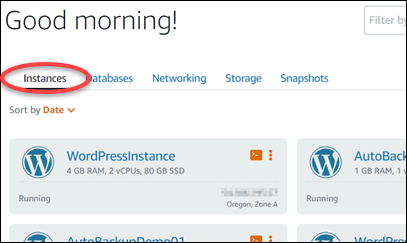
-
Choose the name of the instance for which you want to delete automatic snapshots.
-
On the instance management page, choose the Snapshots tab.

-
Under the Automatic snapshots section, choose the ellipsis icon next to the automatic snapshot that you want to delete, then choose Delete snapshot.
-
At the prompt, choose Yes to confirm that you want to delete the snapshot.
The automatic snapshot is deleted after a few moments.
Delete automatic snapshots of an instance or block storage disk using the AWS CLI
Complete the following steps to delete automatic snapshots of an instance or block storage disk using the AWS CLI.
-
Open a Terminal or Command Prompt window.
If you haven't already, install the AWS CLI and configure it to work with Lightsail.
-
Enter the following command to get the dates of the available automatic snapshots for a specific resource. You will need the date of the automatic snapshot to specify as the
dateparameter in the subsequent command.aws lightsail --regionRegionget-auto-snapshots --resource-nameResourceNameIn the command, replace:
-
Regionwith the AWS Region in which the resource is located. -
ResourceNamewith the name of the resource.
Example:
aws lightsail --regionus-west-2get-auto-snapshots --resource-nameMyFirstWordPressWebsite01You should see a result similar to the following, which lists the available automatic snapshots:
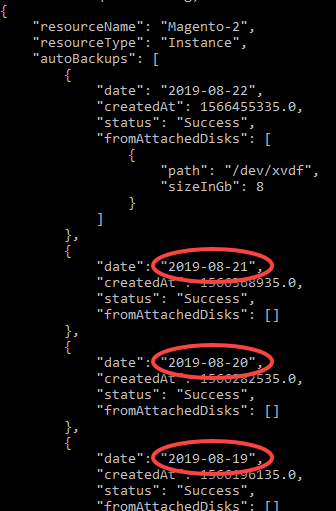
-
-
Enter the following command to delete an automatic snapshot:
aws lightsail --regionRegiondelete-auto-snapshot --resource-nameResourceName--dateYYYY-MM-DDIn the command, replace:
-
Regionwith the AWS Region in which the resource is located. -
ResourceNamewith the name of the resource. -
YYYY-MM-DDwith the date of the available auto snapshot that you obtained using the preceding command.
Example:
aws lightsail --regionus-west-2delete-auto-snapshot --resource-nameMyFirstWordPressWebsite01--date2019-09-16You should see a result similar to the following example:
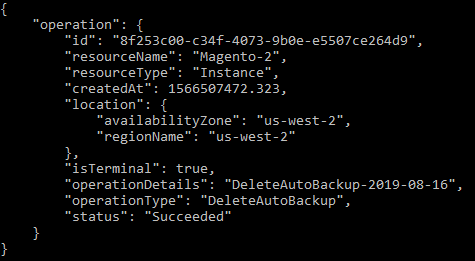
The automatic snapshot is deleted after a few moments.
Note
For more information about the GetAutoSnapshots and DeleteAutoSnapshot API operations in these commands, see GetAutoSnapshots and DeleteAutoSnapshot in the Lightsail API documentation.
-