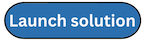AWS Lambda logs
AWS Lambda automatically monitors Lambda functions on your behalf and sends function metrics to Amazon CloudWatch.
You can create a log ingestion into Amazon OpenSearch Service either by using the Centralized Logging with OpenSearch console or by deploying a standalone CloudFormation stack.
Important
The Lambda Region must be the same as the Centralized Logging with OpenSearch solution.
The Amazon OpenSearch Service index is rotated on a daily basis by default, and you can adjust the index in the Additional Settings.
Create log ingestion (OpenSearch Engine)
Using the Centralized Logging with OpenSearch Console
-
Sign in to the Centralized Logging with OpenSearch Console.
-
In the navigation pane, under Log Analytics Pipelines, choose Service Log.
-
Choose the Create a log ingestion button.
-
In the AWS Services section, choose AWS Lambda.
-
Choose Next.
-
Under Specify settings, choose the Lambda function from the dropdown list. (Optional) If you are ingesting logs from another account, select a linked account from the Account dropdown first.
-
Choose Next.
-
In the Specify OpenSearch domain section, select an imported domain for the Amazon OpenSearch Service domain.
-
Choose Yes for Sample dashboard if you want to ingest an associated templated Amazon OpenSearch Service dashboard.
-
You can change the Index Prefix of the target Amazon OpenSearch Service index if needed. The default prefix is the Lambda function name.
-
In the Log Lifecycle section, input the number of days to manage the Amazon OpenSearch Service index lifecycle. The Centralized Logging with OpenSearch will create the associated Index State Management (ISM)
policy automatically for this pipeline. -
In the Log processor settings section, choose Log processor type, configure the Lambda concurrency if needed, and then choose Next.
-
Add tags if needed.
-
Choose Create.
Using the CloudFormation Stack
This automated AWS CloudFormation template deploys the Centralized Logging with OpenSearch - Lambda Log Ingestion solution in the AWS Cloud.
-
Log in to the AWS Management Console and select the button to launch the AWS CloudFormation template. You can also download the template as a starting point for your own implementation.
-
To launch the Centralized Logging with OpenSearch in a different AWS Region, use the Region selector in the console navigation bar.
-
On the Create stack page, verify that the correct template URL shows in the Amazon S3 URL text box and choose Next.
-
On the Specify stack details page, assign a name to your solution stack.
-
Under Parameters, review the parameters for the template and modify them as necessary. This solution uses the following parameters.
Parameter Default Description Log Bucket Name
<Requires input>The S3 bucket name to export the logs.
Log Bucket Prefix
<Requires input>The S3 bucket path prefix thatthat stores the logs.
Log Source Account ID
Optional input
The AWS Account ID of the CloudWatch log group. Required for cross-account log ingestion (add a member account first). By default, the Account ID you logged in at Step 1 will be used.
Log Source Region
Optional input
The AWS Region of the CloudWatch log group. By default, the Region you selected at Step 2 will be used.
Log Source Account Assume Role
Optional input
The IAM Role ARN used for cross-account log ingestion. Required for cross-account log ingestion (add a member account first).
KMS-CMK ARN
Optional input
The KMS-CMK ARN for Amazon SQS encryption. Leave it blank to create a new AWS KMS key.
Enable OpenSearch Ingestion as processor
Optional input
Ingestion table ARN. Leave empty if you do not use OSI as Processor.
Log Group Names
<Requires input>The names of the CloudWatch log group for the logs.
S3 Backup Bucket
<Requires input>The S3 backup bucket name to store the failed ingestion logs.
Engine Type
OpenSearchThe engine type of the OpenSearch.
OpenSearch Domain Name
<Requires input>The domain name of the Amazon OpenSearch Service cluster.
OpenSearch Endpoint
<Requires input>The OpenSearch endpoint URL. For example, vpc-your_opensearch_domain_name-xcvgw6uu2o6zafsiefxubwuohe.us-east-1.es.amazonaws.com
Index Prefix
<Requires input>The common prefix of OpenSearch index for the log. The index name will be <Index Prefix>-<Log Type>-<Other Suffix>.
Create Sample Dashboard
YesWhether to create a sample OpenSearch dashboard.
VPC ID
<Requires input>Select a VPC that has access to the OpenSearch domain. The log processing Lambda will be resides in the selected VPC.
Subnet IDs
<Requires input>Select at least two subnets that has access to the OpenSearch domain. The log processing Lambda will reside in the subnets. Make sure that the subnets have access to the Amazon S3 service.
Security Group ID
<Requires input>Select a Security Group that will be associated to the log processing Lambda. Make sure that the Security Group has access to the OpenSearch domain.
Number Of Shards
5Number of shards to distribute the index evenly across all data nodes. Keep the size of each shard between 10-50 GiB.
Number of Replicas
1Number of replicas for OpenSearch Index. Each replica is a full copy of an index. If the OpenSearch option is set to Domain with standby, you need to configure it to 2.
Age to Warm Storage
Optional input
The age required to move the index into warm storage (for example, 7d). Index age is the time between its creation and the present. Supported units are d (days) and h (hours). This is only effective when warm storage is enabled in OpenSearch.
Age to Cold Storage
Optional input
The age required to move the index into cold storage (for example, 30d). Index age is the time between its creation and the present. Supported units are d (days) and h (hours). This is only effective when cold storage is enabled in OpenSearch.
Age to Retain
Optional input
The age to retain the index (for example, 180d). Index age is the time between its creation and the present. Supported units are d (days) and h (hours). If the value is "", the index will not be deleted.
Rollover Index Size
Optional input
The minimum size of the shard storage required to roll over the index (for example, 30GB).
Index Suffix
yyyy-MM-ddThe common suffix format of OpenSearch index for the log(for example, yyyy-MM-dd, yyyy-MM-dd-HH). The index name will be <Index Prefix>-<Log Type>-<Index Suffix>-000001.
Compression type
best_compressionThe compression type to use to compress stored data. Available values are best_compression and default.
Refresh Interval
1sHow often the index should refresh, which publishes its most recent changes and makes them available for searching. Can be set to -1 to disable refreshing. Default is 1s.
EnableS3Notification
TrueAn option to enable or disable notifications for Amazon S3 buckets. The default option is recommended for most cases.
LogProcessorRoleName
Optional input
Specify a role name for the log processor. The name should NOT duplicate an existing role name. If no name is specified, a random name is generated.
QueueName
Optional input
Specify a queue name for an Amazon SQS queue. The name should NOT duplicate an existing queue name. If no name is given, a random name will be generated.
-
Choose Next.
-
On the Configure stack options page, choose Next.
-
On the Review and create page, review and confirm the settings. Check the box acknowledging that the template creates AWS Identity and Access Management (IAM) resources.
-
Choose Submit to deploy the stack.
You can view the status of the stack in the AWS CloudFormation console in the Status column. You should receive a CREATE_COMPLETE status in approximately 15 minutes.
View dashboard
The dashboard includes the following visualizations.
| Visualization Name | Source Field | Description |
|---|---|---|
|
Lambda Events |
* log event |
Presents a chart that displays the distribution of events over time. |
|
Log Accounts |
* owner |
Shows a pie chart representing the proportion of log events from different AWS accounts (owners). |
|
Log Groups |
* log_group |
Displays a pie chart depicting the distribution of log events among various log groups in the Lambda environment. |
|
Log-List |
* time * log_group * log_stream * log_detail |
Provides a detailed list of log events, including timestamps, log groups, log streams, and log details. |
You can access the built-in dashboard in Amazon OpenSearch Service to view log data. For more information, see the Access Dashboard.
Lambda logs sample dashboard.