After careful consideration, we decided to end support for Amazon FinSpace, effective October 7, 2026. Amazon FinSpace will no longer accept new customers beginning October 7, 2025. As an existing customer with an Amazon FinSpace environment created before October 7, 2025, you can continue to use the service as normal. After October 7, 2026, you will no longer be able to use Amazon FinSpace. For more information, see Amazon FinSpace end of support.
Managing user permissions with permission groups
Important
Amazon FinSpace Dataset Browser will be discontinued on March 26,
2025. Starting November 29, 2023, FinSpace will no longer accept the creation of new Dataset Browser
environments. Customers using Amazon FinSpace with Managed Kdb Insights
Note
In order to create and manage permission groups, you must be a superuser or a member of a group with necessary permissions - Manage Users and Permission Groups.
You can create permission groups inside Amazon FinSpace, so you do not have manage permissions individually. Permissions are not assigned directly to a user but a permission group is created with the appropriate permissions, and a user is assigned to that permission group.
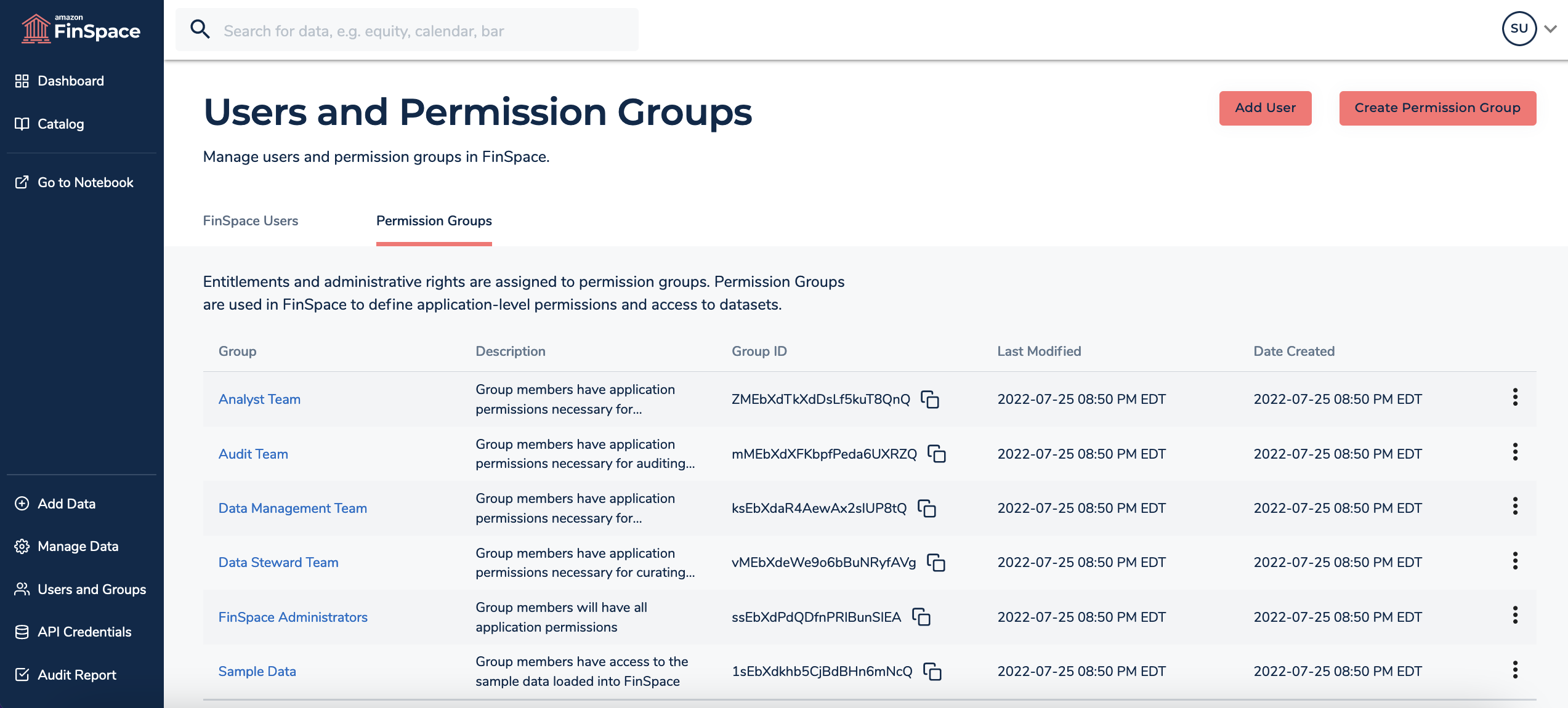
Permissions
Permissions are assigned to permission groups and not to users. The are two kinds of permissions in FinSpace - application permissions and dataset permissions. Application permissions are assigned to a permission group when creating or editing it (for example, create datasets). Dataset permissions are assigned on a per dataset basis when associating a permission group to a dataset (for example, read a view in a dataset).
Warning
When assigning application permissions, be aware that the permission Manage Users and Permission Groups allows users to grant themselves or others access to any functionality in their FinSpace environment's application. It should only be granted to trusted users.
Supported application permissions
| Permission | Description |
|---|---|
|
Create Datasets |
Group members can create new datasets in FinSpace or via the FinSpace API |
|
Manage Categories and Controlled Vocabularies |
Group members can create, edit and delete categories and controlled vocabularies |
|
Manage Clusters |
Group members will have permissions to manage clusters in FinSpace notebooks |
|
Manage Users and Permission Groups |
Group members can manage users and permission groups. This is a privileged permission that allows users to grant themselves or others access to any functionality in the application. It should only be granted to trusted users. |
|
Manage Attribute Sets |
Group members will have menu option to manage Attribute Sets |
|
Manage Attribute Sets |
Group members can create, edit and delete attribute sets |
|
View Audit Data |
Group members can view audit data |
|
Access Notebooks |
Group members will have access to the FinSpace notebooks |
|
Get Temporary Credentials |
Group members will be able to get temporary API credentials |
Supported dataset permissions
When a dataset is created by a user, all other members of the same permission group will inherit access to the dataset. The members can permission the dataset to other permission groups and specify the actions that the other groups they can take on it. Users can only create a dataset if their permission group has application permission for Create Datasets.
| Permission | Description |
|---|---|
|
View Dataset Details |
Group members can view dataset details |
|
Read Dataset Data |
Group members can read the data files, such as data views, provided on S3 for Spark, notebooks, and access from outside FinSpace |
|
Add Dataset Data |
Data Group members can add new data files to this dataset to create a dataset update |
|
Create View |
Group members can create new data or file view on this dataset via the Web UI or API |
|
Edit Dataset Metadata |
Group members will have permission to edit dataset metadata including permission to add additional attribute sets |
|
Manage Permissions |
Group members can view and edit this dataset permissions |
|
Delete Dataset |
Group members can remove the dataset including all data and data views |
Creating and adding a user to the group
To create a permission group and add a new user to it
Sign in to the FinSpace web application. For more information, see Signing in to the Amazon FinSpace web application.
-
On the left navigation bar of the home page, choose Users and Groups.
-
On the Users and Permission Groups page, choose Create Permission Group.
-
On the Create Permission Group page, enter the name and description for the permission group and select appropriate permissions for the group.
-
Choose Create. A new group is created with selected permissions.
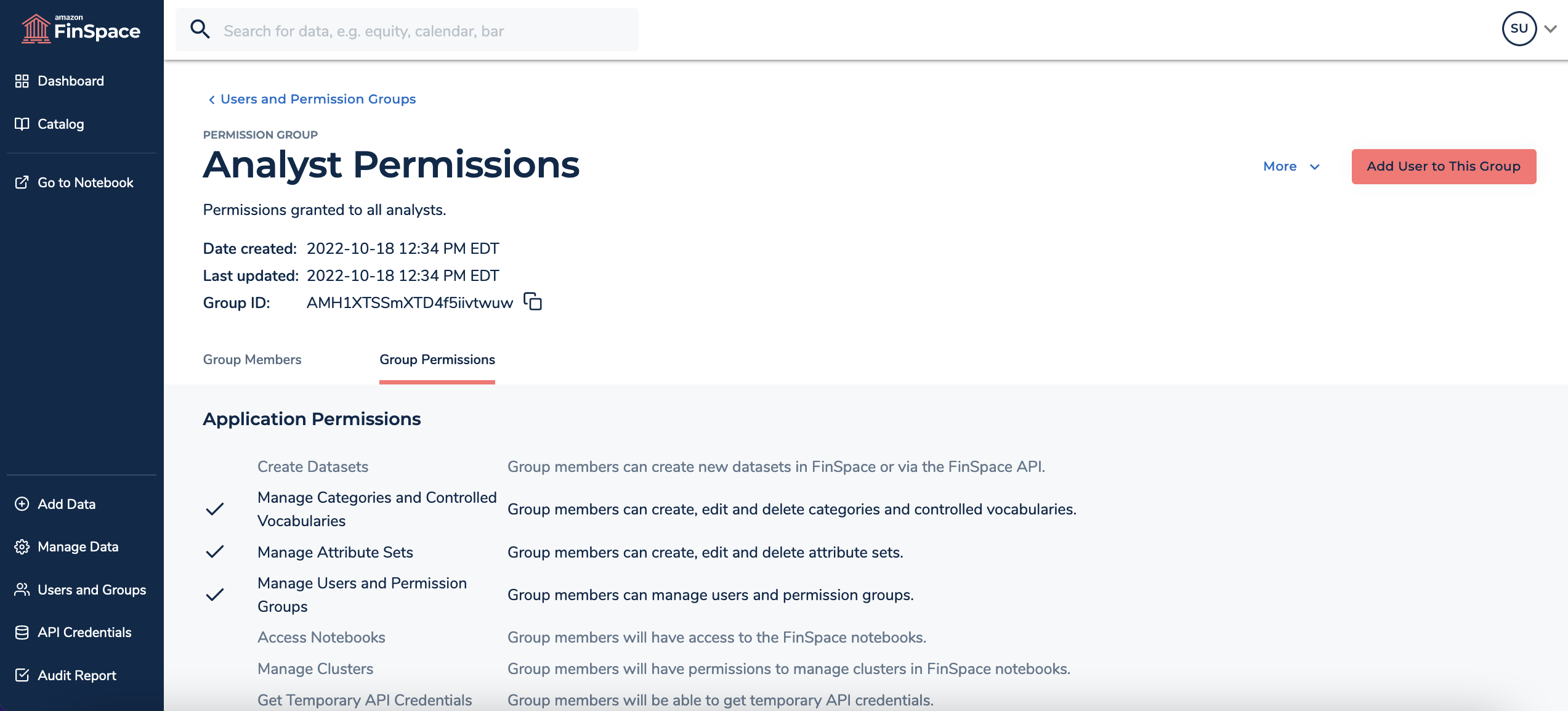
-
Choose Add User to This Group.
-
On the dialog box, select a user to add to this group.
-
Choose Add. A new user is now added to the group.
List all permission groups
To list all created permission groups
Sign in to the FinSpace web application. For more information, see Signing in to the Amazon FinSpace web application.
-
On the left navigation bar of the home page, choose Users and Groups.
-
Choose the Permission Groups tab. A list of all the permission groups is displayed in the table.
Delete a permission group
To delete a permission group
Sign in to the FinSpace web application. For more information, see Signing in to the Amazon FinSpace web application.
-
On the left navigation bar of the home page, choose Users and Groups.
-
Choose the Permission Groups tab.
-
From the list, select a group and choose the more (
 ) icon.
) icon. -
Choose Remove Group.
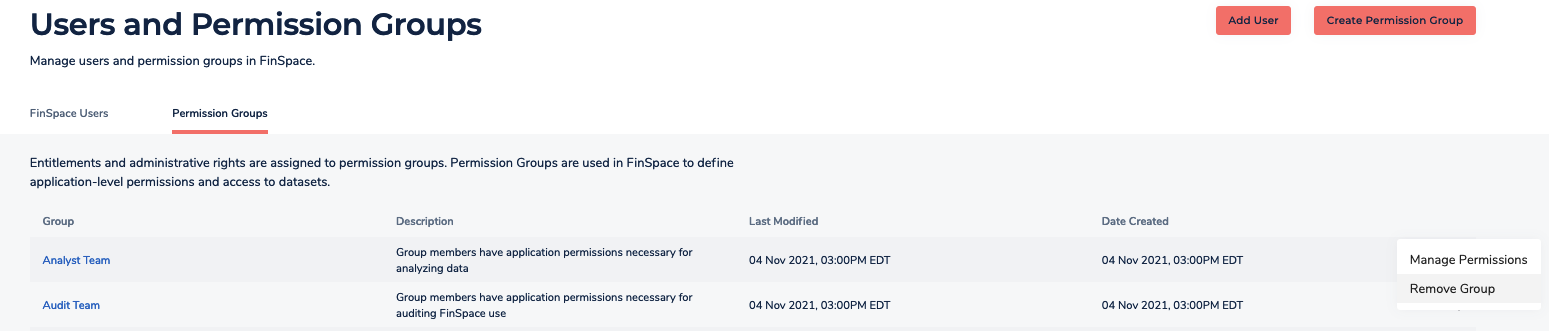
-
In the dialog box that appears, choose Remove.