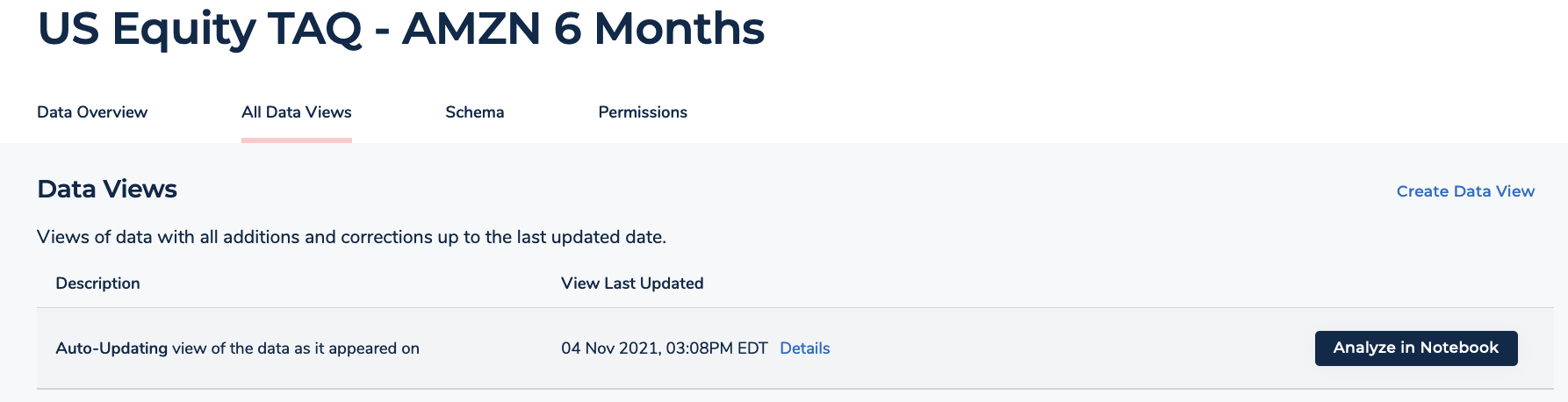Opening the notebook environment
Important
Amazon FinSpace Dataset Browser will be discontinued on March 26,
2025. Starting November 29, 2023, FinSpace will no longer accept the creation of new Dataset Browser
environments. Customers using Amazon FinSpace with Managed Kdb Insights
Note
In order to open a notebook environment, you must be a superuser or a member of a group with necessary permissions - Access Notebooks.
Expect a one-time setup delay of 15-20 minutes for the notebook environment after creating a new user.
You can open a notebook environment in the following ways
-
Using the data view cards on homepage.
-
From the dataset details page under Data Overview tab.
-
From the dataset details page under All Data Views tab.
Access notebook from homepage
To access notebook environment from the recently created data views
Sign in to the FinSpace web application. For more information, see Signing in to the Amazon FinSpace web application.
-
From the homepage, under the Status of Data Views section, find the recently created data view.
-
On the data view card, choose Analyze. The notebook opens in a new tab on your browser.
Access notebook from Data Overview tab
To access notebook environment from the overview tab
Sign in to the FinSpace web application. For more information, see Signing in to the Amazon FinSpace web application.
From the homepage, search for a dataset.
Choose the dataset name to view the dataset details page.
From the Data Overview tab, under Analyze Data section, choose Analyze in Notebook in the data view card.
The notebook opens in a new tab on your browser.
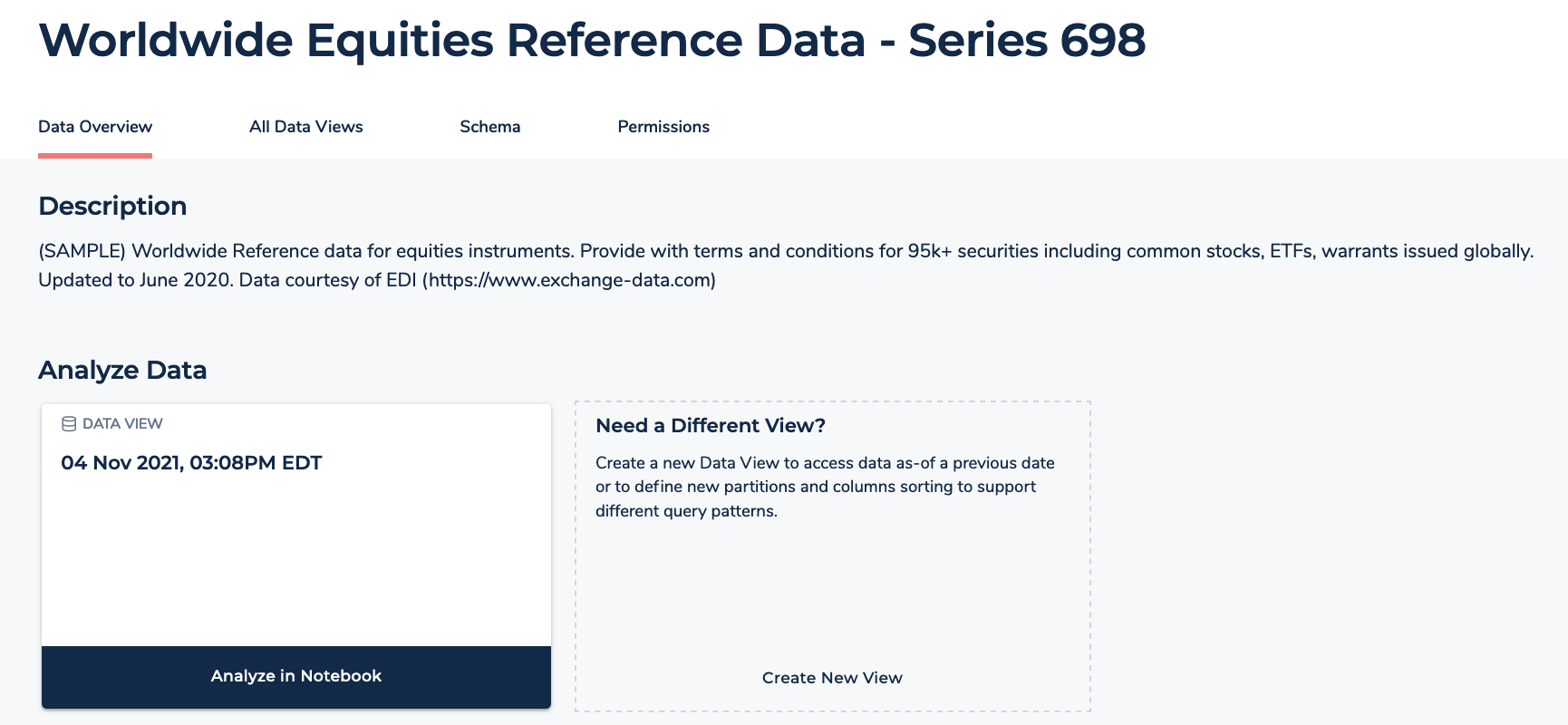
Access notebooks from All Data Views tab
To access notebook environment from the list of all data views for a dataset
Sign in to the FinSpace web application. For more information, see Signing in to the Amazon FinSpace web application.
From the homepage, search for a dataset.
Choose the dataset name to view the dataset details page.
Choose All Data Views tab.
-
From the Data Views table, choose Analyze in Notebook for any of the data views.
The notebook opens in a new tab on your browser.