Create a GitHub or GitHub Enterprise Cloud repository association in Amazon CodeGuru Reviewer
You can create a GitHub or GitHub Enterprise Cloud repository association using the Amazon CodeGuru Reviewer console. You cannot create a GitHub or GitHub Enterprise Cloud repository association using the AWS CLI or the CodeGuru Reviewer SDK. Before you create a GitHub or GitHub Enterprise Cloud repository association, you must have a GitHub or GitHub Enterprise Cloud repository.
Note
We recommend creating a new GitHub user (for example, MyCodeGuruUser) and using that user to provide CodeGuru Reviewer with access to your GitHub repositories. This ensures that CodeGuru Reviewer posts comments on behalf of a unique user. This helps avoid confusion and make the account more transferable, so that it doesn't belong to a single person who might not always be available to maintain it.
To create a GitHub repository association
Open the Amazon CodeGuru Reviewer console at https://console.aws.amazon.com/codeguru/reviewer/
. -
In the navigation pane, choose Repositories.
-
Choose Associate repository and run analysis.
-
Choose GitHub or GitHub Enterprise Cloud.
-
If you are not connected to GitHub, choose Connect to GitHub or GitHub Enterprise Cloud and follow the prompts to connect.
-
From Repository location, choose the name of your GitHub repository that contains the source code you want CodeGuru Reviewer to analyze.
-
(Optional) Expand Encryption key - optional to use your own AWS Key Management Service key (KMS key) to encrypt your associated repository. For more information, see Encrypting a repository association in Amazon CodeGuru Reviewer.
-
Select Customize encryption settings (advanced).
-
Do one of the following:
-
If you already have a KMS key that you manage, enter its Amazon Resource Name (ARN). For information about finding the ARN of your key using the console, see Finding the key ID and key ARN in the AWS Key Management Service Developer Guide.
-
If you want to create a KMS key, choose Create an AWS KMS key and follow the steps in the AWS KMS console. For more information, see Creating keys in the AWS Key Management Service Developer Guide.
-
-
-
In Run a repository analysis, specify information for your associated repository's first full scan. This scan generates your repository's initial code review. For more information, see Get recommendations using full repository analysis.
From Source branch, choose the branch to use.
(Optional) In Code review name, type a name for your code review.
(Optional) Expand Analysis configuration file - optional to download a sample
aws-codeguru-reviewer.ymlfile to use as a template. Modify the file and upload it to the root directory of your repository. For more information about the analysis configuration file, see Suppress recommendations.
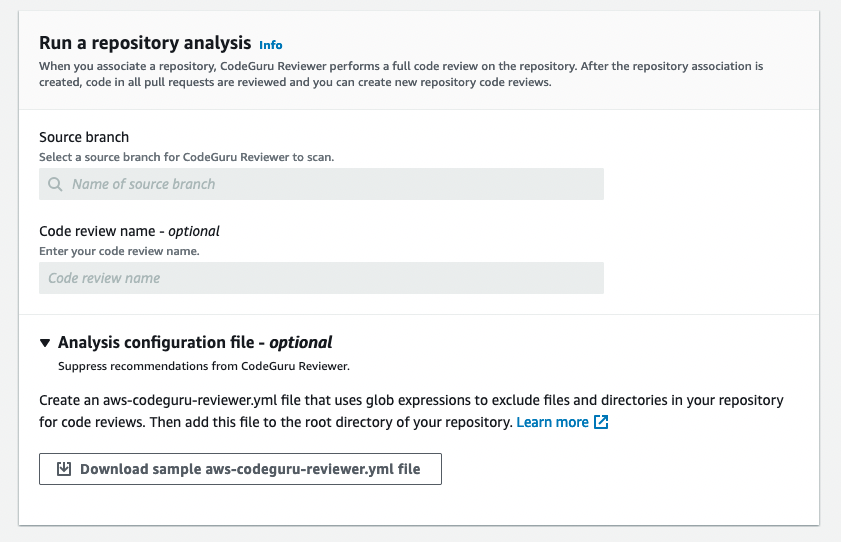
-
(Optional) Expand Tags to add one or more tags to your repository association. For more information, see Tagging a repository association in Amazon CodeGuru Reviewer.
-
Choose Add new tag.
-
In Key, enter a name for the tag. You can add an optional value for the tag in Value.
-
(Optional) To add another tag, choose Add new tag.
-
-
Choose Associate repository and run analysis. On the Repositories page, the Status is Associating. When the association is complete, the status changes to Associated and a full repository analysis begins. Refresh the page to check for the status change.