Using CMake with FreeRTOS
Important
This page refers to the Amazon-FreeRTOS repository which is deprecated. We recommend that you start here when you create a new project. If you already have an existing FreeRTOS project based on the now deprecated Amazon-FreeRTOS repository, see the Amazon-FreeRTOS Github Repository Migration Guide.
You can use CMake to generate project build files from FreeRTOS application source code, and to build and run the source code.
You can also use an IDE to edit, debug, compile, flash, and run code on FreeRTOS-qualified devices. Each board-specific Getting Started guide includes instructions for setting up the IDE for a particular platform. If you prefer working without an IDE, you can use other third-party code editing and debugging tools for developing and debugging your code, and then use CMake to build and run the applications.
The following boards support CMake:
-
Espressif ESP32-DevKitC
-
Espressif ESP-WROVER-KIT
-
Infineon XMC4800 IoT Connectivity Kit
-
Marvell MW320 AWS IoT Starter Kit
-
Marvell MW322 AWS IoT Starter Kit
-
Microchip Curiosity PIC32MZEF Bundle
-
Nordic nRF52840 DK Development kit
-
STMicroelectronicsSTM32L4 Discovery Kit IoT Node
-
Texas Instruments CC3220SF-LAUNCHXL
-
Microsoft Windows Simulator
See the topics below for more information about using CMake with FreeRTOS.
Topics
Prerequisites
Make sure that your host machine meets the following prerequisites before continuing:
-
Your device's compilation toolchain must support the machine's operating system. CMake supports all versions of Windows, macOS, and Linux
Windows subsystem for Linux (WSL) is not supported. Use native CMake on Windows machines.
-
You must have CMake version 3.13 or higher installed.
You can download the binary distribution of CMake from CMake.org
. Note
If you download the binary distribution of CMake, make sure that you add the CMake executable to the PATH environment variable before you using CMake from command line.
You can also download and install CMake using a package manager, like homebrew
on macOS, and scoop or chocolatey on Windows. Note
The CMake package versions provided in the package managers for many Linux distributions are out-of-date. If your distribution's package manager does not provide the latest version of CMake, you can try alternative package managers, like
linuxbrewornix. -
You must have a compatible native build system.
CMake can target many native build systems, including GNU Make
or Ninja . Both Make and Ninja can be installed with package managers on Linux, macOS and Windows. If you are using Make on Windows, you can install a standalone version from Equation , or you can install MinGW , which bundles make. Note
The Make executable in MinGW is called
mingw32-make.exe, instead ofmake.exe.We recommend that you use Ninja, as it is faster than Make and also provides native support to all desktop operating systems.
Developing FreeRTOS applications with third-party code editors and debugging tools
You can use a code editor and a debugging extension or a third-party debugging tool to develop applications for FreeRTOS.
If, for example, you use Visual Studio Code
For debugging, you can provide a VS Code with debug configuration similar to the following:
"configurations": [ { "name": "Cortex Debug", "cwd": "${workspaceRoot}", "executable": "./build/st/stm32l475_discovery/aws_demos.elf", "request": "launch", "type": "cortex-debug", "servertype": "stutil" } ]
Building FreeRTOS with CMake
CMake targets your host operating system as the target system by default. To use it
for cross compiling, CMake requires a toolchain file, which specifies the compiler that
you want to use. In FreeRTOS, we provide default toolchain files in
freertos/tools/cmake/toolchains
To build a CMake-based project
-
Run CMake to generate the build files for a native build system, like Make or Ninja.
You can use either the CMake command-line tool
or the CMake GUI to generate the build files for your native build system. For information about generating FreeRTOS build files, see Generating build files (CMake command-line tool) and Generating build files (CMake GUI).
-
Invoke the native build system to make the project into an executable.
For information about making FreeRTOS build files, see Building FreeRTOS from generated build files.
Generating build files (CMake command-line tool)
You can use the CMake command-line tool (cmake) to generate build files for FreeRTOS. To generate the build files, you need to specify a target board, a compiler, and the location of the source code and build directory.
You can use the following options for cmake:
-
-DVENDOR– Specifies the target board. -
-DCOMPILER– Specifies the compiler. -
-S– Specifies the location of the source code. -
-B– Specifies the location of generated build files.
Note
The compiler must be in the system's PATH variable, or you must
specify the location of the compiler.
For example, if the vendor is Texas Instruments, and the board is the CC3220
Launchpad, and the compiler is GCC for ARM, you can issue the following command to
build the source files from the current directory to a directory named
build-directory
cmake -DVENDOR=ti -DBOARD=cc3220_launchpad -DCOMPILER=arm-ti -S . -Bbuild-directory
Note
If you are using Windows, you must specify the native build system because CMake uses Visual Studio by default. For example:
cmake -DVENDOR=ti -DBOARD=cc3220_launchpad -DCOMPILER=arm-ti -S . -Bbuild-directory-G Ninja
Or:
cmake -DVENDOR=ti -DBOARD=cc3220_launchpad -DCOMPILER=arm-ti -S . -Bbuild-directory-G "MinGW Makefiles"
The regular expressions ${VENDOR}.* and ${BOARD}.* are
used to search for a matching board, so you don't have to use the full names of the
vendor and board for the VENDOR and BOARD options. Partial
names work, provided there is a single match. For example, the following commands
generate the same build files from the same source:
cmake -DVENDOR=ti -DCOMPILER=arm-ti -S . -Bbuild-directory
cmake -DBOARD=cc3220 -DCOMPILER=arm-ti -S . -Bbuild-directory
cmake -DVENDOR=t -DBOARD=cc -DCOMPILER=arm-ti -S . -Bbuild-directory
You can use the CMAKE_TOOLCHAIN_FILE option if you want to use a
toolchain file that is not located in the default directory
cmake/toolchains. For example:
cmake -DBOARD=cc3220 -DCMAKE_TOOLCHAIN_FILE='/path/to/toolchain_file.cmake' -S . -Bbuild-directory
If the toolchain file does not use absolute paths for your compiler, and you
didn't add your compiler to the PATH environment variable, CMake might
not be able to find it. To make sure that CMake finds your toolchain file, you can
use the AFR_TOOLCHAIN_PATH option. This option searches the specified
toolchain directory path and the toolchain's subfolder under bin. For
example:
cmake -DBOARD=cc3220 -DCMAKE_TOOLCHAIN_FILE='/path/to/toolchain_file.cmake' -DAFR_TOOLCHAIN_PATH='/path/to/toolchain/' -S . -Bbuild-directory
To enable debugging, set the CMAKE_BUILD_TYPE to debug.
With this option enabled, CMake adds debug flags to the compile options, and builds
FreeRTOS with debug symbols.
# Build with debug symbols cmake -DBOARD=cc3220 -DCOMPILER=arm-ti -DCMAKE_BUILD_TYPE=debug -S . -Bbuild-directory
You can also set the CMAKE_BUILD_TYPE to release to add
optimization flags to the compile options.
Generating build files (CMake GUI)
You can use the CMake GUI to generate FreeRTOS build files.
To generate build files with the CMake GUI
-
From the command line, issue
cmake-guito start the GUI. -
Choose Browse Source and specify the source input, and then choose Browse Build and specify the build output.
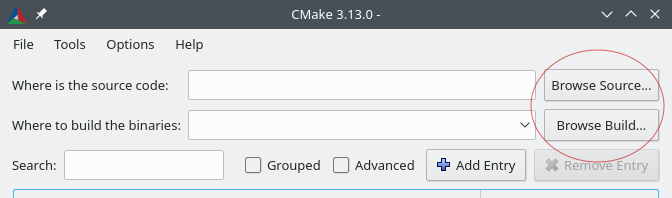
-
Choose Configure, and under Specify the build generator for this project, find and choose the build system that you want to use to build the generated build files. if you do not see the pop up window, you might be reusing an existing build directory. In this case, delete the CMake cache by choosing Delete Cache from the File menu.

-
Choose Specify toolchain file for cross-compiling, and then choose Next.
-
Choose the toolchain file (for example,
freertos/tools/cmake/toolchains/arm-ti.cmakeThe default configuration for FreeRTOS is the template board, which does not provide any portable layer targets. As a result, a window appears with the message .
Note
If you are seeing the following error:
CMake Error attools/cmake/toolchains/find_compiler.cmake:23(message): Compiler not found, you can specify search path withAFR_TOOLCHAIN_PATH.It means the compiler is not in your
PATHenvironment variable. You can set theAFR_TOOLCHAIN_PATHvariable in the GUI to tell CMake where you installed your compiler. If you do not see theAFR_TOOLCHAIN_PATHvariable, choose Add Entry. In the pop up window, under Name, typeAFR_TOOLCHAIN_PATH. Under Compiler Path type the path to your compiler. for example,C:/toolchains/arm-none-eabi-gcc. -
The GUI should now look like this:
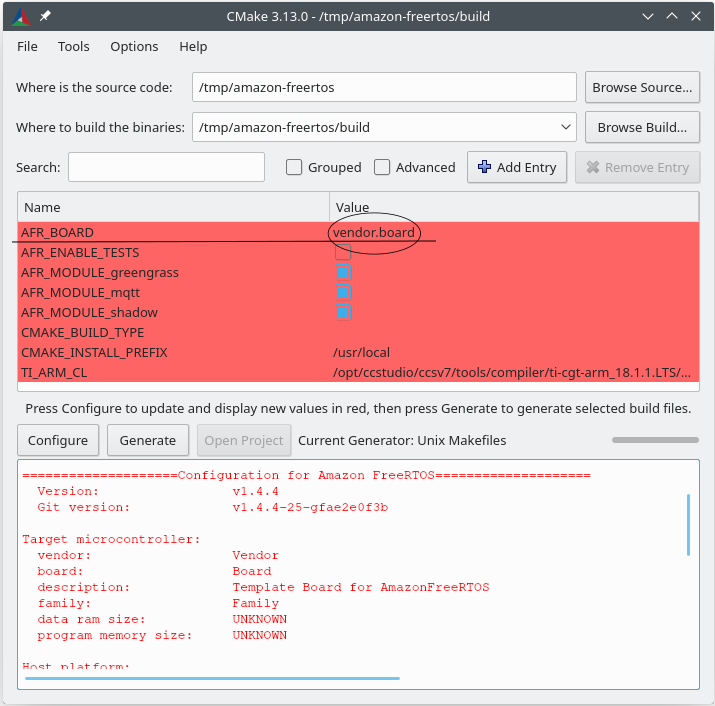
Choose AFR_BOARD, choose your board, and then choose Configure again.
-
Choose Generate. CMake generates the build system files (for example, makefiles or ninja files), and these files appear in the build directory you specified in the first step. Follow the instructions in the next section to generate the binary image.
Building FreeRTOS from generated build files
Building with native build system
You can build FreeRTOS with a native build system by calling the build system command from the output binaries directory.
For example, if your build file output directory is <build_dir>, and you are using Make as your native build system, run the following commands:
cd <build_dir> make -j4
Building with CMake
You can also use the CMake command-line tool to build FreeRTOS. CMake provides an abstraction layer for calling native build systems. For example:
cmake --buildbuild_dir
Here are some other common uses of the CMake command-line tool's build mode:
# Take advantage of CPU cores. cmake --buildbuild_dir--parallel 8
# Build specific targets. cmake --buildbuild_dir--target afr_kernel
# Clean first, then build. cmake --buildbuild_dir--clean-first
For more information about the CMake build mode, see the CMake documentation