Logging with Amazon CloudWatch Logs
FSx for Lustre supports logging of error and warning events for data repositories associated with your file system to Amazon CloudWatch Logs.
Note
Logging with Amazon CloudWatch Logs is only available on Amazon FSx for Lustre file systems created after 3pm PST on November 30, 2021.
Logging overview
If you have data repositories linked to your FSx for Lustre file system, you can enable logging of data repository events to Amazon CloudWatch Logs. Error and warning events can be logged for import, export, and restore events. For more information on these operations and on linking to data repositories, see Using data repositories with Amazon FSx for Lustre.
You can configure the log levels that Amazon FSx logs; that is, whether Amazon FSx will log only error events, only warning events, or both error and warning events. You can also turn event logging off at any time.
Note
We highly recommend that you enable logs for file systems that have any level of critical functionality associated with them.
Log destinations
When logging is enabled, FSx for Lustre must be configured with an Amazon CloudWatch Logs destination. The event log destination is an Amazon CloudWatch Logs log group, and Amazon FSx creates a log stream for your file system within this log group. CloudWatch Logs allows you to store, view, and search audit event logs in the Amazon CloudWatch console, run queries on the logs using CloudWatch Logs Insights, and trigger CloudWatch alarms or Lambda functions.
You choose the log destination when you create your FSx for Lustre file system or afterwards by updating it. For more information, see Managing logging.
By default, Amazon FSx will create and use a default CloudWatch Logs log group in your account as the event log destination. If you want to use a custom CloudWatch Logs log group as the event log destination, here are the requirements for the name and location of the event log destination:
-
The name of the CloudWatch Logs log group must begin with the
/aws/fsx/prefix. -
If you don't have an existing CloudWatch Logs log group when you create or update a file system on the console, Amazon FSx for Lustre can create and use a default log stream in the CloudWatch Logs
/aws/fsx/lustrelog group. The log stream will be created with the formatdatarepo_file_system_id(for example,datarepo_fs-0123456789abcdef0). -
If you don't want to use the default log group, the configuration UI lets you create a CloudWatch Logs log group when you create or update your file system on the console.
-
The destination CloudWatch Logs log group must be in the same AWS partition, AWS Region, and AWS account as your Amazon FSx for Lustre file system.
You can change the event log destination at any time. When you do so, new event logs are sent only to the new destination.
Managing logging
You can enable logging when you create a new FSx for Lustre file system or afterwards by updating it. Logging is turned on by default when you create a file system from the Amazon FSx console. However, logging is turned off by default when you create a file system with the AWS CLI or Amazon FSx API.
On existing file systems that have logging enabled, you can change the event logging settings, including which log level to log events for, and the log destination. You can perform these tasks using the Amazon FSx console, AWS CLI, or Amazon FSx API.
-
Open the Amazon FSx console at https://console.aws.amazon.com/fsx/
. Follow the procedure for creating a new file system described in Step 1: Create your FSx for Lustre file system in the Getting Started section.
Open the Logging - optional section. Logging is enabled by default.
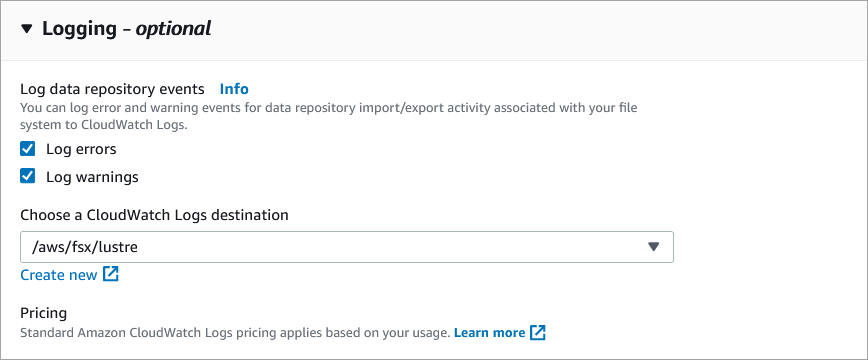
-
Continue with the next section of the file system creation wizard.
When the file system becomes Available, logging will be enabled.
When creating a new file system, use the
LogConfigurationproperty with the CreateFileSystem operation to enable logging for the new file system.create-file-system --file-system-type LUSTRE \ --storage-capacity 1200 --subnet-id subnet-08b31917a72b548a9 \ --lustre-configuration "LogConfiguration={Level=WARN_ERROR, \ Destination="arn:aws:logs:us-east-1:234567890123:log-group:/aws/fsx/testEventLogging"}"-
When the file system becomes Available, logging feature will be enabled.
Open the Amazon FSx console at https://console.aws.amazon.com/fsx/
. Navigate to File systems, and choose the Lustre file system that you want to manage logging for.
Choose the Data repository tab.
On the Logging panel, choose Update.
-
On the Update logging configuration dialog, change the desired settings.
-
Choose Log errors to log only error events, or Log warnings to log only warning events, or both. Logging is disabled if you don't make a selection.
-
Choose an existing CloudWatch Logs log destination or create a new one.
-
-
Choose Save.
Use the
update-file-systemCLI command or the equivalentUpdateFileSystemAPI operation.update-file-system --file-system-id fs-0123456789abcdef0 \ --lustre-configuration "LogConfiguration={Level=WARN_ERROR, \ Destination="arn:aws:logs:us-east-1:234567890123:log-group:/aws/fsx/testEventLogging"}"
Viewing logs
You can view the logs after Amazon FSx has started emitting them. You can view the logs as follows:
-
You can view logs by going to the Amazon CloudWatch console and choosing the log group and log stream to which your event logs are sent. For more information, see View log data sent to CloudWatch Logs in the Amazon CloudWatch Logs User Guide.
-
You can use CloudWatch Logs Insights to interactively search and analyze your log data. For more information, see Analyzing log data with CloudWatch Logs Insights, in the Amazon CloudWatch Logs User Guide.
-
You can also export logs to Amazon S3. For more information, see Exporting log data to Amazon S3, in the Amazon CloudWatch Logs User Guide.
To learn about failure reasons, see Data repository event logs.