Onboarding to AWS GovCloud (US) as a Solution Provider reselling in AWS GovCloud (US)
If you are serving as a Solution Provider and reselling in AWS GovCloud (US), you must create an IAM user to sign in to the AWS Management Console for the AWS GovCloud (US) Region. If you received your account credentials through a Solution Provider, please contact your Solution Provider to sign up.
To create your first administrative IAM user
-
Access the AWS GovCloud (US) console onboard tool web application.
. -
Type your access key ID and secret access key, and then choose Next.

-
Type a password for the administrator, and then choose Next.

-
(Optional) If you want to create an account alias, type a name (all lowercase) for your account, and then choose Next.

An account alias provides an easy-to-remember link for signing in to the console. For more information about account aliases, see Your AWS Account ID and Its Alias in the IAM User Guide.
-
Review your information, and then choose Complete.

You can choose Back to edit any information.
-
Review your new AWS GovCloud (US) credentials. Your original keys have been deactivated.
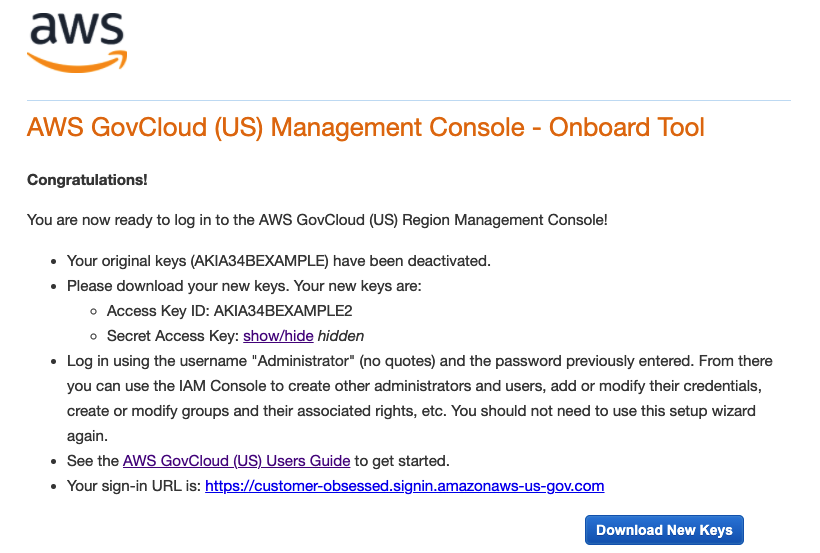
-
Choose Download New Keys and then save them in a secure location. If you do not download them, you will not be able to retrieve them in the future.
-
To access the AWS GovCloud (US) console, choose the link to your account’s sign-in URL.
You now have your first IAM user administrator, which you can use to sign in to the AWS GovCloud (US) console. The administrator has full access to manage your AWS GovCloud (US) resources. For example, as the administrator, you can use the AWS GovCloud (US) console to create additional IAM users. You can then manage users and their permissions by assigning them to groups. For more information, see IAM users and Groups in IAM User Guide.