Task 3: Build the Frontend
|
Time to complete |
5 minutes |
|
Get help |
Overview
In this task, you will learn how to use the Amplify UI component library to scaffold out an entire user authentication flow, allow users to sign up, sign in, and reset their password with just few lines of code. Additionally, you will build an app frontend that allows users to create, update, and delete their expenses.
What you will accomplish
In this task, you will:
-
Install the Amplify client libraries
-
Configure your React app to include authentication, data, and storage for the expenses feature
Implementation
You will need two Amplify libraries for your project. The main aws-amplify library contains all of the client-side APIs for connecting our app's frontend to our backend, and the @aws-amplify/ui-react library contains framework-specific UI components.
-
Install the libraries
Open a new terminal window, navigate to your projects root folder (expensetracker), and run the following command to install these libraries in the root of the project.
npm install aws-amplify @aws-amplify/ui-react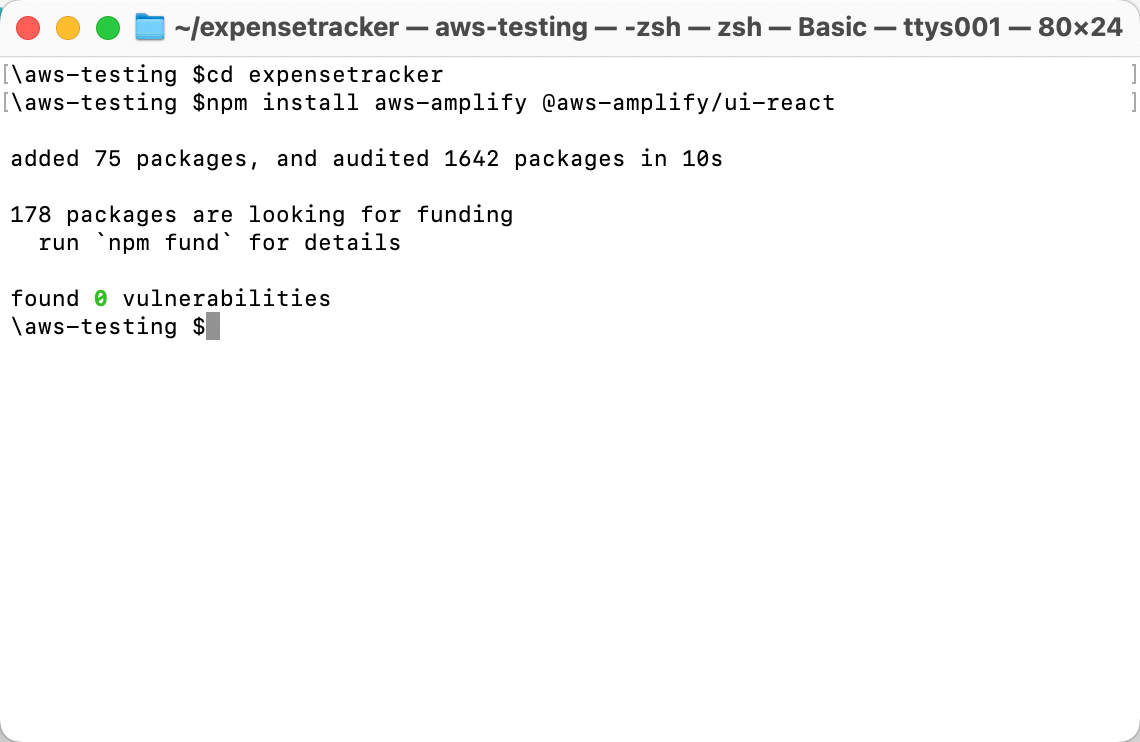
-
Navigate to the CSS
On your local machine, navigate to the expensetracker/src/index.css file. Replace your CSS with the following CSS:
:root { font-family: Inter, system-ui, Avenir, Helvetica, Arial, sans-serif; line-height: 1.5; font-weight: 400; color: rgba(255, 255, 255, 0.87); font-synthesis: none; text-rendering: optimizeLegibility; -webkit-font-smoothing: antialiased; -moz-osx-font-smoothing: grayscale; max-width: 1280px; margin: 0 auto; padding: 2rem; } .card { padding: 2em; } .read-the-docs { color: #888; } .box:nth-child(3n + 1) { grid-column: 1; } .box:nth-child(3n + 2) { grid-column: 2; } .box:nth-child(3n + 3) { grid-column: 3; }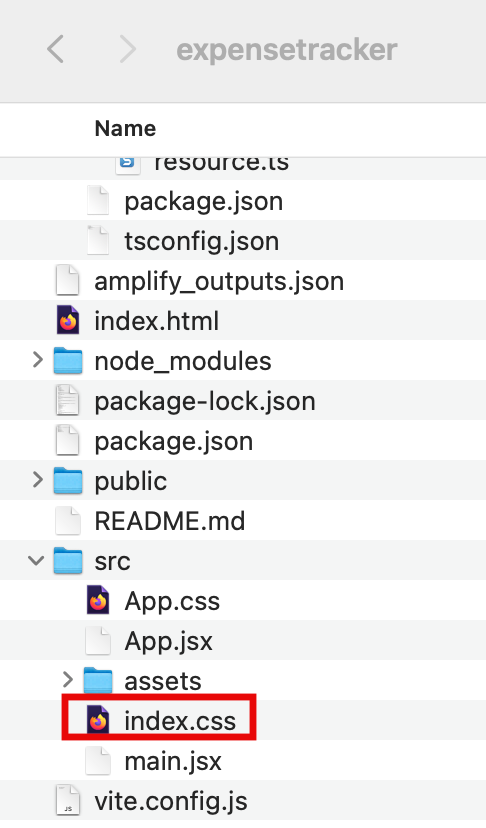
In this step, you will update the src/App.jsx file to configure the Amplify library with the client configuration file (amplify_outputs.json). Then, it will generate a data client using the generateClient() function.
The code uses the Amplify Authenticator component to scaffold out an entire user authentication flow allowing users to sign up, sign in, reset their password, and confirm sign-in for multifactor authentication (MFA).
Additionally, the code contains the following:
-
A code to use a real-time observeQuery to subscribe to a live feed of the user’s expenses data.
-
createExpense - Get the data from the form and use the data client to create a new expense.
-
deleteExpense - Use the data client to delete the selected expense.
-
Update the App.jsx file
On your local machine, navigate to the expensetracker/src/app.jsx file.
Replace the code in the App.jsx with the following code from this file
. Then, save the updated file. import { useState, useEffect } from "react"; import { Authenticator, Button, Text, TextField, Heading, Flex, View, Grid, Divider, } from "@aws-amplify/ui-react"; import { Amplify } from "aws-amplify"; import "@aws-amplify/ui-react/styles.css"; import { generateClient } from "aws-amplify/data"; import outputs from "../amplify_outputs.json"; /** * @type {import('aws-amplify/data').Client<import('../amplify/data/resource').Schema>} */ Amplify.configure(outputs); const client = generateClient({ authMode: "userPool", }); export default function App() { const [expenses, setExpenses] = useState([]); useEffect(() => { client.models.Expense.observeQuery().subscribe({ next: (data) => setExpenses([...data.items]), }); }, []); async function createExpense(event) { event.preventDefault(); const form = new FormData(event.target); await client.models.Expense.create({ name: form.get("name"), amount: form.get("amount"), }); event.target.reset(); } async function deleteExpense({ id }) { const toBeDeletedExpense = { id, }; await client.models.Expense.delete(toBeDeletedExpense); } return ( <Authenticator> {({ signOut }) => ( <Flex className="App" justifyContent="center" alignItems="center" direction="column" width="70%" margin="0 auto" > <Heading level={1}>Expense Tracker</Heading> <View as="form" margin="3rem 0" onSubmit={createExpense}> <Flex direction="column" justifyContent="center" gap="2rem" padding="2rem" > <TextField name="name" placeholder="Expense Name" label="Expense Name" labelHidden variation="quiet" required /> <TextField name="amount" placeholder="Expense Amount" label="Expense Amount" type="float" labelHidden variation="quiet" required /> <Button type="submit" variation="primary"> Create Expense </Button> </Flex> </View> <Divider /> <Heading level={2}>Expenses</Heading> <Grid margin="3rem 0" autoFlow="column" justifyContent="center" gap="2rem" alignContent="center" > {expenses.map((expense) => ( <Flex key={expense.id || expense.name} direction="column" justifyContent="center" alignItems="center" gap="2rem" border="1px solid #ccc" padding="2rem" borderRadius="5%" className="box" > <View> <Heading level="3">{expense.name}</Heading> </View> <Text fontStyle="italic">${expense.amount}</Text> <Button variation="destructive" onClick={() => deleteExpense(expense)} > Delete note </Button> </Flex> ))} </Grid> <Button onClick={signOut}>Sign Out</Button> </Flex> )} </Authenticator> ); }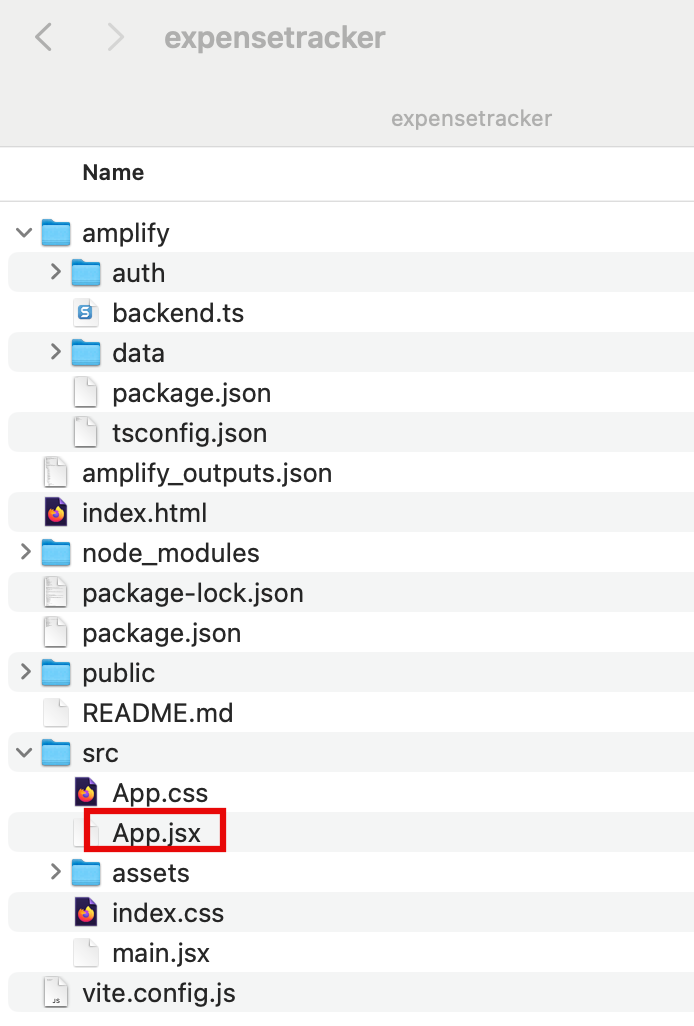
-
Launch the app
Open a new terminal window, navigate to your projects root folder (expensetracker), and run the following command to launch the app:
npm run dev -
Open the app
Select the Local host link to open the Vite + React application.

-
Create an account
Choose the Create Account tab, and use the authentication flow to create a new user by entering your email address and a password.
Then, choose Create Account.

-
Enter verification code
You will get a verification code sent to your email.
Enter the verification code to log into the app.

-
Create and delete expenses
When signed in, you can start creating expenses and delete them.
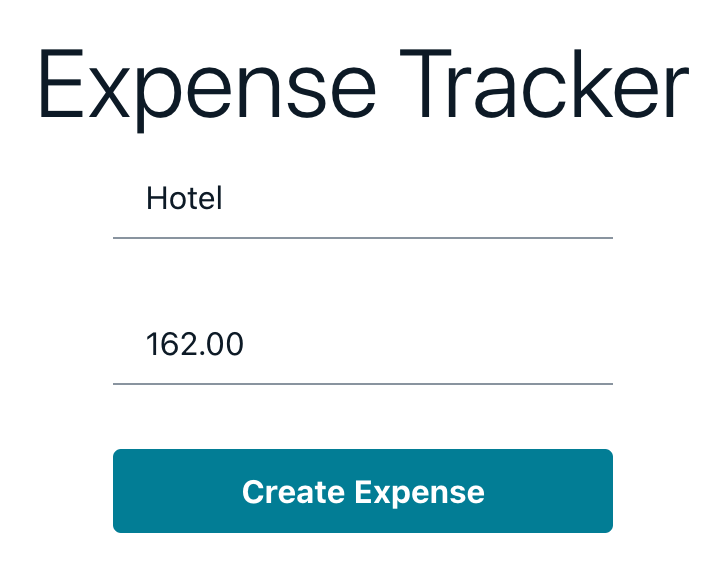
Conclusion
You have now connected your App to the Amplify backend and built a frontend allowing the users to create, edit, and delete expenses.