Create alarm definitions
On the Models page, you can create AWS IoT Events alarms on models to monitor properties associated with the models. The alarms can also send notifications to you and members of your organization.
Note
-
Your IT administrator must enable the alarms feature for your portal before you can create alarms.
-
If you want to send alarm notifications, your IT administrator must use IAM Identity Center for the portal authentication service.
For more information, see Enabling alarms for your SiteWise Monitor portals in the AWS IoT SiteWise User Guide.
To create an alarm definition
-
In the navigation bar, choose the Models icon.
-
Choose a model in the Models hierarchy.
-
Choose the Alarms tab for the model.
-
Choose Create an alarm definition.
-
On the Define threshold page, you define when the alarm is invoked and the severity of the alarm. Do the following:
-
Choose the property on which the alarm monitors. Each time this property receives a new value, AWS IoT SiteWise sends the value to AWS IoT Events to evaluate the state of the alarm.
-
Select the operator to use to compare the property with the threshold value. Choose from the following options:
-
< less than
-
<= less than or equal
-
== equal
-
!= not equal
-
>= greater than or equal
-
> greater than
-
-
Choose the property or custom value to use as the threshold. AWS IoT Events compares the value of the property with the value of this attribute.
Note
If you choose Custom value, enter a number.
-
Enter the Severity of the alarm. Use an integer that your team understands to reflect the severity of this alarm.
-
Choose an asset to preview this threshold.
-
Choose Next.
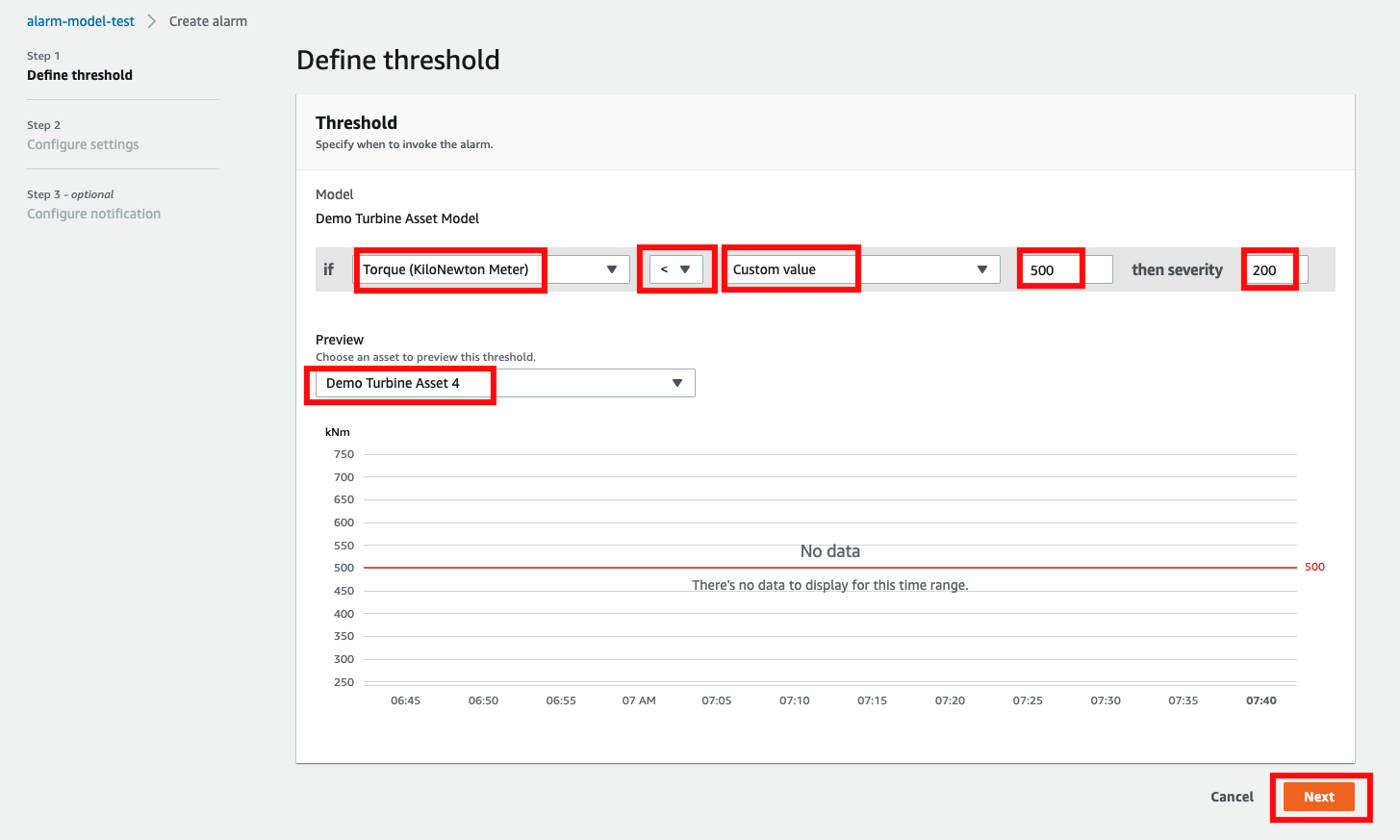
-
-
On the Configuration settings page, you enter a name and choose the default state for this alarm definition. Do the following:
-
Enter a unique alarm name.
-
Specify the Default state for this alarm definition. You can enable or disable all alarms created based on this alarm definition. You can enable or disable individual alarms associated with model in a later step.
-
Choose Next.
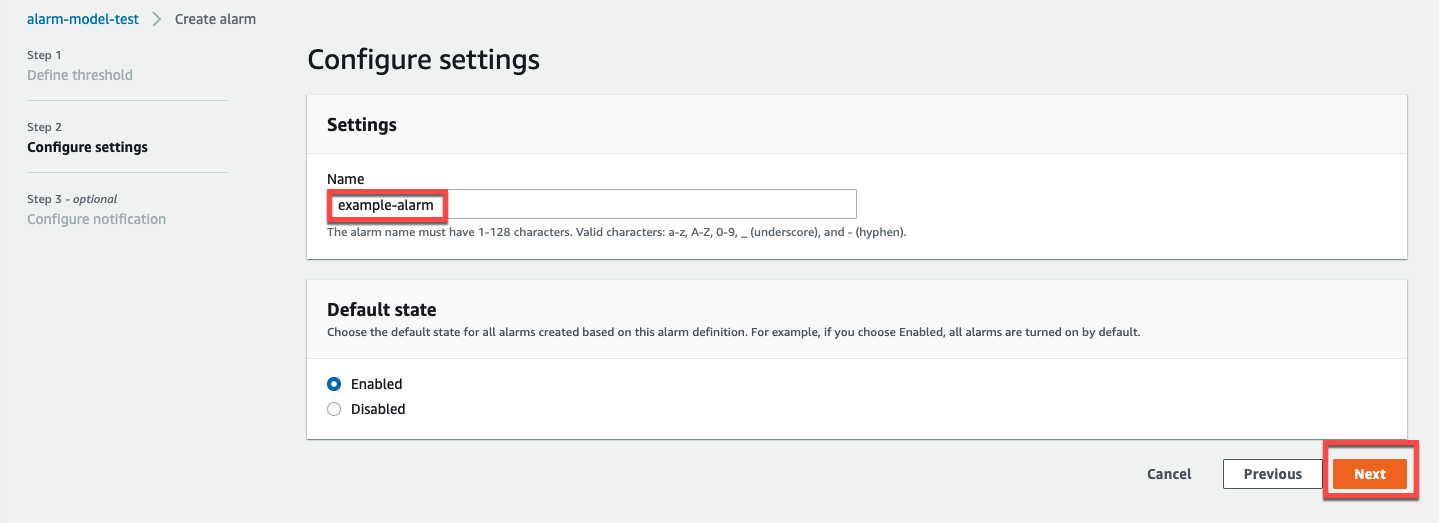
-
-
On the Configure notification page, you configure the notification recipient, the message protocol, and the custom message to send when this alarm is invoked. Do the following:
-
For Recipient, choose the recipient.
Note
Your IT administrator must add IAM Identity Center users in the current AWS Region before you can add recipients for this alarm.
-
For Protocol, choose from the following options:
-
Email and text – The alarm notifies IAM Identity Center users with an SMS message and an email.
-
Email – The alarm notifies IAM Identity Center users with an email.
-
Text – The alarm notifies IAM Identity Center users with an SMS message.
-
-
For Additional custom message, you specify the custom message to send in addition to the default state change message. For example, you can specify a message that helps your team understand how to address this alarm.
-
Choose Create alarm definition.
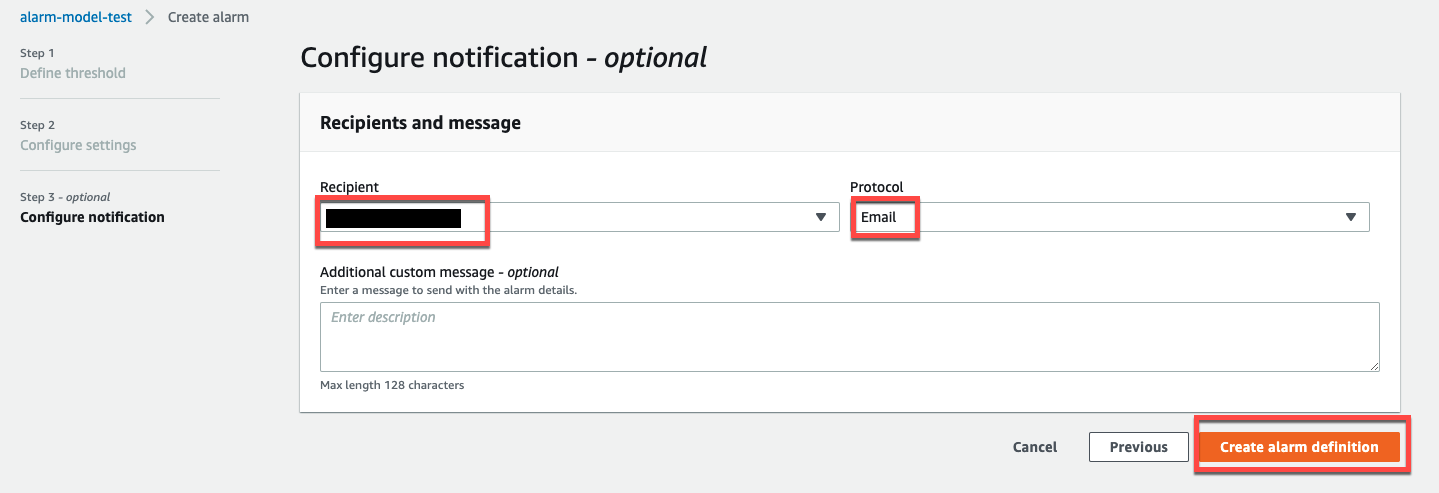
-