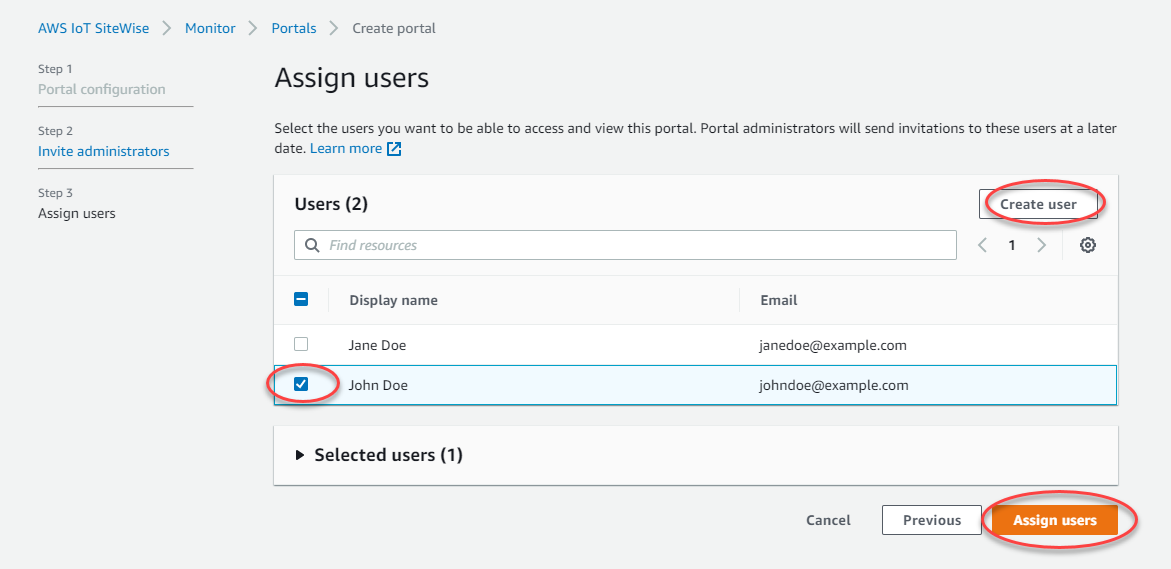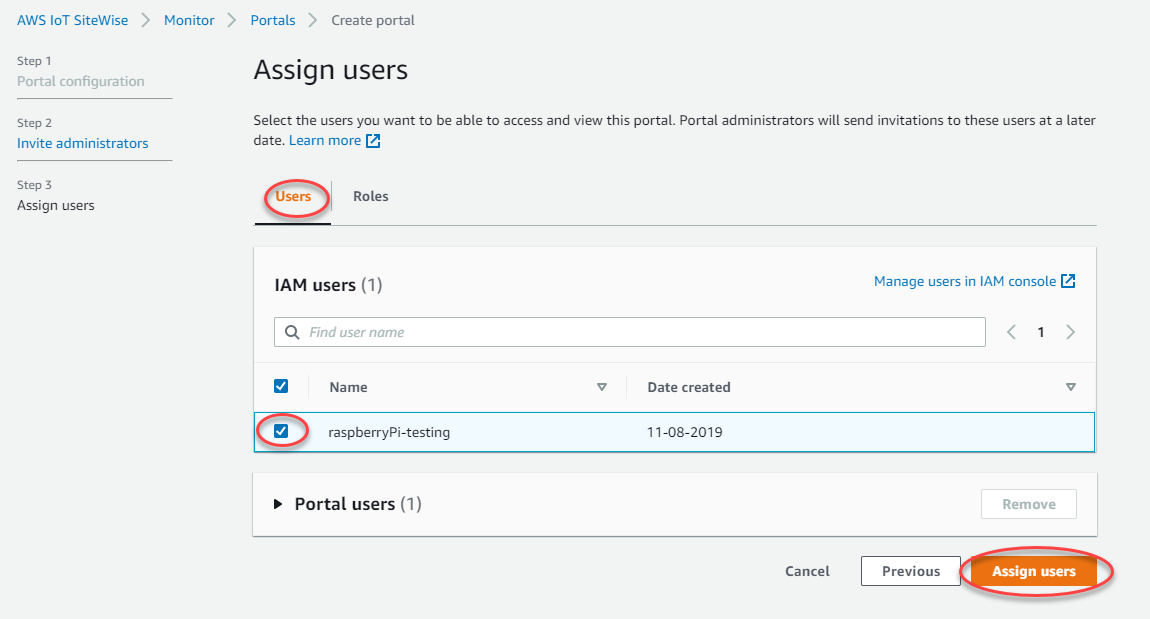Add portal users in SiteWise Monitor
You control which users have access to your portals. In each portal, the portal
administrators create one or more projects and assign portal users as owners or viewers for
each project. Each project owner can invite additional portal users to own or view the
project.
Based on the user authentication service, choose one of the following options:
- IAM Identity Center
-
If you want to add a user to the Users list, complete the
following steps.
To add portal users
-
Choose users from the Users list to add to the portal.
This adds the users to the Portal users list. If you're using
SiteWise Monitor for the first time, you don't need to add your portal administrator as a
portal user.
If you use IAM Identity Center as your identity store, and you're signed in to your AWS Organizations
management account, you can choose Create user to create an IAM Identity Center user. IAM Identity Center sends the
new user an email for them to set their password. You can then assign the user to the portal as a user. For more information, see
Manage identities in IAM Identity Center.
-
If you add a user that you don't want to have access to the portal, clear the
check box for that user.
-
When you're finished selecting users, choose Assign
users.
- IAM
-
If you see the user or role that you want to add in the IAM
users or IAM roles list, complete the following
steps.
To add portal users
-
Do the following options:
If you're using SiteWise Monitor for the first time, you don't need to add your portal
administrator as a portal user.
-
Select the check boxes for the users or roles that you want as portal users.
This adds the users or roles to the Portal users list.
-
If you add a user that you don't want to have access to the portal, clear the
check box for that user.
-
When you're finished selecting users, choose Assign
users.
Users or roles must have the iotsitewise:DescribePortal
permission to sign in to the portal.
Congratulations! You successfully created a portal, assigned portal administrators, and
assigned users who can use that portal when invited to do so. Your portal administrators can
now create projects and add assets to those projects. Then, your project owners can create
dashboards to visualize the data for each project's assets.
You can change the list of portal users later. For more information, see Add or remove portal users in AWS IoT SiteWise.
If you need to make changes to the portal, see Administer your SiteWise Monitor portals.
To get started in the portal, see Getting started
in the SiteWise Monitor Application Guide.