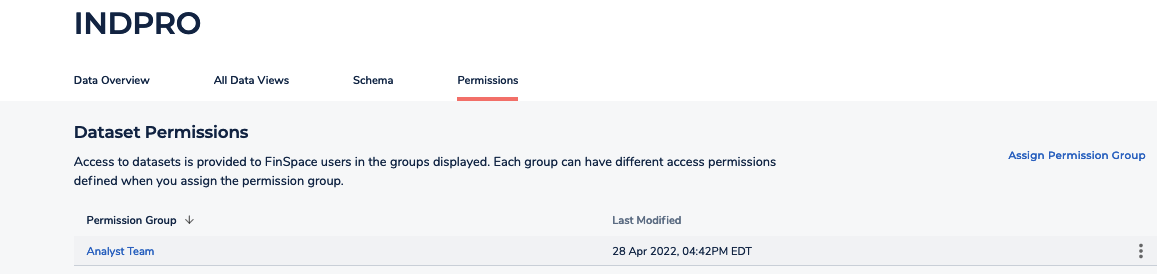Dataset details page
Important
Amazon FinSpace Dataset Browser will be discontinued on March 26,
2025. Starting November 29, 2023, FinSpace will no longer accept the creation of new Dataset Browser
environments. Customers using Amazon FinSpace with Managed Kdb Insights
The dataset details page contains detailed information about the dataset. This page contains overview of a dataset, all the data views created for the dataset, the schema and permissions related to a dataset under the following tabs.
From the right side of the page, you can edit the dataset description or remove the dataset by choosing the More menu.
You can also view the information related to when the dataset was created and the user who created this dataset.
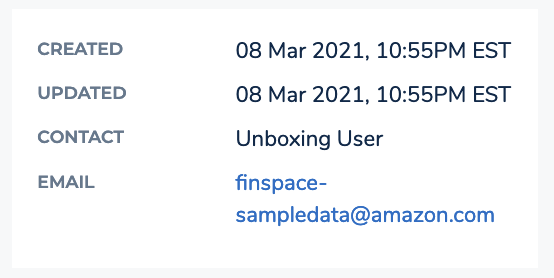
From the See Related section, you can easily navigate to related datasets in the application. Each label in this section corresponds to attribute values and category values associated to a dataset. The labels listed in this section match the values of the attributes that you select at the bottom of the Data Overview tab. Selecting any labels will take you to the data browser where other datasets with the same label will be shown in the results.
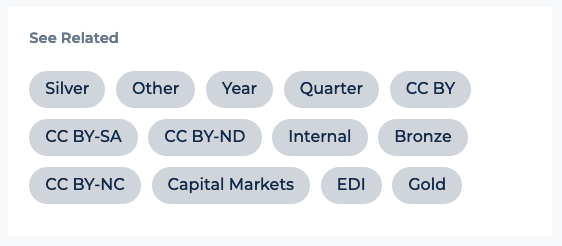
Data Overview
This tab shows the description of the dataset, latest data views, and associated attribute sets that describe the dataset.
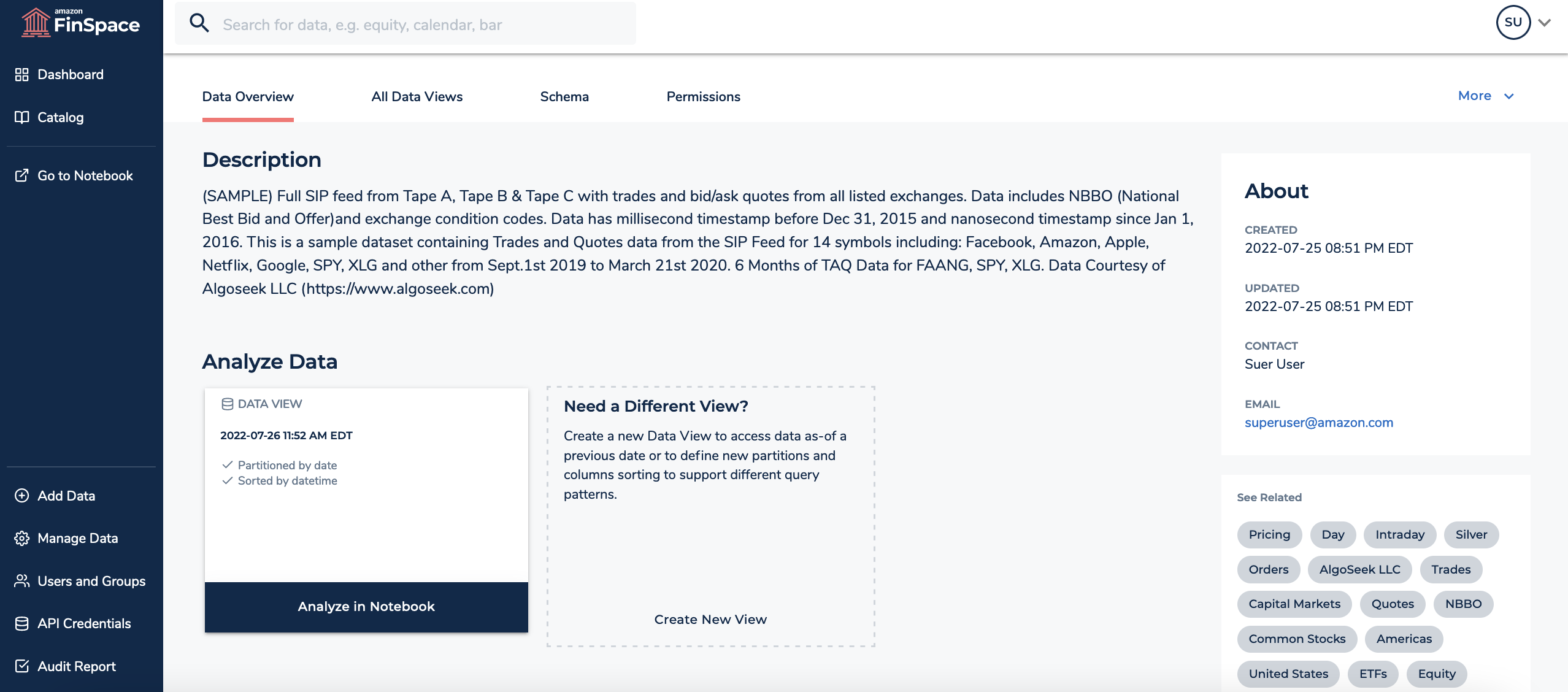
All Data Views
This tab shows the details of all the data that is ingested into the dataset as changesets, and all the data views that have been created.

In this tab, you can do the following:
View list of data views under the Data Views section. Choose Details to view detailed information about a specific data view.
Load a data view for analysis. Choose the Analyze in Notebook button to open the data view in FinSpace notebook. Choose the External API Access button to access the data view externally using the FinSpace API.
Create new data views by choosing the Create Data View button. For more information, see Create data view.
View dataset update history and make corrections to datasets.
Load data to the dataset by uploading a file or through FinSpace API.
Create changeset with
AppendandReplacetype. For more information, see Creating changesets in a dataset.
Schema
This tab shows the schema of the dataset. The existing schema can only be edited if no data views have been created.

Permissions
This tab shows the list of permission groups that are entitled to use the dataset. From this section, you can assign new permission groups to the dataset by choosing Assign Permission Group.