Trusted Remediator integration with QuickSight
You can integrate the Trusted Remediator logs stored in Amazon S3 with QuickSight to build customized remediation report. QuickSight integration is optional. This feature allows you to use the logs to build custom reporting dashboards. To obtain on-request reports for Trusted Remediator, contact your CSDM. For more information on available Trusted Remediator reports, see Trusted Remediator reports.
For more information on visualizing data in QuickSight, see Visualizing data in QuickSight.
Add a dataset to QuickSight for the Remediation item log
To add a dataset to QuickSight for the Remediation item log, follow these steps:
Log in to QuickSight console. You can create the QuickSight report in any AWS Region that QuickSight supports. However, for better performance and lower costs, it's a best practice to create the report in the Region where the Trusted Remediator logging bucket is located.
Choose Datasets.
Choose S3.
In the New S3 data source, enter the following values:
Data source name:
trusted-remediator-.delegated_administrator_account_id-account_region-remediation-itemsUpload a manifest file: Create a JSON file with the following content, and use it. When creating the file, replace
logging_bucket_namein the URIPrefixes key.{ "fileLocations": [ { "URIPrefixes": [ "s3://{logging_bucket_name}/remediation_items/" ] } ], "globalUploadSettings": { "format": "JSON", "delimiter": ",", "textqualifier": "'", "containsHeader": "true" } }Choose Connect.
From the Finish dataset creation window, choose Visualize.
QuickSight opens the new analysis sheet page. You are now ready to create a new analysis using the Remediation item log.
The following is a sample analysis:
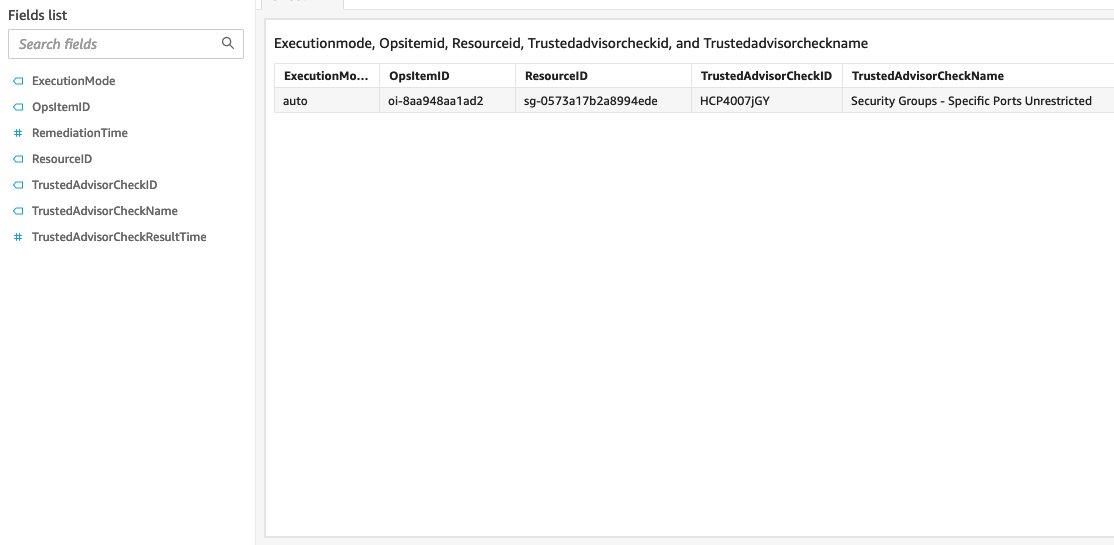
Add a dataset to QuickSight for the Automated remediation execution log
Log in to QuickSight console. You can create the QuickSight report in any AWS Region that QuickSight supports. However, for better performance and lower costs, it's a best practice to create the report in the Region where the Trusted Remediator logging bucket is located.
Choose Datasets.
Choose S3.
In the New S3 data source, enter the following values:
Data source name:
trusted-remediator-.delegated_administrator_account_id-account_region-remediation-executionsUpload a manifest file: Create a JSON file with the following content, and then use this file. When creating the file, replace
logging_bucket_namein the URIPrefixes key.{ "fileLocations": [ { "URIPrefixes": [ "s3://{logging_bucket_name}/remediation_executions/" ] } ], "globalUploadSettings": { "format": "JSON", "delimiter": ",", "textqualifier": "'", "containsHeader": "true" } }Choose Connect.
From the Finish dataset creation window, choose Visualize.
QuickSight opens the new analysis sheet page. You are now ready to create a new analysis using the Remediation item log.
The following is a sample analysis:
