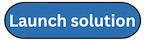Step 3b. Launch the hub stack for single account deployment
-
Sign in to the AWS Management Console and select the button to launch the
quota-monitor-hub-no-ou.templateCloudFormation template. -
The template launches in the US East (N. Virginia) Region by default. To launch the solution in a different AWS Region, use the Region selector in the console navigation bar.
Note
You can launch this template in any AWS Region.
-
On the Create stack page, verify that the correct template URL shows in the Amazon S3 URL text box, and choose Next.
-
On the Specify stack details page, assign a name to your solution stack.
-
Under Parameters, review the parameter for the template and modify it as necessary. This solution uses the following default values.
| Parameter | Default | Description |
|---|---|---|
|
Email Notification |
<Optional input> |
Provide an email address to receive alert notifications. |
|
Slack Notification |
|
Choose |
|
Report OK Notifications |
|
Whether to save the |
-
Choose Next.
-
On the Configure stack options page, choose Next.
-
On the Review page, review and confirm the settings. Select the box acknowledging that the template will create IAM resources.
-
Choose Create stack to deploy the stack.
You can view the status of the stack in the AWS CloudFormation Console in the Status column. You should see a status of CREATE_COMPLETE in approximately five minutes.
-
After the stack deploys, update the
/QuotaMonitor/AccountsSystems Manager Parameter Store with list of targeted accounts. Once the parameter is updated:-
The
helperLambda function updates the permissions on the centralized EventBridge bus so that all monitored accounts can send their quota utilization events to the primary account. -
You can deploy
quota-monitor-ta-spokeandquota-monitor-sq-spoketemplates in the monitored accounts manually. Refer to Step 6: Launch the spoke stacks.
-