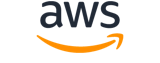Note:
You are viewing the documentation for an older major version of the AWS CLI (version 1).AWS CLI version 2, the latest major version of AWS CLI, is now stable and recommended for general use. To view this page for the AWS CLI version 2, click here. For more information see the AWS CLI version 2 installation instructions and migration guide.
create-tags¶
Description¶
Adds or overwrites only the specified tags for the specified Amazon EC2 resource or resources. When you specify an existing tag key, the value is overwritten with the new value. Each resource can have a maximum of 50 tags. Each tag consists of a key and optional value. Tag keys must be unique per resource.
For more information about tags, see Tag your Amazon EC2 resources in the Amazon Elastic Compute Cloud User Guide . For more information about creating IAM policies that control users' access to resources based on tags, see Supported resource-level permissions for Amazon EC2 API actions in the Amazon Elastic Compute Cloud User Guide .
See also: AWS API Documentation
Synopsis¶
create-tags
[--dry-run | --no-dry-run]
--resources <value>
--tags <value>
[--cli-input-json <value>]
[--generate-cli-skeleton <value>]
[--debug]
[--endpoint-url <value>]
[--no-verify-ssl]
[--no-paginate]
[--output <value>]
[--query <value>]
[--profile <value>]
[--region <value>]
[--version <value>]
[--color <value>]
[--no-sign-request]
[--ca-bundle <value>]
[--cli-read-timeout <value>]
[--cli-connect-timeout <value>]
Options¶
--dry-run | --no-dry-run (boolean)
Checks whether you have the required permissions for the action, without actually making the request, and provides an error response. If you have the required permissions, the error response isDryRunOperation. Otherwise, it isUnauthorizedOperation.
--resources (list)
The IDs of the resources, separated by spaces.
Constraints: Up to 1000 resource IDs. We recommend breaking up this request into smaller batches.
(string)
Syntax:
"string" "string" ...
--tags (list)
The tags. The
valueparameter is required, but if you don't want the tag to have a value, specify the parameter with no value, and we set the value to an empty string.(structure)
Describes a tag.
Key -> (string)
The key of the tag.
Constraints: Tag keys are case-sensitive and accept a maximum of 127 Unicode characters. May not begin with
aws:.Value -> (string)
The value of the tag.
Constraints: Tag values are case-sensitive and accept a maximum of 256 Unicode characters.
Shorthand Syntax:
Key=string,Value=string ...
JSON Syntax:
[
{
"Key": "string",
"Value": "string"
}
...
]
--cli-input-json (string)
Performs service operation based on the JSON string provided. The JSON string follows the format provided by --generate-cli-skeleton. If other arguments are provided on the command line, the CLI values will override the JSON-provided values. It is not possible to pass arbitrary binary values using a JSON-provided value as the string will be taken literally.
--generate-cli-skeleton (string)
Prints a JSON skeleton to standard output without sending an API request. If provided with no value or the value input, prints a sample input JSON that can be used as an argument for --cli-input-json. If provided with the value output, it validates the command inputs and returns a sample output JSON for that command.
Global Options¶
--debug (boolean)
Turn on debug logging.
--endpoint-url (string)
Override command's default URL with the given URL.
--no-verify-ssl (boolean)
By default, the AWS CLI uses SSL when communicating with AWS services. For each SSL connection, the AWS CLI will verify SSL certificates. This option overrides the default behavior of verifying SSL certificates.
--no-paginate (boolean)
Disable automatic pagination.
--output (string)
The formatting style for command output.
- json
- text
- table
--query (string)
A JMESPath query to use in filtering the response data.
--profile (string)
Use a specific profile from your credential file.
--region (string)
The region to use. Overrides config/env settings.
--version (string)
Display the version of this tool.
--color (string)
Turn on/off color output.
- on
- off
- auto
--no-sign-request (boolean)
Do not sign requests. Credentials will not be loaded if this argument is provided.
--ca-bundle (string)
The CA certificate bundle to use when verifying SSL certificates. Overrides config/env settings.
--cli-read-timeout (int)
The maximum socket read time in seconds. If the value is set to 0, the socket read will be blocking and not timeout. The default value is 60 seconds.
--cli-connect-timeout (int)
The maximum socket connect time in seconds. If the value is set to 0, the socket connect will be blocking and not timeout. The default value is 60 seconds.
Examples¶
Note
To use the following examples, you must have the AWS CLI installed and configured. See the Getting started guide in the AWS CLI User Guide for more information.
Unless otherwise stated, all examples have unix-like quotation rules. These examples will need to be adapted to your terminal's quoting rules. See Using quotation marks with strings in the AWS CLI User Guide .
Example 1: To add a tag to a resource
The following create-tags example adds the tag Stack=production to the specified image, or overwrites an existing tag for the AMI where the tag key is Stack.
aws ec2 create-tags \
--resources ami-1234567890abcdef0 \
--tags Key=Stack,Value=production
For more information, see This is the topic title in the Amazon Elastic Compute Cloud User Guide for Linux Instances.
Example 2: To add tags to multiple resources
The following create-tags example adds (or overwrites) two tags for an AMI and an instance. One of the tags has a key (webserver) but no value (value is set to an empty string). The other tag has a key (stack) and a value (Production).
aws ec2 create-tags \
--resources ami-1a2b3c4d i-1234567890abcdef0 \
--tags Key=webserver,Value= Key=stack,Value=Production
For more information, see This is the topic title in the Amazon Elastic Compute Cloud User Guide for Linux Instances.
Example 3: To add tags containing special characters
The following create-tags example adds the tag [Group]=test for an instance. The square brackets ([ and ]) are special characters, and must be escaped. The following examples also use the line continuation character appropriate for each environment.
If you are using Windows, surround the element that has special characters with double quotes ("), and then precede each double quote character with a backslash (\) as follows:
aws ec2 create-tags ^
--resources i-1234567890abcdef0 ^
--tags Key=\"[Group]\",Value=test
If you are using Windows PowerShell, surround the element the value that has special characters with double quotes ("), precede each double quote character with a backslash (\), and then surround the entire key and value structure with single quotes (') as follows:
aws ec2 create-tags `
--resources i-1234567890abcdef0 `
--tags 'Key=\"[Group]\",Value=test'
If you are using Linux or OS X, surround the element that has special characters with double quotes ("), and then surround the entire key and value structure with single quotes (') as follows:
aws ec2 create-tags \
--resources i-1234567890abcdef0 \
--tags 'Key="[Group]",Value=test'
For more information, see This is the topic title in the Amazon Elastic Compute Cloud User Guide for Linux Instances.
Output¶
None