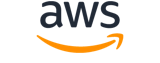Note:
You are viewing the documentation for an older major version of the AWS CLI (version 1).AWS CLI version 2, the latest major version of AWS CLI, is now stable and recommended for general use. To view this page for the AWS CLI version 2, click here. For more information see the AWS CLI version 2 installation instructions and migration guide.
[ aws . mediastore ]
describe-container¶
Description¶
Retrieves the properties of the requested container. This request is commonly used to retrieve the endpoint of a container. An endpoint is a value assigned by the service when a new container is created. A container's endpoint does not change after it has been assigned. The DescribeContainer request returns a single Container object based on ContainerName . To return all Container objects that are associated with a specified AWS account, use ListContainers .
See also: AWS API Documentation
Synopsis¶
describe-container
[--container-name <value>]
[--cli-input-json <value>]
[--generate-cli-skeleton <value>]
[--debug]
[--endpoint-url <value>]
[--no-verify-ssl]
[--no-paginate]
[--output <value>]
[--query <value>]
[--profile <value>]
[--region <value>]
[--version <value>]
[--color <value>]
[--no-sign-request]
[--ca-bundle <value>]
[--cli-read-timeout <value>]
[--cli-connect-timeout <value>]
Options¶
--container-name (string)
The name of the container to query.
--cli-input-json (string)
Performs service operation based on the JSON string provided. The JSON string follows the format provided by --generate-cli-skeleton. If other arguments are provided on the command line, the CLI values will override the JSON-provided values. It is not possible to pass arbitrary binary values using a JSON-provided value as the string will be taken literally.
--generate-cli-skeleton (string)
Prints a JSON skeleton to standard output without sending an API request. If provided with no value or the value input, prints a sample input JSON that can be used as an argument for --cli-input-json. If provided with the value output, it validates the command inputs and returns a sample output JSON for that command.
Global Options¶
--debug (boolean)
Turn on debug logging.
--endpoint-url (string)
Override command's default URL with the given URL.
--no-verify-ssl (boolean)
By default, the AWS CLI uses SSL when communicating with AWS services. For each SSL connection, the AWS CLI will verify SSL certificates. This option overrides the default behavior of verifying SSL certificates.
--no-paginate (boolean)
Disable automatic pagination.
--output (string)
The formatting style for command output.
- json
- text
- table
--query (string)
A JMESPath query to use in filtering the response data.
--profile (string)
Use a specific profile from your credential file.
--region (string)
The region to use. Overrides config/env settings.
--version (string)
Display the version of this tool.
--color (string)
Turn on/off color output.
- on
- off
- auto
--no-sign-request (boolean)
Do not sign requests. Credentials will not be loaded if this argument is provided.
--ca-bundle (string)
The CA certificate bundle to use when verifying SSL certificates. Overrides config/env settings.
--cli-read-timeout (int)
The maximum socket read time in seconds. If the value is set to 0, the socket read will be blocking and not timeout. The default value is 60 seconds.
--cli-connect-timeout (int)
The maximum socket connect time in seconds. If the value is set to 0, the socket connect will be blocking and not timeout. The default value is 60 seconds.
Examples¶
Note
To use the following examples, you must have the AWS CLI installed and configured. See the Getting started guide in the AWS CLI User Guide for more information.
Unless otherwise stated, all examples have unix-like quotation rules. These examples will need to be adapted to your terminal's quoting rules. See Using quotation marks with strings in the AWS CLI User Guide .
To view the details of a container
The following describe-container example displays the details of the specified container.
aws mediastore describe-container \
--container-name ExampleContainer
Output:
{
"Container": {
"CreationTime": 1563558086,
"AccessLoggingEnabled": false,
"ARN": "arn:aws:mediastore:us-west-2:111122223333:container/ExampleContainer",
"Status": "ACTIVE",
"Name": "ExampleContainer",
"Endpoint": "https://aaabbbcccdddee.data.mediastore.us-west-2.amazonaws.com"
}
}
For more information, see Viewing the Details for a Container in the AWS Elemental MediaStore User Guide.
Output¶
Container -> (structure)
The name of the queried container.
Endpoint -> (string)
The DNS endpoint of the container. Use the endpoint to identify the specific container when sending requests to the data plane. The service assigns this value when the container is created. Once the value has been assigned, it does not change.CreationTime -> (timestamp)
Unix timestamp.ARN -> (string)
The Amazon Resource Name (ARN) of the container. The ARN has the following format:
arn:aws:<region>:<account that owns this container>:container/<name of container>
For example: arn:aws:mediastore:us-west-2:111122223333:container/movies
Name -> (string)
The name of the container.Status -> (string)
The status of container creation or deletion. The status is one of the following:CREATING,ACTIVE, orDELETING. While the service is creating the container, the status isCREATING. When the endpoint is available, the status changes toACTIVE.AccessLoggingEnabled -> (boolean)
The state of access logging on the container. This value isfalseby default, indicating that AWS Elemental MediaStore does not send access logs to Amazon CloudWatch Logs. When you enable access logging on the container, MediaStore changes this value totrue, indicating that the service delivers access logs for objects stored in that container to CloudWatch Logs.