Step 1: Launch the RDS Instances in a VPC by Using the AWS CloudFormation Template
Before you begin, you’ll need to download an AWS CloudFormation template. Follow these instructions:
-
Download the following archive to your computer:
http://docs.aws.amazon.com/dms/latest/sbs/samples/dms-sbs-RDSOracle2Redshift.zip -
Extract the AWS CloudFormation template (
Oracle_Redshift_For_DMSDemo.template) from the archive. -
Copy and paste the
Oracle_Redshift_For_DMSDemo.templatefile into your current directory.
Now you need to provision the necessary AWS resources for this walkthrough.
-
Sign in to the AWS Management Console and open the AWS CloudFormation console at https://console.aws.amazon.com/cloudformation
. -
Choose Create stack.
-
On the Select Template page, choose Upload a template to Amazon S3.
-
Click Choose File, and then choose the
Oracle_Redshift_For_DMSDemo.templatefile that you extracted from thedms-sbs-RDSOracle2Redshift.ziparchive. -
Choose Next. On the Specify Details page, provide parameter values as shown following.
Parameter Action Stack Name
Enter
OracletoRedshiftDWusingDMS.OracleDBName
Provide a unique name for your database. The name should begin with a letter. The default is
ORCL.OracleDBUsername
Specify the admin (DBA) user for managing the Oracle instance. The default is
oraadmin.OracleDBPassword
Provide the password for the admin user. The default is
oraadmin123RedshiftDBName
Provide any unique name for your database. The name should begin with a letter. The default is
test.RedshiftDBUsername
Provide the password for the master user. The default is
Redshift#123.ClientIP
Specify the IP address in CIDR (x.x.x.x/32) format for your local computer. You can get your IP address from whatsmyip.org. Your RDS instances' security group will allow ingress to this IP address. The default is access from anywhere (0.0.0.0/0), which is not recommended; you should use your IP address for this walkthrough.
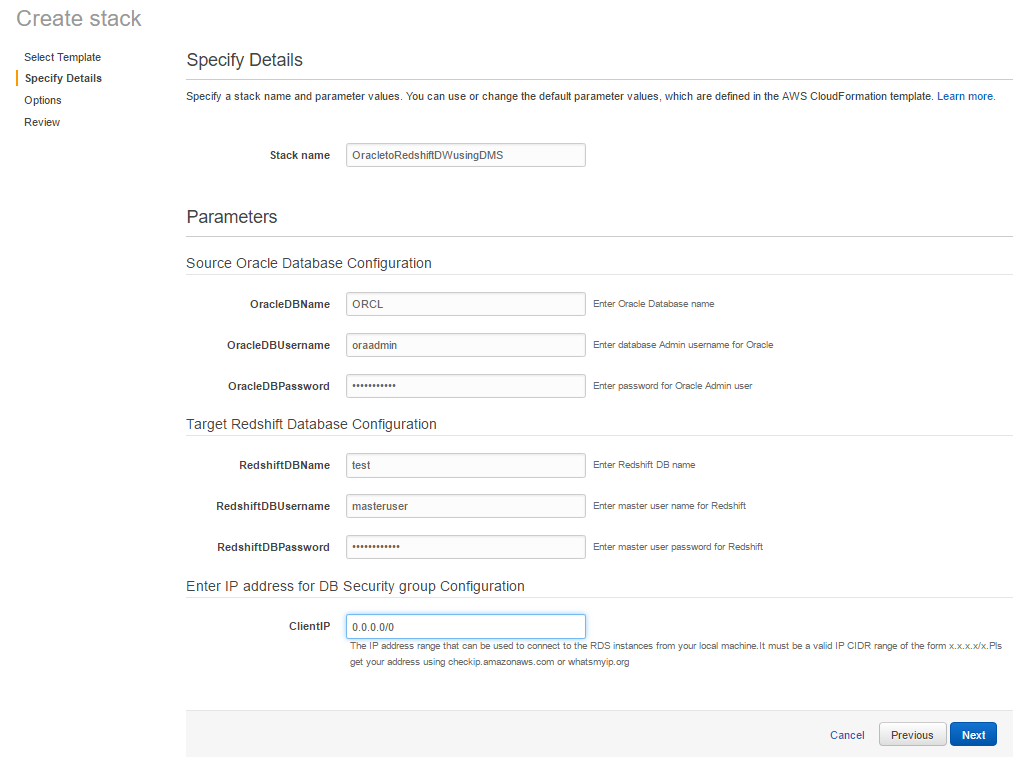
-
Choose Next. On the Options page, choose Next.
-
On the Review page, review the details, and if they are correct choose Create.
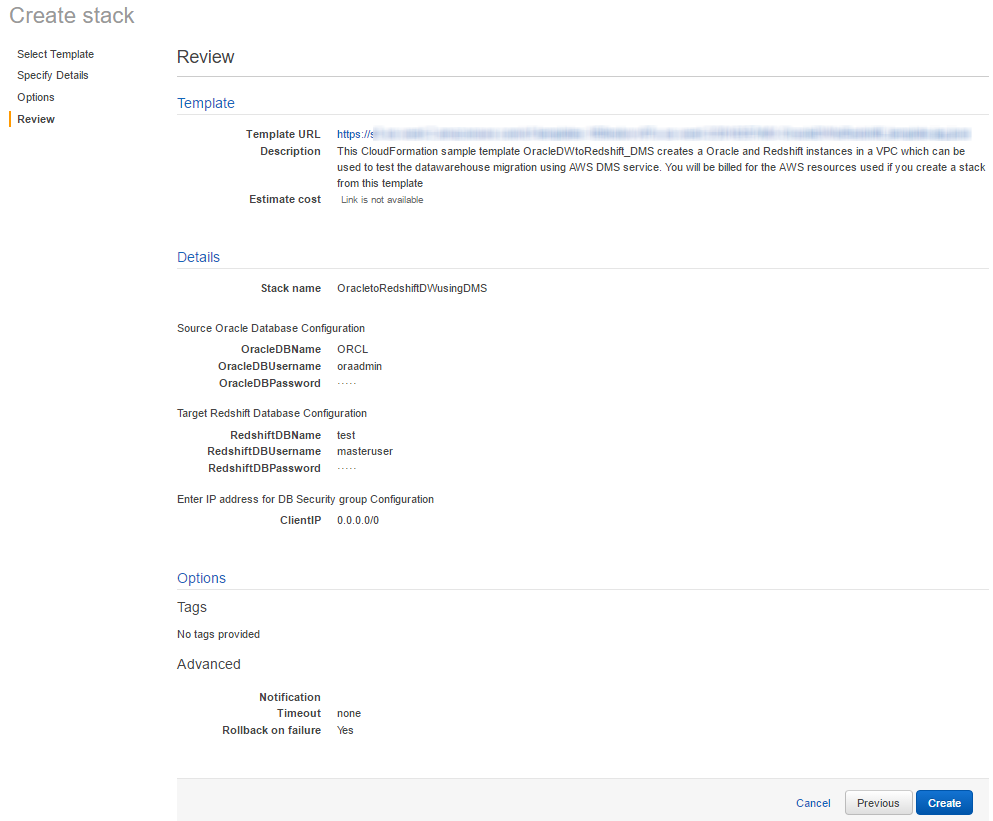
-
AWS can take about 20 minutes or more to create the stack with an Amazon RDS for Oracle instance and an Amazon Redshift cluster.
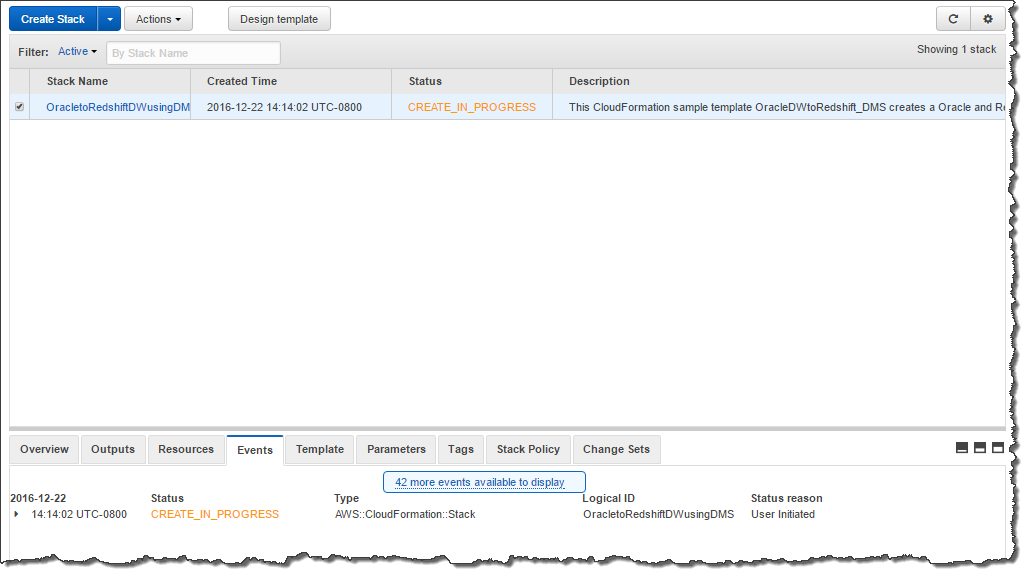
-
After the stack is created, select the OracletoRedshiftDWusingDMS stack, and then choose the Outputs view. Record the JDBC connection strings, OracleJDBCConnectionString and RedshiftJDBCConnectionString, for use later in this walkthrough to connect to the Oracle and Amazon Redshift databases.