Step 2: Launch the stack
Follow the step-by-step instructions in this section to configure and deploy the solution into your account.
Time to deploy: Approximately 10 minutes
-
Sign into AWS Management Console
and select the button to launch amazon-marketing-cloud-insights.templateCloudFormation template.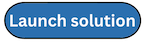
-
The template launches in the US East (N. Virginia) Region by default. To launch the solution in a different AWS Region, use the Region selector in the console navigation bar.
-
On the Create stack page, verify that the correct template URL is in the Amazon S3 URL text box and choose Next.
-
On the Specify stack details page, assign a name to your solution stack. The chosen name must be all lowercase and must be less than 24 characters in length or the stack will fail to deploy when creating certain resources. For more information about naming character limitations, see IAM and AWS STS quotas in the AWS Identity and Access Management User Guide.
-
Under Parameters, review the parameters for this solution template and modify them as necessary.
Parameter Default Description NotificationEmail
<Requires input>Email address to notify subscriber of workflow query results.
ShouldDeployDataLake
<Requires input>Yes- Deploy the data lake.No- Skip data lake deployment.ShouldDeployMicroservices
<Requires input>Yes- Deploy the Tenant Provisioning Service, Workflow Manager, and Platform Manager Notebooks.No- Skip microservice deployment. -
Choose Next.
-
On the Configure stack options page, choose Next.
-
On the Review page, review and confirm the settings. Select the box acknowledging that the template will create IAM resources.
-
Choose Create stack to deploy the stack.
You can view the status of the stack in the AWS CloudFormation console in the Status column. You should receive a CREATE_COMPLETE status in approximately 10 minutes.