After careful consideration, we have decided to discontinue Amazon Kinesis Data Analytics for SQL applications in two steps:
1. From October 15, 2025, you will not be able to create new Kinesis Data Analytics for SQL applications.
2. We will delete your applications starting January 27, 2026. You will not be able to start or operate your Amazon Kinesis Data Analytics for SQL applications. Support will no longer be available for Amazon Kinesis Data Analytics for SQL from that time. For more information, see Amazon Kinesis Data Analytics for SQL Applications discontinuation.
Example: Split Strings into Multiple Fields (VARIABLE_COLUMN_LOG_PARSE Function)
This example uses the VARIABLE_COLUMN_LOG_PARSE function to manipulate
strings in Kinesis Data Analytics. VARIABLE_COLUMN_LOG_PARSE splits an input string into
fields separated by a delimiter character or a delimiter string. For more information,
see VARIABLE_COLUMN_LOG_PARSE in the
Amazon Managed Service for Apache Flink SQL Reference.
In this example, you write semi-structured records to an Amazon Kinesis data stream. The example records are as follows:
{ "Col_A" : "string", "Col_B" : "string", "Col_C" : "string", "Col_D_Unstructured" : "value,value,value,value"} { "Col_A" : "string", "Col_B" : "string", "Col_C" : "string", "Col_D_Unstructured" : "value,value,value,value"}
You then create an Kinesis Data Analytics application on the console, using the Kinesis stream as the streaming source. The discovery process reads sample records on the streaming source and infers an in-application schema with four columns, as shown following:
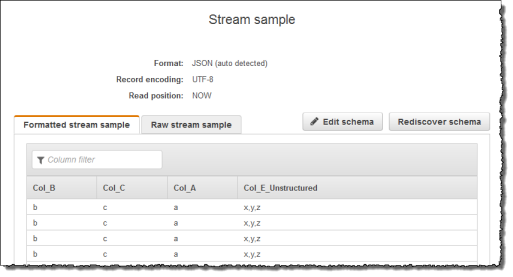
Then, you use the application code with the VARIABLE_COLUMN_LOG_PARSE
function to parse the comma-separated values, and insert normalized rows in another
in-application stream, as shown following:
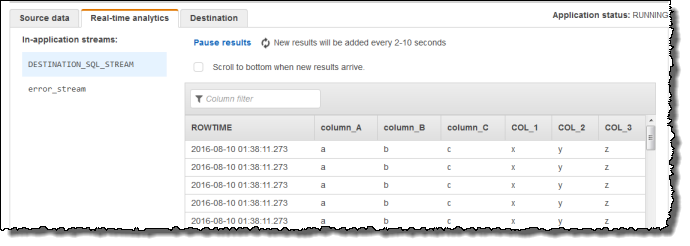
Step 1: Create a Kinesis Data Stream
Create an Amazon Kinesis data stream and populate the log records as follows:
Sign in to the AWS Management Console and open the Kinesis console at https://console.aws.amazon.com/kinesis
. -
Choose Data Streams in the navigation pane.
-
Choose Create Kinesis stream, and create a stream with one shard. For more information, see Create a Stream in the Amazon Kinesis Data Streams Developer Guide.
-
Run the following Python code to populate the sample log records. This simple code continuously writes the same log record to the stream.
import json import boto3 STREAM_NAME = "ExampleInputStream" def get_data(): return {"Col_A": "a", "Col_B": "b", "Col_C": "c", "Col_E_Unstructured": "x,y,z"} def generate(stream_name, kinesis_client): while True: data = get_data() print(data) kinesis_client.put_record( StreamName=stream_name, Data=json.dumps(data), PartitionKey="partitionkey" ) if __name__ == "__main__": generate(STREAM_NAME, boto3.client("kinesis"))
Step 2: Create the Kinesis Data Analytics Application
Create an Kinesis Data Analytics application as follows:
Open the Managed Service for Apache Flink console at https://console.aws.amazon.com/kinesisanalytics
. -
Choose Create application, type an application name, and choose Create application.
-
On the application details page, choose Connect streaming data.
-
On the Connect to source page, do the following:
-
Choose the stream that you created in the preceding section.
-
Choose the option to create an IAM role.
-
Choose Discover schema. Wait for the console to show the inferred schema and samples records used to infer the schema for the in-application stream created. Note that the inferred schema has only one column.
-
Choose Save and continue.
-
-
On the application details page, choose Go to SQL editor. To start the application, choose Yes, start application in the dialog box that appears.
-
In the SQL editor, write application code, and verify the results:
-
Copy the following application code and paste it into the editor:
CREATE OR REPLACE STREAM "DESTINATION_SQL_STREAM"( "column_A" VARCHAR(16), "column_B" VARCHAR(16), "column_C" VARCHAR(16), "COL_1" VARCHAR(16), "COL_2" VARCHAR(16), "COL_3" VARCHAR(16)); CREATE OR REPLACE PUMP "SECOND_STREAM_PUMP" AS INSERT INTO "DESTINATION_SQL_STREAM" SELECT STREAM t."Col_A", t."Col_B", t."Col_C", t.r."COL_1", t.r."COL_2", t.r."COL_3" FROM (SELECT STREAM "Col_A", "Col_B", "Col_C", VARIABLE_COLUMN_LOG_PARSE ("Col_E_Unstructured", 'COL_1 TYPE VARCHAR(16), COL_2 TYPE VARCHAR(16), COL_3 TYPE VARCHAR(16)', ',') AS r FROM "SOURCE_SQL_STREAM_001") as t; -
Choose Save and run SQL. On the Real-time analytics tab, you can see all the in-application streams that the application created and verify the data.
-