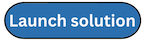Launch with Amazon Cognito User Pool
Time to deploy: Approximately 15 minutes
Deployment Overview
Use the following steps to deploy this solution on AWS.
Step 1. Launch the stack
This AWS CloudFormation template automatically deploys the Centralized Logging with OpenSearch solution on AWS.
-
Sign in to the AWS Management Console and select the button to launch the AWS CloudFormation template.
-
The template is launched in the default Region after you log in to the console. To launch the Centralized Logging with OpenSearch solution in a different AWS Region, use the Region selector in the console navigation bar.
-
On the Create stack page, verify that the correct template URL is shown in the Amazon S3 URL text box and choose Next.
-
On the Specify stack details page, assign a name to your solution stack. For information about naming character limitations, refer to IAM and AWS STS quotas in the AWS Identity and Access Management User Guide.
-
Under Parameters, review the parameters for the template and modify them as necessary.
-
If you are launching the solution in a new VPC, this solution uses the following parameters:
Parameter Default Description Admin User Email
<Requires input>Specify the email of the Administrator. This email address will receive a temporary password to access the Centralized Logging with OpenSearch web console. You can create more users directly in the provisioned Amazon Cognito User Pool after launching the solution.
-
If you are launching the solution in an existing VPC, this solution uses the following parameters:
Parameter Default Description Admin User Email
<Requires input>Specify the email of the Administrator. This email address will receive a temporary password to access the Centralized Logging with OpenSearch web console. You can create more users directly in the provisioned Amazon Cognito User Pool after launching the solution.
VPC ID
<Requires input>Specify the existing VPC ID in which you are launching the Centralized Logging with OpenSearch solution.
Public Subnet IDs
<Requires input>Specify the two public subnets in the selected VPC. The subnets must have routes pointing to an Internet Gateway.
Private Subnet IDs
<Requires input>Specify the two private subnets in the selected VPC. The subnets must have routes pointing to a NAT Gateway.
-
-
Choose Next.
-
On the Configure stack options page, choose Add new tag and type in the following key and value:
-
Key:
CLOSolutionCostAnalysis -
Value:
CLOSolutionCostAnalysis
You can activate the
CLOSolutionCostAnalysistag after all resources have been successfully deployed. Choose Next. -
-
On the Review and create page, review and confirm the settings. Select the box acknowledging that the template creates IAM resources.
-
Choose Submit to deploy the stack.
You can view the status of the stack in the AWS CloudFormation console in the Status column. You should receive a CREATE_COMPLETE status in approximately 15 minutes.
Step 2. Launch the web console
After the stack is successfully created, this solution generates a CloudFront domain name that gives you access to the Centralized Logging with OpenSearch web console. Meanwhile, a generated temporary password (excluding the last digit) will be sent to your email address.
-
Sign in to the AWS CloudFormation console.
-
On the Stacks page, select the solution’s stack.
-
Choose the Outputs tab and record the domain name.
-
Open the WebConsoleUrl using a web browser, and navigate to a sign-in page.
-
Enter the Email and the temporary password.
-
a. Set a new account password.
-
b. (Optional) Verify your email address for account recovery.
-
After the verification is complete, the system opens the Centralized Logging with OpenSearch web console.
Once you have logged into the Centralized Logging with OpenSearch console, you can import an Amazon OpenSearch Service domain and build log analytics pipelines.