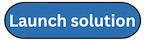Step 5. Launch the spoke stacks when not using AWS Organizations or hybrid environments
Use the following procedure to launch the components necessary to monitor quotas in secondary accounts. You must launch the spoke stack in every account you want to monitor (including the account where the hub stack is deployed). You can deploy the Service Quotas spoke stack in all Regions, but only deploy the Trusted Advisor spoke stack in the Regions where the service's data plane resides, specifically, US East 1 (N. Virginia) and AWS GovCloud (US-West).
Enter the secondary account IDs in the /QuotaMonitor/Accounts Systems Manager
Parameter Store provisioned by the primary template before you launch this template in
secondary accounts. If you are using Organizations or a hybrid deployment mode, spoke template
deployments are managed by CloudFormation StackSets.
Note
You are responsible for the cost of the AWS services used while running this solution. Review the Cost section for more details. For full details, refer to the pricing webpage for each AWS service you will be using in this solution.
-
Sign in to the AWS Management Console and select the button to launch the
quota-monitor-sq-spoke.templateCloudFormation template. -
The template is launched in the US East (N. Virginia) Region by default. To launch the solution in a different AWS Region, use the Region selector in the console navigation bar.
Note
You must launch
quota-monitor-ta-spoke.templatein the US East (N. Virginia) or AWS GovCloud (US-West) Region. You can launch thequota-monitor-sq-spoke.templatein any AWS Region where you need quota monitoring. -
On the Create stack page, verify that the correct template URL shows in the Amazon S3 URL text box, and choose Next.
-
On the Specify stack details page, assign a name to your solution stack.
-
Under Parameters, review the following parameter for the template and modify it as necessary.
Parameter Default Description Event Bus Arn <Requires input>Amazon Resource Name (ARN) for the EventBridge bus in the primary account -
Choose Next.
-
On the Configure stack options page, choose Next.
-
On the Review page, review and confirm the settings. Select the box acknowledging that the template will create IAM resources.
-
Choose Create stack to deploy the stack.
You can view the status of the stack in the AWS CloudFormation Console in the Status column. You should see a status of CREATE_COMPLETE in approximately five minutes.