This guide provides documentation for Wickr Enterprise. If you're using AWS Wickr, see AWS Wickr Administration Guide.
Getting started with Wickr Enterprise
In this guide, we show you how to get started with Wickr Enterprise by signing in as a Super Administrator.
Topics
Common Terms
-
Super Administrator - Creates and manages network administrators.
-
Network - A group of users allowed to find and communicate with each other by default.
-
Network Administrator - Creates new networks and provision users within a network.
-
Security Group - Specific settings for users within a network.
-
Expiration - The maximum amount of time a message will live across all devices.
-
Verification - Additional security for users to verify their contact's identity.
-
Federation - Allows communication between different networks
-
Global Federation - Allows communication outside the local Enterprise deployment.
-
Direct Message - A private conversation between two users. Each user manages their expiration and BOR settings.
-
Room - A group of users (up to 500 users in a room) with settings managed by moderators.
-
Group - A group of users who each manage their own message settings.
-
Wickr Open Access - An additional method of network traffic.
-
User Presence - Users can view other users’ app idle time.
-
Location - Users can share their location via link or map.
-
Live Location - Users can share their location over a set period of time. (Android and iOS only.)
-
Link Previews - Shows a header and image of the link being shared as a preview.
Prerequisites
Before you start, verify that the following requirement is met:
Ports to allowlist: 443/TCP for HTTPS and TCP Calling traffic; 16384-19999/UDP for UDP Calling traffic; TCP/8443
Sign In
The first step in getting started with Wickr Enterprise is signing in as a Super Administrator. The Super Administrator can provision, update, and delete network administrators.
Important
Super Administrator and Network Administrator usernames are separate from normal users. Administrators cannot login to the Wickr apps and normal users cannot login to the admin panel.
To sign in as a Super Administrator
-
Enter your username and password, and then choose Sign In to log into the Super Administrator console.
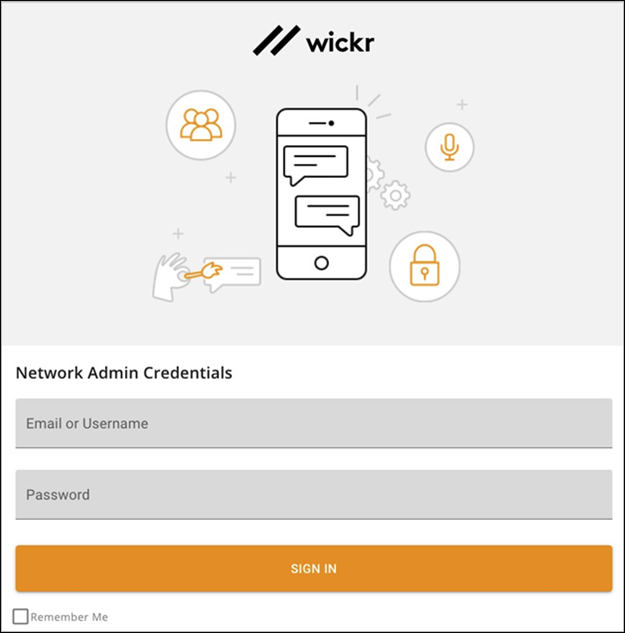
Important
Only one active session per logged in administrator is allowed. If the same administrator logs in again from a different browser, they will be logged out of the original session.
-
Once logged into the Super Administration panel, you’ll be forced to change the default password. You can also enable 2 Factor Authentication using your preferred authenticator. We recommend Google Authenticator, but any OTP Auth software will work.
Important
You cannot reset the Super Administrator account if the authentication method for 2FA is lost.