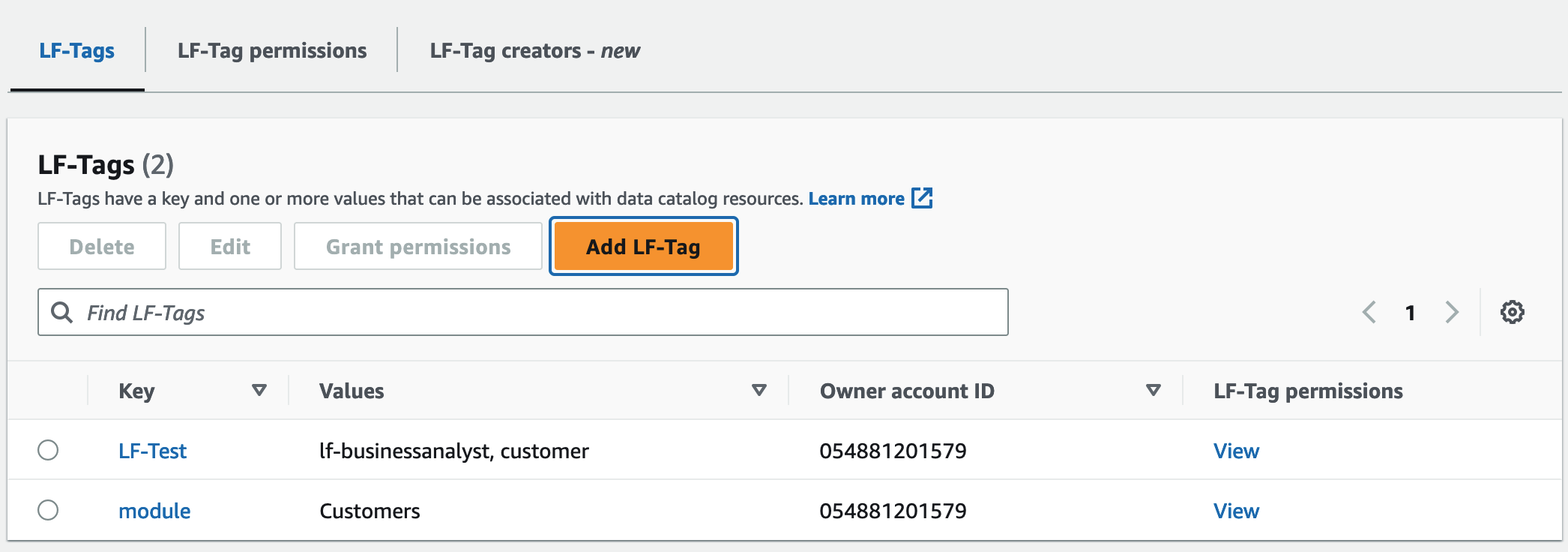Listing LF-Tags
You can list the LF-Tags that you have the Describe or
Associate permissions on. The values listed with each LF-Tag key are the
values that you have permissions on.
LF-Tag creator has implicit permissions to see the LF-Tags they have created.
Data lake administrators can see all LF-Tags that are defined in the local AWS
account and all LF-Tags for which the Describe and Associate
permissions have been granted to the local account from external accounts. The data lake
administrator can see all values for all LF-Tags.
You can list LF-Tags by using the AWS Lake Formation console, the API, or the AWS Command Line Interface (AWS CLI).
For more information about the required permissions, see Lake Formation personas and IAM permissions reference.