Example: Creating a FAQ Bot for an Amazon Kendra Index
This example creates an Amazon Lex V2 bot that uses an Amazon Kendra index
to provide answers to users' questions. The FAQ bot manages the
dialog for the user. It uses the AMAZON.KendraSearchIntent
intent to query the index and to present the response to the user.
Here is a summary of how you will create your FAQ bot using an Amazon Kendra index:
-
Create a bot that your customers will interact with to get answers from your bot.
-
Create a custom intent. Because the
AMAZON.KendraSearchIntentandAMAZON.FallbackIntentare backup intents, your bot requires at least one other intent that must contain least one utterance. This intent enables your bot to build, but is not used otherwise. Your FAQ bot will therefore contain at least three intents, as in the image below: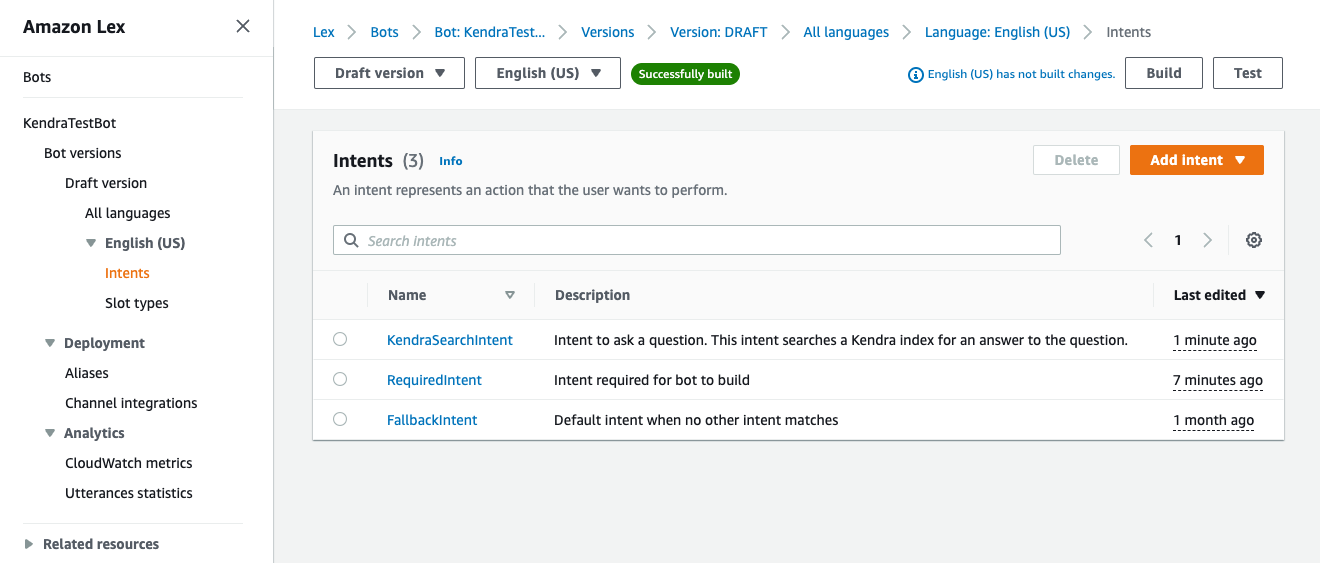
-
Add the
AMAZON.KendraSearchIntentintent to your bot and configure it to work with your Amazon Kendra index. -
Test the bot by making a query and verifying that the results from your Amazon Kendra index are documents that answer the query.
Prerequisites
Before you can use this example, you need to create an Amazon Kendra index. For more information, see Getting started with the Amazon Kendra console in the Amazon Kendra Developer Guide. For this example, choose the sample dataset (Sample AWS documentation) as your data source.
To create a FAQ bot:
Sign in to the AWS Management Console and open the Amazon Lex console at https://console.aws.amazon.com/lex/
. -
In the navigation pane, choose Bots.
-
Choose Create bot.
-
For the Creation method, choose Create a blank bot.
-
In the Bot configuration section, give the bot a name that indicates its purpose, such as
KendraTestBot, and an optional description. The name must be unique in your account. -
In the IAM Permissions section, choose Create a role with basic Amazon Lex permissions. This will create an AWS Identity and Access Management (IAM) role with the permissions that Amazon Lex V2 needs to run your bot.
-
In the Children's Online Privacy Protection Act (COPPA) section, choose No.
-
In the Idle session timeout and Advanced settings sections, leave the default settings and choose Next.
-
Now you are in the Add language to bot section. In the menu under Voice interaction, select None. This is only a text based application. Leave the default settings for the remaining fields.
-
Choose Done. Amazon Lex V2 creates your bot and a default intent called NewIntent, and takes you to the page to configure this intent
-
To successfully build a bot, you must create at least one intent that is separate from
the AMAZON.FallbackIntent and the AMAZON.KendraSearchIntent.
This intent is required to build your Amazon Lex V2 bot, but isn't used for the FAQ response.
This intent must contain at least one sample utterance and the utterance must not apply
to any of the questions that your customer asks.
To create the required intent:
-
In the Intent details section, give the intent a name, such as
RequiredIntent. -
In the Sample utterances section, type an utterance in the box next to Add utterance, such as
Required utterance. Then choose Add utterance. -
Choose Save intent.
Create the intent to search an Amazon Kendra index and the response message that it should return.
To create an AMAZON.KendraSearchIntent intent and response message:
-
Select Back to intents list in the navigation pane to return to the Intents page for your bot. Choose Add intent and select Use built-in intent from the dropdown menu.
-
In the box that pops up, select the menu under Built-in intent. Enter
AMAZON.KendraSearchIntentin the search bar and then choose it from the list. -
Give the intent a name, such as
KendraSearchIntent. -
From the Amazon Kendra index dropdown menu, choose the index that you want the intent to search. The index that you created in the Prerequisites section should be available.
-
Select Add.
-
In the intent editor, scroll down to the Fulfillment section, select the right arrow to expand the section, and add the following message in the box under On successful fulfillment:
I found a link to a document that could help you: ((x-amz-lex:kendra-search-response-document-link-1)).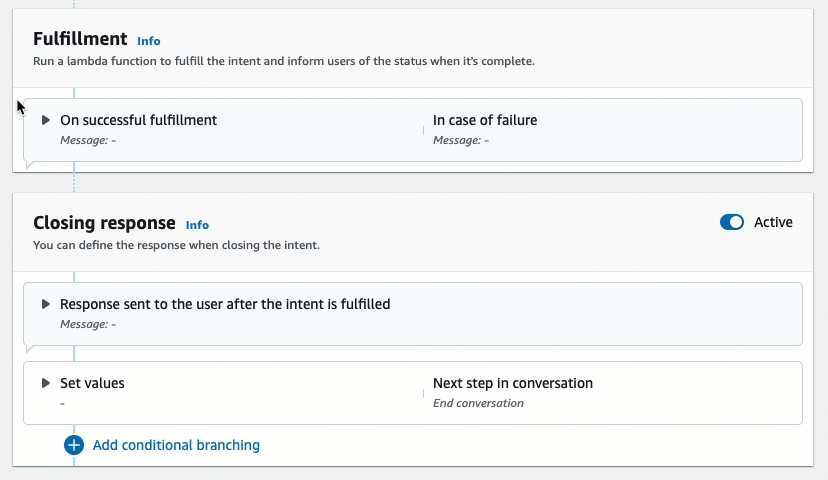
For more information about the Amazon Kendra Search Response, see Using the Search Response.
-
Choose Save intent, and then choose Build to build the bot. When the bot is ready, the banner at the top of the screen turns green and displays a success message.
Finally, use the console test window to test responses from your bot.
To test your FAQ bot:
-
After the bot is successfully built, choose Test.
-
Enter
What is Amazon Kendra?in the console test window. Verify that the bot responds with a link. -
For more information about configuring
AMAZON.KendraSearchIntent, see AMAZON.KendraSearchIntent and KendraConfiguration.