Convert a license type for Linux in License Manager
You can use either the License Manager Console or the AWS CLI to convert the license type of eligible Ubuntu LTS, RHEL, and RHEL for SAP instances.
Topics
Convert a license type using the License Manager console
You can use the License Manager console to convert a license type.
Note
Only instances that are in a stopped state and have been associated by AWS Systems Manager Inventory are displayed.
To start a license type conversion in the console
-
Open the License Manager console at https://console.aws.amazon.com/license-manager/
. -
From the left navigation pane, choose License type conversion, then choose Create license type conversion.
-
For Source operating system, choose the platform of the instance you want to convert:
-
RHEL
-
RHEL for SAP
-
Ubuntu LTS
-
Windows BYOL
-
Windows license included
-
-
(Optional) Filter the available instances by specifying a value for Instance ID or Usage operation value.
-
Select the instances whose licenses you want to convert, and then choose Next.
-
Enter the Usage operation value for the license type, select the license that you are converting to, and choose Next.
-
Verify that you are satisfied with your license type conversion configuration and choose Start conversion.
You can view the status of your license type conversion from the license type conversion panel. The Conversion status column displays the status of the conversion as In progress, Completed, or Failed.
Convert a license type using the AWS CLI
To start a license type conversion in the AWS CLI, you should confirm the license type of your instance is eligible, and then perform a license type conversion to change to the required subscription. For more information on eligible subscription types, see Eligible subscription types for Linux in License Manager.
Determine the license type of your instance
Verify that you have installed and set up the AWS CLI. For more information, see Installing, updating, and uninstalling the AWS CLI and Configuring the AWS CLI.
Important
You might need to update the AWS CLI to run certain commands and receive all
required output in the following steps. Verify that you have permissions to
run the create-license-conversion-task-for-resource AWS CLI
command. For more information, see Create IAM policies for License Manager.
To determine the license type currently associated with your instance, run the following AWS CLI command. Replace the instance ID with the ID of the instance for which you want to determine the license type:
aws ec2 describe-instances --instance-ids<instance-id>--query "Reservations[*].Instances[*].{InstanceId: InstanceId, PlatformDetails: PlatformDetails, UsageOperation: UsageOperation, UsageOperationUpdateTime: UsageOperationUpdateTime}"
The following is an example response to the describe-instances
command. The UsageOperation value is the
billing information code associated with the license. A usage operation value of
RunInstances indicates that the instance is using AWS
provided licensing. The UsageOperationUpdateTime is the time when
the billing code was updated. For more information, see DescribeInstances in the Amazon EC2 API Reference.
"InstanceId": "i-0123456789abcdef", "Platform details": "Linux/UNIX", "UsageOperation": "RunInstances", "UsageOperationUpdateTime: "2021-08-16T21:16:16.000Z"
Supported conversions for Red Hat
The following conversions are supported for Red Hat Enterprise Linux (RHEL) products. Each conversion requires specific source and destination license contexts and may have additional requirements.
Convert from RHEL for SAP with HA and Update Services (Sold by AWS in AWS Marketplace) to RHEL for SAP with HA and Update Services (Sold by Red Hat in AWS Marketplace)
Example CLI command:
aws license-manager create-license-conversion-task-for-resource \ --resource-arn<instance_arn>\ --source-license-context "UsageOperation=RunInstances:0010,ProductCodes=[{ProductCodeType=marketplace,ProductCodeId=<source_product_code_id>}]" \ --destination-license-context "UsageOperation=RunInstances:00g0,ProductCodes=[{ProductCodeType=marketplace,ProductCodeId=<destination_product_code_id>}]"
Notes:
-
RHEL for SAP with HA and Update Services (Sold by AWS in AWS Marketplace) has many different product code IDs (a.k.a. Marketplace code) depending your AWS Marketplace product subscription. Please check EC2 describe-instances response for the correct product code ID on your instances.
-
RHEL for SAP with HA and Update Services (Sold by Red Hat in AWS Marketplace) has two different product code IDs: du6111oq9lwrc996awt04qyql (NA & Global) and 952qwcsxkm430zxhpy32i7w8g (EMEA). Which you should use depends on your region. Please check your RHEL for SAP with HA and Update Services subscription in Marketplace to find out which one it is.
Once converted, you cannot convert the instance back to RHEL for SAP with HA and Update Services (Sold by AWS in AWS Marketplace), unless you are allowlisted for this private feature, which requires a Support request. For more information, see Creating a support case.
Convert from RHEL for SAP with HA and Update Services (Sold by AWS in AWS Marketplace) to Red Hat Subscriptions (Sold by Red Hat in AWS Marketplace)
Red Hat Subscriptions (Sold by Red Hat in AWS Marketplace) refers to the SaaS subscriptions that customers can purchase from AWS Marketplace. There are also two listings at this moment.
Example CLI command:
aws license-manager create-license-conversion-task-for-resource \ --resource-arn<instance_arn>\ --source-license-context "UsageOperation=RunInstances:0010,ProductCodes=[{ProductCodeType=marketplace,ProductCodeId=<source_product_code_id>}]" \ --destination-license-context "UsageOperation=RunInstances:00g0"
Notes:
-
RHEL for SAP with HA and Update Services (Sold by AWS in AWS Marketplace) has many different product code IDs (a.k.a. Marketplace code) depending your AWS Marketplace product subscription. Please check EC2 describe-instances response for the correct product code ID on your instances.
-
Red Hat Subscriptions (Sold by Red Hat in AWS Marketplace) do not have a product code to add to the instances.
-
Explanations: SaaS product product codes are not attached to EC2 instances, so customers are expected to not include a destination product code when invoking the create-license-conversion-task-for-resource CLI command.
-
Once converted, you cannot convert the instance back to RHEL for SAP with HA and Update Services (Sold by AWS in AWS Marketplace), unless you are allowlisted for this private feature, which requires a Support request. For more information, see Creating a support case.
Convert from Red Hat License-Included (LI) to RHEL (Sold by Red Hat in AWS Marketplace)
Example CLI command:
aws license-manager create-license-conversion-task-for-resource \ --resource-arn<instance_arn>\ --source-license-context "UsageOperation=RunInstances:0010" \ --destination-license-context "UsageOperation=RunInstances:00g0,ProductCodes=[{ProductCodeType=marketplace,ProductCodeId=<destination_product_code_id>}]"
Notes:
-
RHEL (Sold by Red Hat in AWS Marketplace) has two different product code IDs: 6cd5fxzrad0cu2j23p692xytz (NA & Global) and 6t1yup6mik9ng3ge36n33xqhw (EMEA). Which you should use depends on your region. Please check your RHEL for SAP with HA and Update Services subscription in Marketplace to find out which one it is.
Convert from Red Hat Enterprise Linux (RHEL) for AWS to Red Hat License-Included (LI)
Example CLI command:
aws license-manager create-license-conversion-task-for-resource \ --resource-arn<instance_arn>\ --source-license-context "UsageOperation=RunInstances,ProductCodes=[{ProductCodeType=marketplace,ProductCodeId=<source_product_code_id>}]" \ --destination-license-context "UsageOperation=RunInstances:0010"
Or this one:
aws license-manager create-license-conversion-task-for-resource \ --resource-arn<instance_arn>\ --source-license-context "UsageOperation=RunInstances:00g0,ProductCodes=[{ProductCodeType=marketplace,ProductCodeId=<source_product_code_id>}]" \ --destination-license-context "UsageOperation=RunInstances:0010"
Notes:
-
Red Hat Enterprise Linux (RHEL) for AWS has two different product code IDs: 6cd5fxzrad0cu2j23p692xytz (NA & Global) and 6t1yup6mik9ng3ge36n33xqhw (EMEA). Which you should use depends on your region. Please check EC2 describe-instances response for the correct product code ID on your instances.
-
Red Hat Enterprise Linux (RHEL) for AWS instances may have usage operation RunInstances or RunInstances:00g0. This depends on whether the instances were originally launched from a Red Hat Enterprise Linux (RHEL) for AWS product AMI or they were later converted into this subscription. Please check EC2 describe-instances response for the correct usage operation on your instances.
Example CLI command:
aws license-manager create-license-conversion-task-for-resource \ --resource-arn<instance_arn>\ --source-license-context "UsageOperation=RunInstances:0010" \ --destination-license-context "UsageOperation=RunInstances:00g0"
Notes:
-
Red Hat Subscriptions (Sold by Red Hat in AWS Marketplace) do not have a product code to add to the instances.
-
Explanations: SaaS product product codes are not attached to EC2 instances, so customers are expected to not include a destination product code when invoking the create-license-conversion-task-for-resource CLI command.
-
-
Red Hat Subscriptions (Sold by Red Hat in AWS Marketplace) must be subscribed to by the caller of the CLI command. Subscriptions in other accounts in the same organization are not supported yet.
Convert from Red Hat Subscriptions (Sold by Red Hat in AWS Marketplace) to Red Hat License-Included (LI)
Example CLI command:
aws license-manager create-license-conversion-task-for-resource \ --resource-arn<instance_arn>\ --source-license-context "UsageOperation=RunInstances:00g0" \ --destination-license-context "UsageOperation=RunInstances:0010"
Notes:
-
Red Hat Subscriptions (Sold by Red Hat in AWS Marketplace) do not have a product code that is added to the instances.
Other requirements
Instances must be in stopped state before creating their license conversion tasks. Customers should not try to start or terminate the instances before the license conversion tasks complete or fail. This is the same requirement for all license type conversions.
If the destination is one of these Marketplace products:
-
RHEL for SAP with HA and Update Services (Sold by Red Hat in AWS Marketplace)
-
RHEL (Sold by Red Hat in AWS Marketplace)
-
Red Hat Subscriptions (Sold by Red Hat in AWS Marketplace)
Then the customer must have an active subscription in Marketplace before invoking the CLI command. Otherwise, the conversion request might be rejected or might fail. Unlike in Console, when creating license conversion tasks from CLI, License Manager does not try to automatically subscribe customers to destination products.
Convert to Ubuntu Pro
Before you convert your instance from Ubuntu LTS to Ubuntu Pro, your instance must have outbound internet access configured to retrieve a license token from the Canonical servers and install the Ubuntu Pro Client. For more information, see Conversion prerequisites for License Manager license types.
To convert Ubuntu LTS to Ubuntu Pro, follow these steps:
-
Run the following command from the AWS CLI while specifying your instance’s ARN:
aws license-manager create-license-conversion-task-for-resource \ --resource-arn<instance_arn>\ --source-license-context UsageOperation=RunInstances \ --destination-license-context UsageOperation=RunInstances:0g00 -
Run the following command from within the instance to retrieve details about your Ubuntu Pro subscription status:
pro status -
Confirm your output indicates that the instance has a valid Ubuntu Pro subscription:
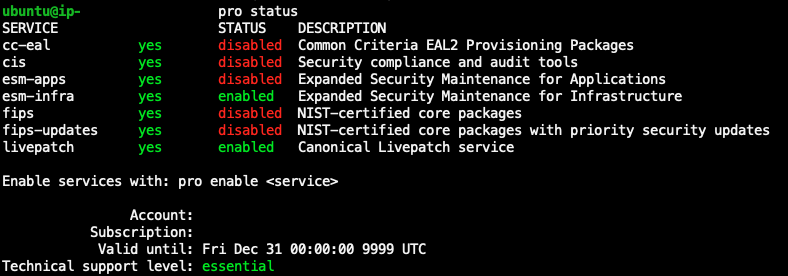
Remove a Ubuntu Pro subscription
License type conversion can only be used to convert from Ubuntu LTS to Ubuntu Pro. If you need to convert from Ubuntu Pro to Ubuntu LTS, you will need to raise a request to Support. For more information, see Creating a support case.