Disable opt-in Regions for Lightsail
If you decide you no longer want to operate resources in an opt-in Region, you can disable it. Before you disable the Region, you should evaluate whether you have any resources in that Region that you want to delete. You can do this by reviewing your resources in the Lightsail console or checking the Billing and Cost Management console. Reviewing your costs from the Billing and Cost Management console can help you identify resources used across all AWS services in the Region. For additional information about working with Regions, see Enable or disable AWS Regions in your account.
Behavior of resources in a disabled opt-in Region
If you disable a Region that still contains resources, charges for those resources (if any) continue to accrue at the standard rate. Additionally, you lose access to manage your resources in the Region, though they continue to run. As a result, you won't be able to work with these resources using the Lightsail console, Lightsail API, AWS CLI, or SDKs. To delete resources in a disabled Region, you must enable the Region again to take action on them.
For example, if you have a running WordPress instance and you disable the opt-in Region where it resides without first deleting the instance, charges continue to accrue. Also, the instance will continue to run and be available on the internet. In this example, you would no longer be able to manage the WordPress instance in the disabled Region.
Verify if resources are in the Region
You can use the following steps to verify if there are charges for Lightsail resources in the Region that you want to disable. If you have charges for resources in the Region, you can delete them before proceeding.
To review your Lightsail costs by Region
-
Sign in to the Billing and Cost Management console
. -
In the left navigation pane, under Billing and Payments, choose Bills.
-
In the Charges by service tab, under Amazon Web Services, Inc. charges by service, expand the entry for Lightsail.
-
If there are charges for Lightsail in the Region you intend to disable, choose the expand icon next to the Region name.
-
Review the list of resource types that you are incurring charges for within the Region. For example, charges for Amazon Lightsail Bundle would indicate that you have a Lightsail instance created in the Region.
-
To stop incurring further charges, delete any resources within the Region before you disable it.
Disable an opt-in Region
This procedure can be used to disable an opt-in Region. Ensure you have first reviewed the Verify if resources are in the Region section before proceeding.
To disable an opt-in Region for Lightsail
-
Sign in to the Lightsail console
. -
On the Lightsail home page, choose your user or role on the top navigation menu.
-
Choose Account in the dropdown menu.

-
On the Profile tab, under Support opt-in Regions, choose Manage Region.

-
Review the message about first deleting resources within the Region. If you are ready to proceed, choose Manage AWS profile.
-
Review the required steps and choose Manage your AWS account to proceed. The AWS Account Management
page should open. -
Under the AWS Regions section, select the Region to disable, and then choose Disable.
Note
The Region names in Lightsail vary slightly as compared to the Region names in other AWS services. For example, Jakarta (ap-southeast-3) in the Lightsail console is the same as Asia Pacific (Jakarta) in the AWS Account Management console.
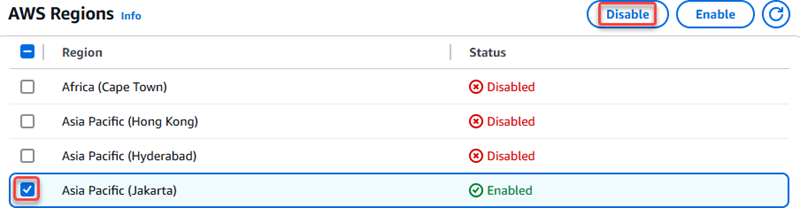
-
Review any additional information that is displayed, then enter
disableand choose Disable Region to proceed with the operation.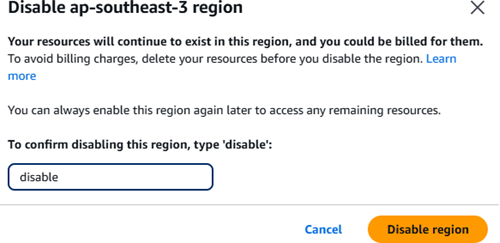
-
Return to your account page in the Lightsail console to periodically check the Opt-in status value for the Region. The Opt-in status should show as Disabling until the process completes and updates to Disabled.
