How input and output reservations work
MediaLive offers input and output reservations.
Topics
Input reservation attributes and matching
An input reservation applies to the cost of processing input. An input reservation has these attributes:
-
Codec
-
Resolution (a range)
-
Bitrate (a range)
-
Region (in which the input runs)
How matching works
For a reservation to apply to an input, the attributes of the input reservation must match the fields in the channel's Input specification. The channel must also run in the Region that is specified in the reservation. For example, suppose that your input specification for a channel is AVC, HD, and Max 20 Mbps. A reservation that matches those attributes could apply to the input in that channel.
Output reservation attributes and matching
An output reservation applies to the cost of the processing output. An output reservation has the following attributes:
-
Codec
-
Resolution (a range)
-
Bitrate (a range)
-
Frame rate (a range)
-
Region (in which the input runs)
How matching works
For a reservation to apply to an output, the attributes of the output reservation must match the corresponding fields in the channel configuration. The channel must also run in the Region that is specified in the reservation. You can find the fields on the AWS Elemental MediaLive console:
-
For a regular video and audio output, the fields are in the Video output section of the channel configuration. To make most of the fields appear, you must choose a codec on the page.
-
For an audio-only output, the fields are in the Audio output section of the channel configuration.
Example of matching
There is a match between an existing channel and a reservation if all of the fields in the channel match the corresponding reservation attributes.
There is a match if the value of a field in the channel is equal to, or falls within
the range of, the corresponding attribute. For example, a frame rate of 29.97
fps in the channel configuration falls within the range of a frame rate
attribute of <=30fps in the reservation.
For the frame rate attribute, there is a match as follows:
-
If the channel output frame rate is set to a specific frame rate: There is a match if the frame rate specified in the channel configuration falls within the reservation frame rate range. For example, the specified frame rate is
24fpsand the reservation is<=30fps. -
If the channel output frame rate is set to initialize from the source, there is a match only if the reservation range includes
60fps. For example, there is a match on reservations with30-60fps.Note: If you purchase a reservation to target a specific output, and that output has the frame rate set to initialize from source, make sure that you purchase a reservation that specifies
30-60fps. Don't purchase a reservation that specifies<=30fps.
Example of no match
If only one of the fields does not match its corresponding reservation attribute, there is no match between the output and reservation.
How an input or output reservation is applied
At the start of each monthly billing cycle, AWS replenishes each reservation with the pool of minutes for the month.
At the end of the cycle, AWS applies the minutes from a given reservation to reduce the cost for the processed items (inputs or outputs) whose attributes match this reservation. For each minute in the month, AWS determines if one or more matching items were running. It accumulates these running minutes within the hour, up to a maximum of 60 minutes in the hour.
After the reservation minutes are used up for the hour, AWS charges the regular rate-per-minute for the remainder of the items in that hour.
Running minutes can be allocated over items
The running minutes could come from more than one item. For example, you start Channel A with an input that matches a given reservation. You have purchased only one instance of this reservation. After 45 minutes, you start Channel B that also has an input that matches a given reservation. After 15 more minutes, you stop Channel A. The running minutes are accumulated as shown by the shading in the following illustration.
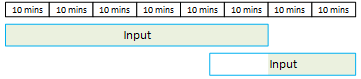
Here is another example of how different items can consume the running minutes. Suppose that in one hour, you run only outputs that match a given reservation. You have purchased only one instance of this reservation. You run these four matching outputs simultaneously for 15 minutes each. During that hour, you don't run any other matching outputs. Those four outputs would all contribute to the 60 minutes.

Processing bursts are not supported
The 60-minute rule means that reservations can't be used for processing bursts.
For example, in one hour you run four outputs that match a given reservation. You have purchased only one instance of this reservation. You run these four matching outputs simultaneously for 60 minutes each. Only one of these outputs is eligible for the reservation because one output is enough to use up the 60 running minutes per hour.

Unused minutes
If some or all of the minutes in the reservation are not used in the month, those minutes are lost.
The minutes are not transferred to the next month.
Running minutes can be allocated over items
There are no restrictions regarding channels:
-
For example, the reservation could be consumed based on the processing of one input from one channel and another input from a different channel.
-
There is no requirement that all the inputs or outputs in a given channel must be covered by a reservation.