Troubleshooting communication errors
Topics
Solving communication problems over TCP Port 443 between the staging area and the AWS Application Migration Service
-
DHCP – Check the DHCP options set of the VPC of the staging area.
Ensure that the IPv4 CIDR, the DHCP options set, the route table, and the network ACL are correct.
-
DNS – Ensure that you are allowing outbound DNS resolution and connectivity over TCP Port 443.
-
Route Rules – the route rules on the staging area subnet may be inaccurately set. The route rules should allow outbound traffic to the Internet.
To check and set the route rules on the staging area subnet:
-
Sign in to AWS console
, click Services and select VPC under Networking & Content Delivery. 
-
On the VPC Dashboard toolbar, select the Route Tables option.

-
On Route Tables page, check the box of the route table of your staging area.

-
This will open the details for your Route Table. Navigate to the Routes tab.

-
Within the Target column of the Routes tab, find the route you are using for the outbound communication to the Internet (either igw- Internet Gateway, vgw - VPN or i - EC2 instance). Verify that the address space in the Destination column is allowing access to Amazon S3, Amazon EC2, and AWS MGN in the AWS Region.

-
If the address is not 0.0.0.0/0, change it to 0.0.0.0/0.
Click the Edit button.

-
Input 0.0.0.0/0 into the Destination field for the correct Target. Click Save.
Note: If you are using VPN, enter a specific IP address range in the Destination column.
-
-
Network ACL – The network ACL on the staging area subnet may block the traffic. Verify that the ephemeral ports are open.
Authenticate with service errors
The replication server needs to be able to reach the AWS MGN endpoint and have the proper IAM permissions. This can fail for a number of reasons, including:
-
The replication server is in a subnet without access to VPC endpoints for AWS MGN or the public endpoints.
-
In some use cases, when using a custom DNS server, DNS traffic shifts to TCP instead of UDP. The solution for this is to update the Migration Service Security Group to allow outbound TCP traffic on port 53.
-
The Replication Server does not have the proper IAM policy.
Calculating the required bandwidth for TCP Port 1500
The required bandwidth for transferring the replicated data over TCP Port 1500 should be based on the write speed of the participating source machines. The recommended bandwidth should be at least the sum of the average write speed of all replicated source machines.
Minimal bandwidth = the sum of the write speed of all Source machines
For example, suppose you are replicating two source machines. One has a write speed of 5 MBps (meaning it 5 megabytes of data every second), while the other has 7 MBps. In this case, the recommended bandwidth should be at least 12 MBps.
Finding the write speed of your source machines
To calculate the required bandwidth for transferring replicated data over TCP Port 1500, you need to know the write speed of your source machines. Use the following tools to find the write speed of your source machines:
Linux
Use the iostat command-line utility, located in the systat package. The iostat utility monitors system input/output device loading and generates statistical reports.
The iostat utility is installed with
yum
To use iostat for checking the write speed of a Source machine, enter the following:iostat -x <interval>
-
-x - displays extended statistics.
-
<interval> - the number of seconds iostat waits between each report. Each subsequent report covers the time since the previous report.
For example, to check the write speed of a machine every 3 seconds, enter the following command:
iostat -x 3
We recommend that you run the iostat utility for at least 24 hours, since the write speed to the disk changes during the day, and it will take 24 hours of runtime to identify the average running speed.
Windows
Install and use the DiskMon application. DiskMon logs and displays all hard disk activity on a Windows system.
DiskMon presents read and write offsets are presented in terms of sectors (512 bytes). Events can be either timed for their duration (in microseconds), or stamped with the absolute time that they were initiated.
Verifying communication over Port 1500
If there is a connection problem from the Source server to the Replication Servers or the Staging Area, use the following methods to check the connection.
To verify the integrity of the connection from a Source server to the Staging Area over TCP Port 1500:
-
Launch a new Linux machine in the Staging Area subnet.
-
On the new Linux machine, run the following command to open a listener in the Staging Area subnet:
nc -l 1500
-
On the Source machine, run the following command to check connectivity:
telnet <new machine ip> 1500
Solving communication problems over Port 1500
To solve connectivity problems between Source server and the staging area, check the following:
-
The Network ACL on the staging area subnet may deny the traffic.
-
Route Rules on the staging area subnet may be inaccurately set.
-
The firewall, both internal and external, in the Source machine/infrastructure may block communication.
-
The Use VPN... checkbox in AWS Application Migration Service console may not be set correctly.
Enabling the network ACL
The Network ACL on the staging area subnet may block connectivity. By default, the network ACL allows connectivity. However, if the ACL setting was changed to deny traffic, you need to change it back.
To check and activate the network ACL on the staging area subnet:
-
Sign in to the AWS console, click Services and select VPC under Networking & Content Delivery.

-
On the Resources list, select the Network ACL option:
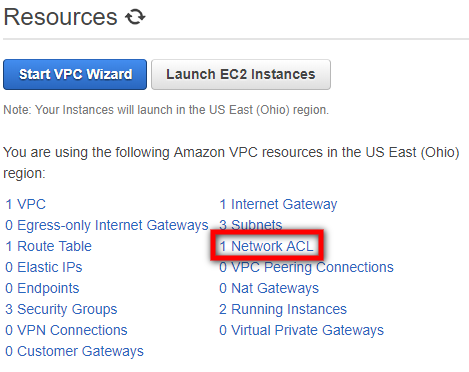
-
On Network ACL page, select the check box next to the Network ACL of your staging area.

-
On the details table of the selected Network ACL, select the Inbound Rules tab.

-
On the Inbound Rules tab, verify that the rule that determines the traffic to replication server subnet set to Allow.
Note: The target should allow traffic on TCP Port 1500 from the address space of the source environment. The Network ACL does not necessarily need to be open to all port ranges, as in the screenshot below.

-
If the rule is set to Deny, click Edit.

-
Click the dropdown under Allow/Deny and select Allow. Click Save.

-
You will also need to check the Ephemeral Ports on the Outbound Rules tab. Within the same Network ACL, navigate to the Outbound Rules tab.

-
You will need to ensure that you are allowing the correct Ephemeral Port range for your particular client. Ephemeral Port range varies based on each client's operating system. Click the Edit button to edit your Ephemeral Port's Port Range category.

-
Edit the Port Range and click Save. You may have to create a new Rule by clicking the Add another rule button.
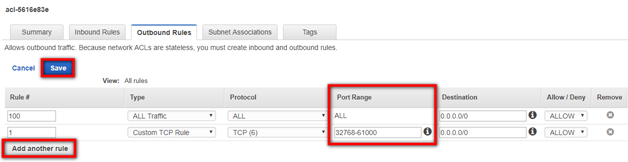
Setting route rules on the staging area subnet
To check and set the route rules on the staging area subnet in AWS:
-
Sign in to AWS console, click Services and select VPC under Networking & Content Delivery.

-
On the VPC Dashboard toolbar, select the Route Tables option.

-
On the Route Tables page, check the box of the Route Table of your staging network.

-
This will open the details for your Route Table. Navigate to the Routes tab.

-
Within the Target column of the Routes tab, find the route you are using for the inbound traffic from the Source on TCP Port 1500 (either igw - Internet Gateway, vgw - VPN or i – EC2 instance). Verify that the Destination address is 0.0.0.0/0.
Note: The Rule may be specific to the address space of the source machines.

-
If the address is not 0.0.0.0/0, you will need change it to 0.0.0.0/0.
Note: The Rule may be specific to the address space of the Source machines.
-
Click the Edit button.

-
Input 0.0.0.0/0 into the Destination field for the correct target. Click Save.

Note: If you are using VPN, enter a specific IP address range in the Destination column.
-
Firewall (both internal and external) in the source server/infrastructure.
Firewall issues may have several causes. Check the following if you experience any firewall issues, such as Windows Firewall connection issues:
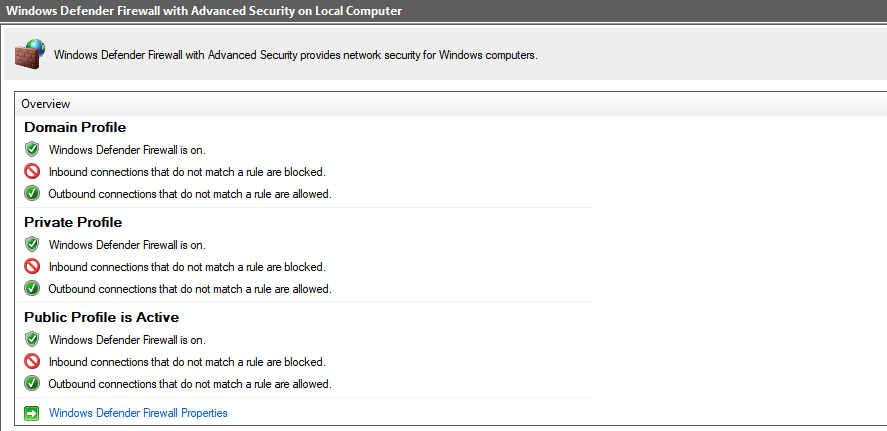
-
Ensure that the subnet you assigned for the replication servers still exists.