The AWS Mobile SDK for Xamarin is now included in the AWS SDK for .NET. This guide references the archived version of the Mobile SDK for Xamarin.
Store and Retrieve Data with DynamoDB
Amazon DynamoDB
The tutorial below explains how to integrate the DynamoDB Object Persistence Model with your app, which stores objects in DynamoDB.
Project Setup
Prerequisites
You must complete all of the instructions on the Setting Up the AWS Mobile SDK for .NET and Xamarin before beginning this tutorial.
Create a DynamoDB Table
Before you can read and write data to a DynamoDB database, you must create a table. When creating a table you must specify the primary key. The primary key is composed of a hash attribute and an optional range attribute. For more information on how primary and range attributes are used, see Working With Tables.
-
Go to the DynamoDB Console
and click Create Table. The Create Table wizard appears. -
Specify your table name, primary key type (Hash), and hash attribute name (“Id”) as shown below, and then click Continue:

-
Leave the edit fields in the next screen empty and click Continue.
-
Accept the default values for Read Capacity Units and Write Capacity Units and click Continue.
-
On the next screen enter your email address in the Send notification to: text box and click Continue. The review screen appears.
-
Click Create. It may take a few minutes for your table to be created.
Set Permissions for DynamoDB
In order for your identity pool to access Amazon DynamoDB, you must modify the identity pool’s roles.
-
Navigate to the Identity and Access Management Console
and click Roles in the left-hand pane. Search for your identity pool name - two roles will be listed one for unauthenticated users and one for authenticated users. -
Click the role for unauthenticated users (it will have “unauth” appended to your identity pool name) and click Create Role Policy.
-
Select Policy Generator and click Select.
-
On the Edit Permissions page, enter the settings shown in the following image. The Amazon Resource Name (ARN) of a DynamoDB table looks like
arn:aws:dynamodb:us-west-2:123456789012:table/Booksand is composed of the region in which the table is located, the owner’s AWS account number, and the name of the table in the formattable/Books. For more information about specifying ARNs, see Amazon Resource Names for DynamoDB.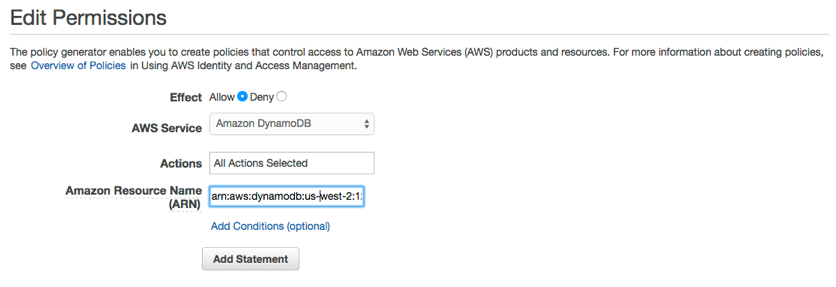
-
Click Add Statement, and then click Next Step. The Wizard will show you the configuration generated.
-
Click Apply Policy.
Add NuGet package for DynamoDB to Your Project
Follow Step 4 of the instructions in Setting Up the AWS Mobile SDK for .NET and Xamarin to add the DynamoDB NuGet package to your project.
Initialize AmazonDynamoDBClient
Pass your initialized Amazon Cognito credentials provider and your region to the
AmazonDynamoDB constructor, then pass the client to the
DynamoDBContext:
var client = new AmazonDynamoDBClient(credentials,region); DynamoDBContext context = new DynamoDBContext(client);
Create a Class
To write a row to the table, define a class to hold your row data. The class should also contain properties that hold the attribute data for the row and will be mapped to the DynamoDB Table created in the console. The following class declaration illustrates such a class:
[DynamoDBTable("Books")] public class Book { [DynamoDBHashKey] // Hash key. public int Id { get; set; } public string Title { get; set; } public string ISBN { get; set; } public int Price { get; set; } public string PageCount { get; set; } public string Author{ get; set; } }
Save an Item
To save an item, first create an object:
Book songOfIceAndFire = new Book() { Id=1, Title="Game Of Thrones", ISBN="978-0553593716", Price=4, PageCount="819", Author="GRRM" };
Then save it:
context.Save(songOfIceAndFire);
To update a row, modify the instance of the DDTableRow class and call
AWSDynamoObjectMapper.save() as shown above.
Retrieve an Item
Retrieve an item using a primary key:
Book retrievedBook = context.Load<Book>(1);
Update an Item
To update an item:
Book retrievedBook = context.Load<Book>(1); retrievedBook.ISBN = "978-0553593716"; context.Save(retrievedBook);
Delete an Item
To delete an item:
Book retrievedBook = context.Load<Book>(1); context.Delete(retrievedBook);
For more information on accessing DynamoDB from a Xamarin application, see Amazon DynamoDB.