Step 3: Start the Instance and Deploy the App
Important
The AWS OpsWorks Stacks service reached end of life on May 26, 2024 and has been disabled for both new and existing customers.
We strongly recommend customers migrate their workloads to other solutions as soon as possible. If you have questions about migration, reach out to the AWS Support Team on AWS re:Post
Now that you have an instance and an app, start the instance and deploy the app to the instance.
To start the instance and deploy the app
-
Do one of the following:
-
In the service navigation pane, choose Instances:
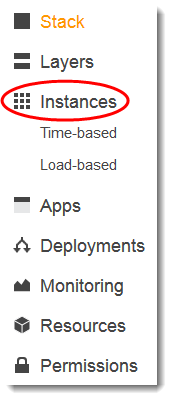
-
On the My Sample Stack (Linux) page, choose Instances:
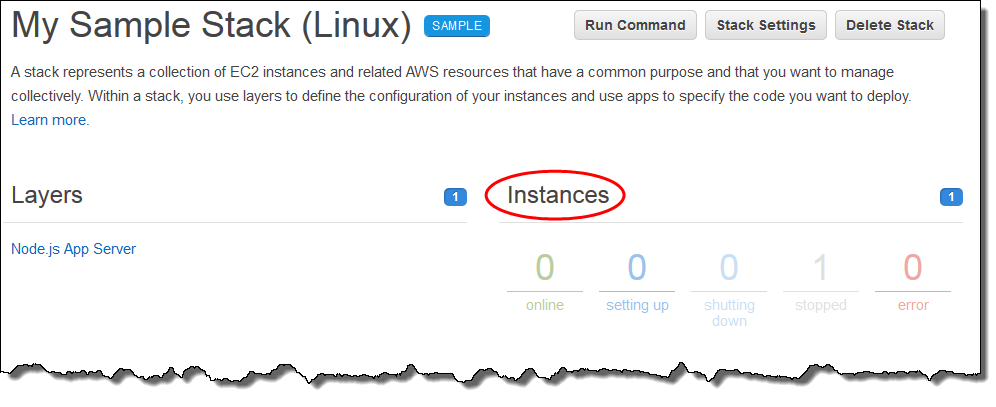
-
-
On the Instances page, for Node.js App Server, for nodejs-server1, choose start:

-
Do not proceed until the online circle is bright green. (If you see a failure message, consult the Debugging and Troubleshooting Guide.)
-
As the instance is setting up, OpsWorks Stacks deploys the app to the instance.
-
Your results should resemble the following screenshot before you continue (if you receive a failure message, you may want to consult the Debugging and Troubleshooting Guide.):
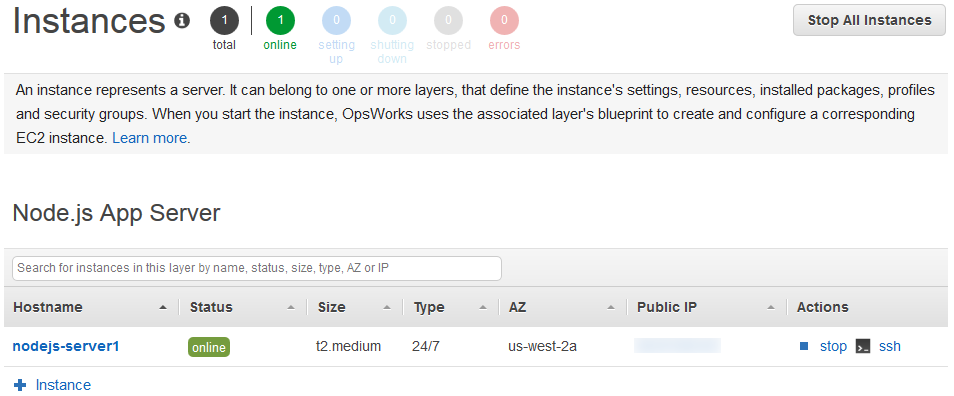
You now have an instance with an app that has been deployed to the instance.
In the next step, you test the app on the instance.