Delete an OpsWorks for Puppet Enterprise Server
Important
The AWS OpsWorks for Puppet Enterprise service reached end of life on March 31, 2024 and has been disabled for both new and existing customers. We strongly recommend customers migrate
their workloads to other solutions as soon as possible. If you have questions about migration, reach out to the AWS Support Team on AWS re:Post
This section describes how to delete an OpsWorks for Puppet Enterprise server. Deleting a server also deletes its events, logs, and any modules that were stored on the server. Supporting resources (Amazon Elastic Compute Cloud instance, Amazon Elastic Block Store volume, etc.) are deleted also, along with all automated backups.
Although deleting a server does not delete nodes, they are no longer managed by the deleted server, and will continuously attempt to reconnect. For this reason, we recommend disassociating managed nodes before you delete a Puppet master. In this release, you can disassociate nodes by running an AWS CLI command.
Step 1: Disassociate Managed Nodes
Disassociate nodes from the Puppet master before you delete the server, so that the nodes
continue to operate without trying to reconnect with the server. To do this, run the disassociate-node AWS CLI command.
To disassociate nodes
-
In the AWS CLI, run the following command to disassociate nodes.
Server_nameis the name of the Puppet master from which you want to disassociate the node. The value of--node-namecan be an instance ID.aws opsworks-cm --regionRegion_namedisassociate-node --node-nameNode_name--server-nameServer_name -
Wait until a response message indicates that the disassociation is finished.
Step 2: Delete the Server
-
On the server’s tile on the dashboard, expand the Actions menu.
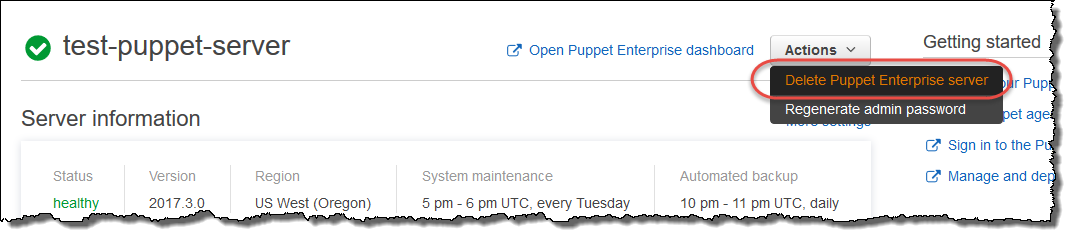
-
Choose Delete Puppet Enterprise server.
-
When you are prompted to confirm the deletion, fill in the check box to delete associated roles and resources, and then choose Yes, Delete.