Step 6: Deploy and Run PhotoApp
Important
The AWS OpsWorks Stacks service reached end of life on May 26, 2024 and has been disabled for both new and existing customers.
We strongly recommend customers migrate their workloads to other solutions as soon as possible. If you have questions about migration, reach out to the AWS Support Team on AWS re:Post
For this example, the application has also been implemented for you and is stored in a
public GitHub repository
To add the app to the stack and deploy it to the application servers
-
Open the Apps page and choose Add an app.
-
On the Add App page, do the following:
-
Set Name to
PhotoApp. -
Set App type to PHP.
-
Set Document root to
web. -
Set Repository type to Git.
-
Set Repository URL to
git://github.com/awslabs/opsworks-demo-php-photo-share-app.git. -
Choose Add App to accept the defaults for the other settings.
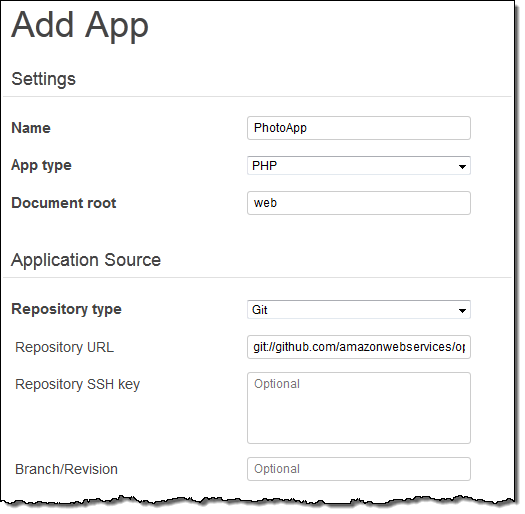
-
-
On the Apps page, choose deploy in the PhotoApp app's Actions column.
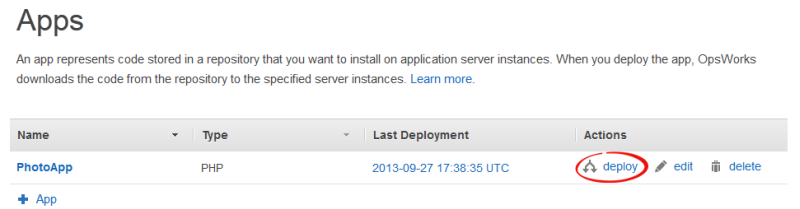
-
Accept the defaults and choose Deploy to deploy the app to the server.
To run PhotoApp, go to the Instances page and choose the PHP App Server instance's public IP address.

You should see the following user interface. Choose Add a Photo to store a photo on the Amazon S3 bucket and the metadata in the back-end data store.
