Using the Built-in MindTerm SSH Client
Important
The AWS OpsWorks Stacks service reached end of life on May 26, 2024 and has been disabled for both new and existing customers.
We strongly recommend customers migrate their workloads to other solutions as soon as possible. If you have questions about migration, reach out to the AWS Support Team on AWS re:Post
The simplest way to log into a Linux instance is to use the built-in MindTerm SSH client. Each online instance includes an ssh action that you can use to launch the MindTerm client.
Note
You must have Java enabled in your browser to use the MindTerm client.
To log in with the MindTerm client
-
If you haven't done so already, authorize SSH access for the IAM user that will be connecting to the instance, as described in the preceding section.
-
Log in as the user.
-
On the Instances page, choose ssh in the Actions column for the appropriate instance.
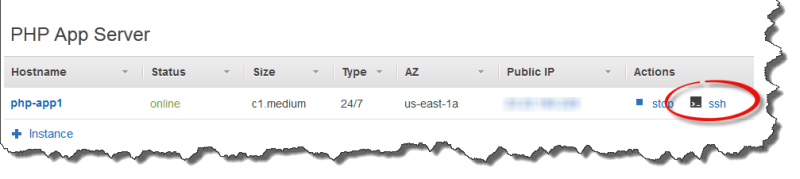
-
For Private key, provide a path to the user's personal private key or an Amazon EC2 private key, depending on which public keys you have installed on the instance.
-
Choose Launch Mindterm and use the terminal window to run commands on the instance.