Creating an OpsWorks Layer
Important
The AWS OpsWorks Stacks service reached end of life on May 26, 2024 and has been disabled for both new and existing customers.
We strongly recommend customers migrate their workloads to other solutions as soon as possible. If you have questions about migration, reach out to the AWS Support Team on AWS re:Post
When you create a new stack, you see the following page:
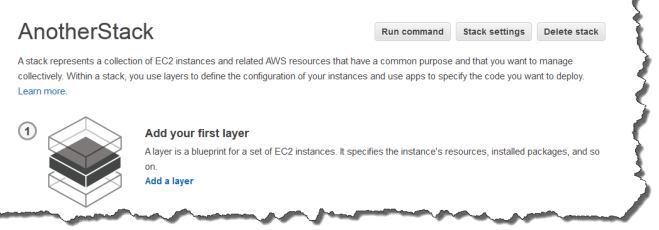
To add the first OpsWorks layer
-
Click Add a Layer.
-
On the Add Layer page, select the appropriate layer, which displays the layer's configuration options.
-
Configure the layer appropriately and click Add Layer to add it to the stack. The following sections describe how to configure the various layers.
Note
The Add Layer page displays only the more commonly used configuration settings for each layer. You can specify additional settings by editing the layer.
-
Add instances to the layer and start them.
Note
If an instance is a member of multiple layers, you must add it to all of them before you start the instance. You cannot add an online instance to a layer.
To add more layers, open the Layers page and click + Layer to open the Add Layer page.
When you start an instance, OpsWorks Stacks automatically runs the Setup and Deploy recipes for each of the instance's layers to install and configure the appropriate packages and deploy the appropriate applications. You can customize a layer's setup and configuration process in a variety of ways, such as by assigning custom recipes to the appropriate lifecycle events. OpsWorks Stacks runs custom recipes after the standard recipes for each event. For more information, see Cookbooks and Recipes.
The following layer-specific sections describe how handle Steps 2 and 3 for the various OpsWorks Stacks layers. For more information how to add instances, see Adding an Instance to a Layer.