End of support notice: On October 30, 2026, AWS will end support for Amazon Pinpoint. After October 30, 2026, you will no longer be able to access the Amazon Pinpoint console or Amazon Pinpoint resources (endpoints, segments, campaigns, journeys, and analytics). For more information, see Amazon Pinpoint end of support. Note: APIs related to SMS, voice, mobile push, OTP, and phone number validate are not impacted by this change and are supported by AWS End User Messaging.
IP reputation
The IP address reputation page contains information about the denylist activities for the dedicated IP addresses that you use to send email by using Amazon Pinpoint and Amazon Simple Email Service (Amazon SES).
Overview
The Overview tab lists every dedicated IP address that's associated with your Amazon Pinpoint and Amazon SES accounts, as shown in the following image.
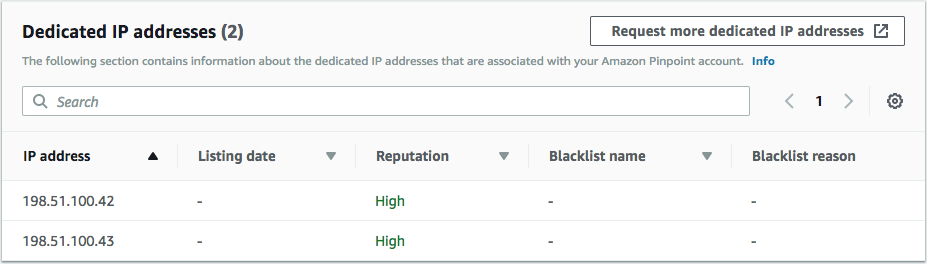
If the value in the Reputation column is High, then there are no denylist activities that impact the reputation of that IP address. If the IP address appears on a denylist, the name of that denylist is shown in the Blacklist name column.
If one of your dedicated IP addresses appears in this section, contact the organization that manages the denylist, and request that your IP address be removed. The following table includes a list of denylist operators that are considered in this section, and includes links to their procedures for delisting an IP address.
| Denylist operator | Link to delisting procedures |
|---|---|
| Spamhaus | Spamhaus
website |
| Barracuda | Barracuda website |
| Invaluement | Invaluement
website |
| LashBack | LashBack website |
| Passive Spam Block List (PSBL) | Passive spam block list
website |
Alarms
On the Alarms tab, you can create alarms that send you notifications when your dedicated IPs are added to major denylists.
To create an alarm
Open the Amazon Pinpoint console at https://console.aws.amazon.com/pinpoint/
. -
In the navigation pane, choose Deliverability dashboard.
-
On the Alarms tab, choose Create alarm.
-
On the Create alarm page, do the following:
-
For Alarm name, enter a name to help you identify the alarm.
-
Configure the values that cause the alarm to be triggered. For example, if you want to be notified when the denylisted IP rate for your account is 5% or greater, choose >=. Then enter a value of
5, as shown in the following image.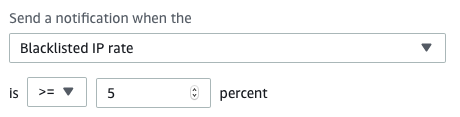
-
Specify the amount of time that has to elapse before the alarm is triggered. For example, you can configure the alarm so that it only sends a notification when the denylisted IP rate exceeds a certain rate and stays at that rate for more than 2 hours. In this example, next to for at least, enter a value of
2. Then, next to consecutive period(s) of, choose 1 hour, as shown in the following image.
-
Under Notification method, choose one of the following options:
-
Use an existing SNS topic – Choose this option if you've already created an Amazon SNS topic and subscribed endpoints to it.
-
Create a new topic – Choose this option if you haven't yet created an Amazon SNS topic, or if you want to create a new topic.
Note
When you create a new topic, you must subscribe one or more endpoints to it. For more information, see Subscribing an Amazon SNS topic in the Amazon Simple Notification Service Developer Guide.
-
-
(Optional) You can choose or create more than one Amazon SNS topic. To add a topic, choose Notify an additional SNS topic.
-
When you finish, choose Create.
-