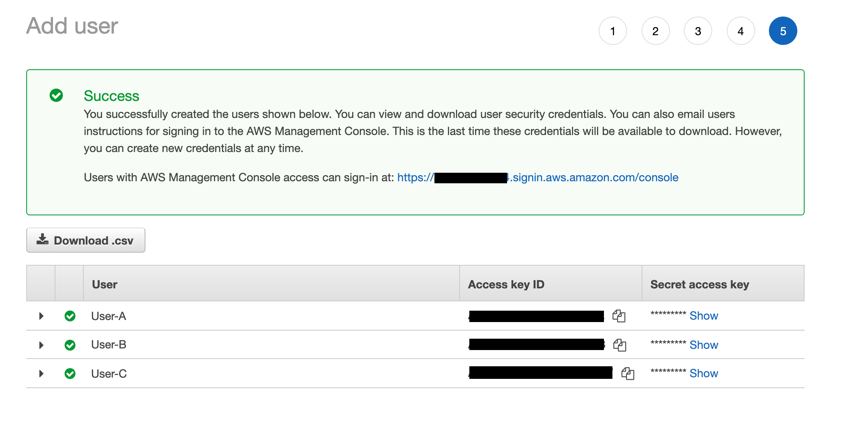This whitepaper is for historical reference only. Some content might be outdated and some links might not be available.
Appendix A: Adding IAM user policies
This section describes how to add IAM user policies to an AWS account. For more information, see Creating an IAM user in your AWS account in the User Guide.
-
In the AWS Management Console, choose Services > IAM.

-
Choose Users.
-
Choose Add Users.

-
Enter name of the IAM user to be created.
-
Choose Next.
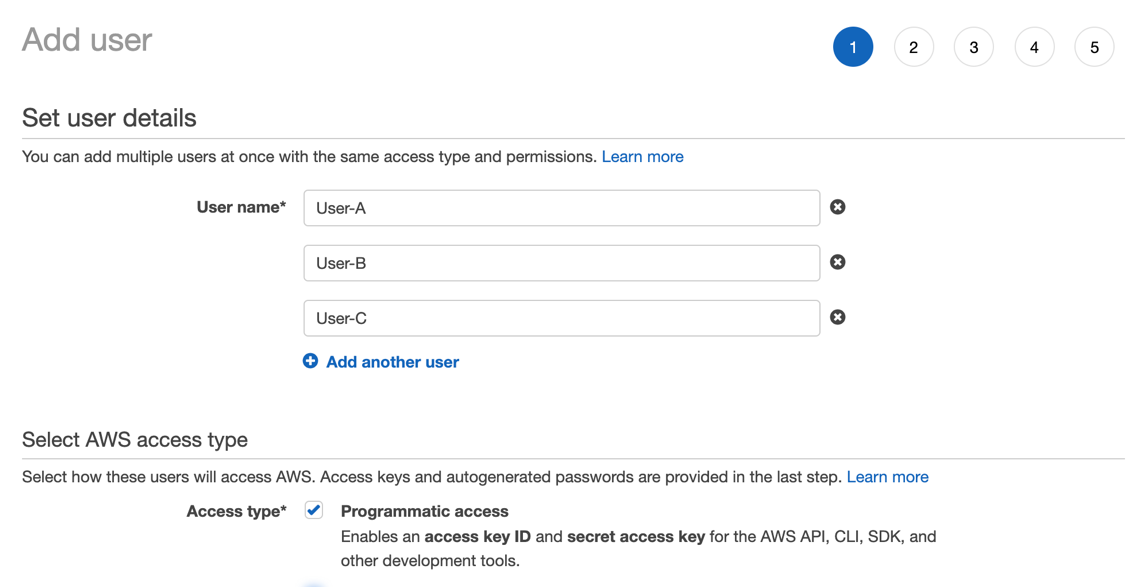
-
Choose Next to attach a user policy.
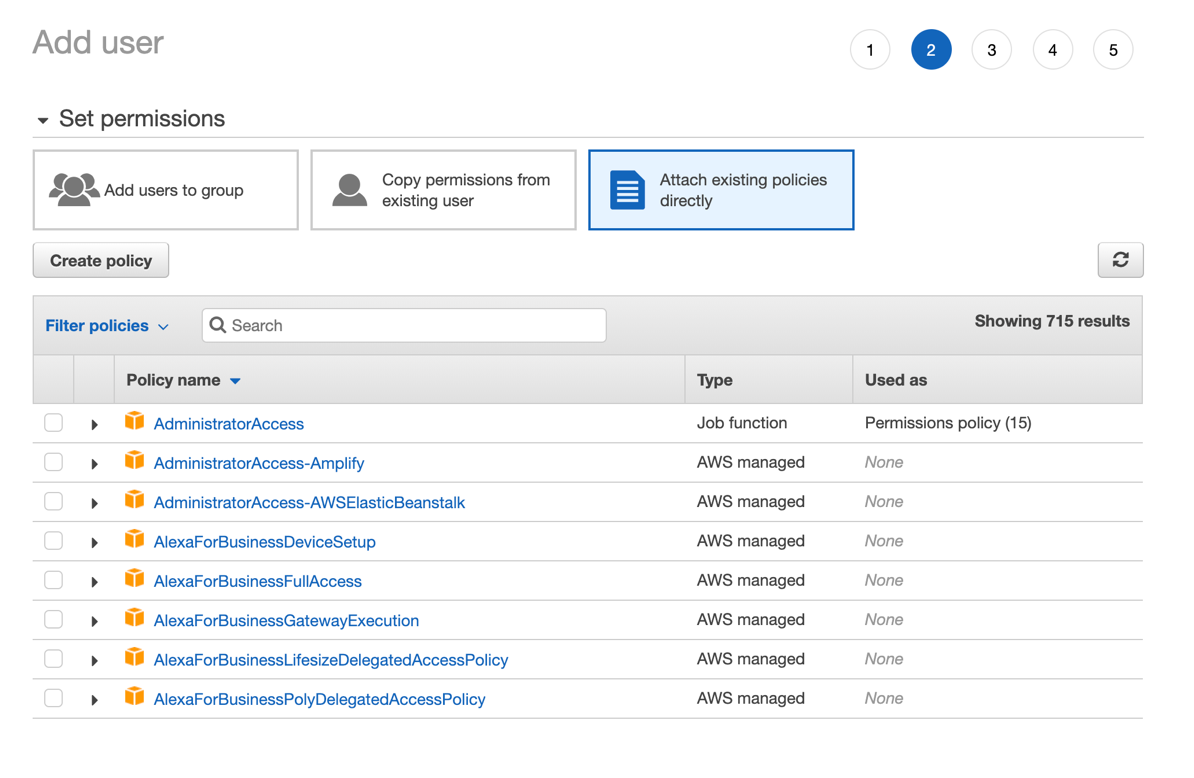
-
If none of these policies work for your use case, you can Create a policy and attach it. You can create the policy using the Interface, or you can create a custom JSON policy with one of the examples from Appendix B.

-
Paste the proper policy from Appendix B.
-
Choose Apply Policy.
-
On the previous screen, refresh the policy list, and attach the policy you just created.
-
Choose Download Credentials. Save the downloaded file in a secure location, as these are the user’s access key ID and secret access key. They will need these to use the AWS API.